Get lightning-fast hosting, free SSL, and 99.9% uptime — all starting at just ₹69/month. Perfect for WordPress, bloggers, and SEO pros.
⚡ Get 75% Off HostingThe YouTube Video Category Finder helps you instantly identify the content category of any YouTube video using just its URL. Whether it's Gaming, Education, Tech, or something else, this tool makes it dead simple to classify videos correctly.
What is YouTube Video Category Finder?
At its core, the YouTube Video Category Finder is a free online tool that tells you the official category assigned to any YouTube video. Just paste the video URL, hit "Check Category," and boom — you’ll see whether it’s labeled as Education, Entertainment, Science & Technology, or something else based on YouTube’s internal classification.
Now, why does this matter? YouTube’s categorization impacts search visibility, recommendations, and even AdSense monetization. Creators often upload without realizing where their videos fall in the algorithm's eyes. This tool bridges that blind spot — especially helpful for marketers, educators, and content auditors.
Key Features of the Tool
This tool isn’t bloated with distractions. It’s built for one job and does it well. Still, here’s what makes it stand out:
- One-click category check: Just paste a YouTube URL, click once, and you’re done.
- Accurate YouTube categorization: It pulls the exact label as used by YouTube’s backend (e.g., “Education,” “Gaming,” “Science & Technology”).
- Copy category instantly: Handy “Copy Category” button for quick sharing or pasting.
- Video metadata preview: Get a snapshot of the video title, channel, description, tags, upload time, and stats.
- Lightning-fast response: Powered by a backend script that doesn’t depend on the public YouTube API.
- Mobile-friendly: Works smoothly on phones and tablets, no app install needed.
Let’s say you're building a playlist of tech tutorials — this tool helps make sure every video fits the right niche before you add it.
How to Use the YouTube Video Category Finder
Using this tool takes less time than typing out a hashtag. Here's how:
- Paste the video URL into the input box. For example:https://www.youtube.com/watch?v=CmkkUcFZJbc
- Click the “Check Category” button.
- In a second or two, the tool fetches the category and displays it in orange under the video preview.
- Use the “Copy Category” button if you need to paste it somewhere else.
No sign-ups, no pop-ups, no captcha frustration. Just smooth workflow.
Let’s say you're a blogger writing about AI tools and want to embed a video that falls under “Science & Technology.” This tool saves you from guesswork — you’ll know for sure the video aligns with your post.
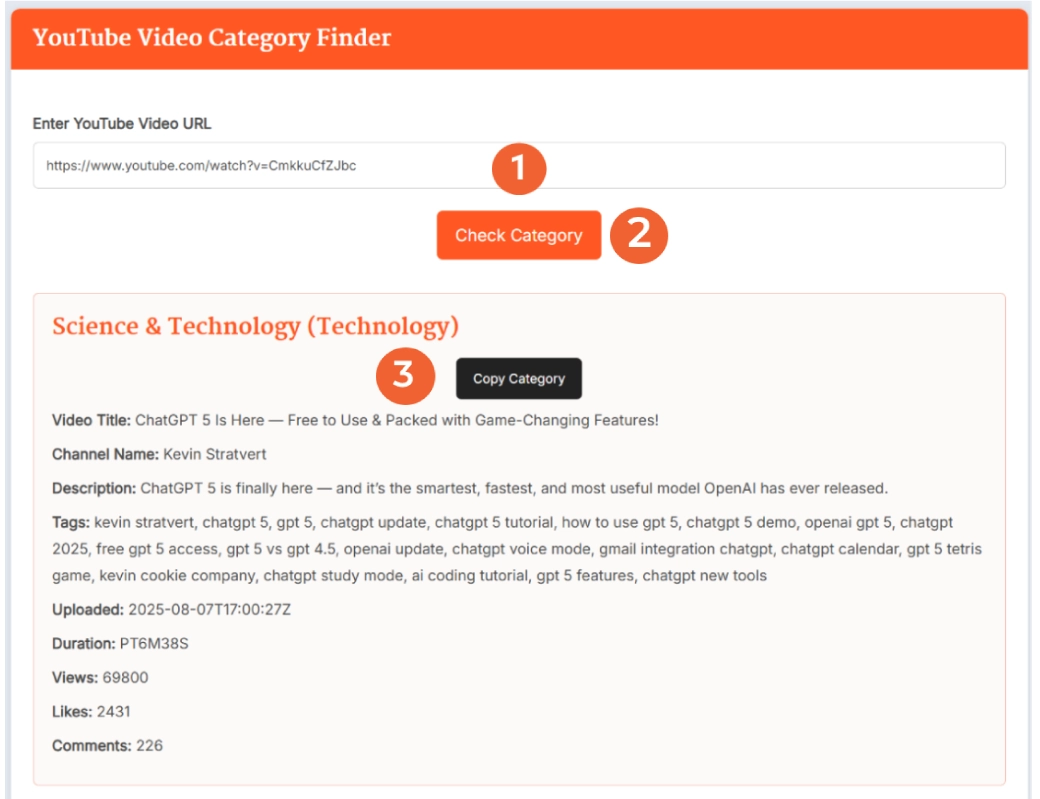
Benefits of Using This Tool
The YouTube Video Category Finder isn’t just “nice to have” — it solves real content headaches:
- SEO accuracy: Embedding or linking to category-relevant videos helps your page rank better.
- Content quality control: Perfect for content managers who vet videos for playlists, courses, or learning platforms.
- AdSense and monetization checks: Different video categories attract different advertisers. Education might pull in higher CPM than Gaming, for example.
- Audience targeting: Knowing the category helps predict what kind of viewers the video will reach.
- Content research: Competitor analysis becomes easier when you know what category their viral videos fall under.
For creators, it’s a clarity booster. For marketers, it’s a strategic edge.
Micro-Example: How a Digital Marketer Uses It
Meet Priya, a content marketer at a SaaS startup. She’s preparing a blog on “AI Productivity Tools” and wants to include a YouTube video explaining GPT-5 features.
She finds a solid video but isn’t sure if it’s officially in the “Science & Technology” category. So she uses the YouTube Video Category Finder, pastes the link, and boom — it confirms the video is indeed tagged correctly.
Now she confidently embeds the video, knowing it aligns with her post’s niche and likely boosts relevancy in Google's eyes. Smart move.
Helpful Tips for Everyday Use
Here’s how to make the most of the YouTube Video Category Finder in your daily workflow:
- For Bloggers & Affiliates: Before embedding a video in your post, check its category. It helps with topical relevance and on-page SEO.
- For YouTube Creators: Use it to double-check how YouTube categorized your own content. You might need to tweak titles or tags if it’s wrong.
- For Educators: Ensure videos in your online courses fall under the “Education” or “How-To” categories.
- For Social Media Managers: When curating content for reels or stories, category checking helps align with platform-specific algorithms.
- For Clients & Freelancers: Use this tool to deliver better video audits, reports, or curation services.
Also, if you're using AdSense or other ad networks, the category of a video you're linking to can subtly impact your RPM. Higher-value verticals like Finance or Health & Fitness tend to attract premium advertisers. So even your embed choices matter.
Frequently Asked Questions
What is the YouTube Video Category Finder tool?
It’s a free online tool that shows you the official content category of any public YouTube video. Just paste the video URL, click a button, and get the category like Education, Gaming, or Tech based on YouTube's internal tagging.
How accurate is this tool?
The tool fetches the actual category assigned by YouTube’s backend systems. It does not guess or analyze the video title or tags — it directly shows the assigned category used for search and discovery algorithms.
Can I use this tool on mobile devices?
Yes, it’s fully mobile-responsive. Whether you’re on a phone, tablet, or desktop, the interface is optimized to work smoothly without any app downloads or logins required.
Does it work for private or unlisted videos?
No. The tool only works with publicly available YouTube videos. Private or unlisted videos are restricted by YouTube’s privacy settings, so category data can't be accessed.
Why should creators check their own video category?
Because categories affect visibility, recommendations, and ad targeting. A mismatch between your video’s intent and its category could result in lower reach or irrelevant audiences seeing your content.
Can I change a YouTube video’s category?
Yes — if you're the creator. Go to your YouTube Studio, edit the video details, and select a different category under the "More Options" tab. This tool helps you confirm whether the current category is accurate.
Is this tool free to use?
Absolutely. There are no hidden charges, logins, or upsells. It’s a 100% free tool built to simplify your YouTube workflow.
Does this tool require a YouTube API key?
No. Everything runs directly on our platform without needing user API credentials. It uses backend logic to retrieve public category data reliably.
How fast is the category lookup?
It typically takes less than two seconds. As soon as you enter a valid video URL, the tool fetches and displays the result almost instantly.
Can I check multiple videos in a row?
Yes, you can check as many videos as you want, one after another. Just paste the next video URL and click the button again — no limits or throttling.
