YouTube Thumbnail Grabber
Paste the YouTube video URL below to grab thumbnails in HD, SD, or lower resolutions.
The YouTube Thumbnail Grabber lets you download video thumbnails in five sizes: HD (1280x720), SD (640x480), 480x360, 320x180, and 120x90. Paste the link, click, and grab your image instantly.
What the YouTube Thumbnail Grabber Does
This tool instantly pulls every thumbnail size a YouTube video generates. Instead of relying on screenshots or digging into page source, you get clean, high-quality images in one click.
When you paste a video URL into the input bar and press the Get Thumbnail Images button, the page displays five previews: HD, SD, 480x360, 320x180, and even the small 120x90 image. Each one comes with a green Download button so you can pick the resolution you need.
Whether you’re designing banners, inserting visuals in subscriber milestone reports, or simply collecting images for analysis, the YouTube Thumbnail Grabber saves time and delivers accurate results.
Key Features for Every Creator’s Need
The tool is built with flexibility in mind. Here’s what you get:
- Five Resolutions Available – HD (1280x720), SD (640x480), 480x360, 320x180, and 120x90, covering every possible use.
- Preview Before Download – Each thumbnail is shown before saving, so you know exactly what you’re grabbing.
- Single-Click Access – No right-click tricks or file renaming; one green button does it.
- Clean HD Thumbnails – The 1280x720 option is perfect for presentations, blogs, and monetization reports.
- Smaller Thumbnails for Optimization – Use 320x180 or 120x90 sizes when embedding lightweight images.
- Works on Mobile & Desktop – Fully responsive for creators working on the go.
- Free & Unlimited – No signup, no daily cap, no API stress.
- Part of a Creator Toolkit – Pairs well with tools like YouTube Channel Logo Downloader, Banner Downloader, and YouTube Tag Generator.
How to Use the YouTube Thumbnail Grabber
The UI is super simple, and the flow matches what you see on the page.
- Paste the Video Link – Copy a YouTube URL and paste it into the search bar. Example: https://www.youtube.com/watch?v=UkJPXYeH4gQ.
- Click the Blue Button – Hit Get Thumbnail Images and let the tool fetch all sizes.
- Preview the Thumbnails – The tool displays five resolutions:
- HD Image (1280x720)
- SD Image (640x480)
- Normal Image (480x360)
- Normal Image (320x180)
- Normal Image (120x90)
- Download Instantly – Tap the green Download button under your preferred resolution to save it.
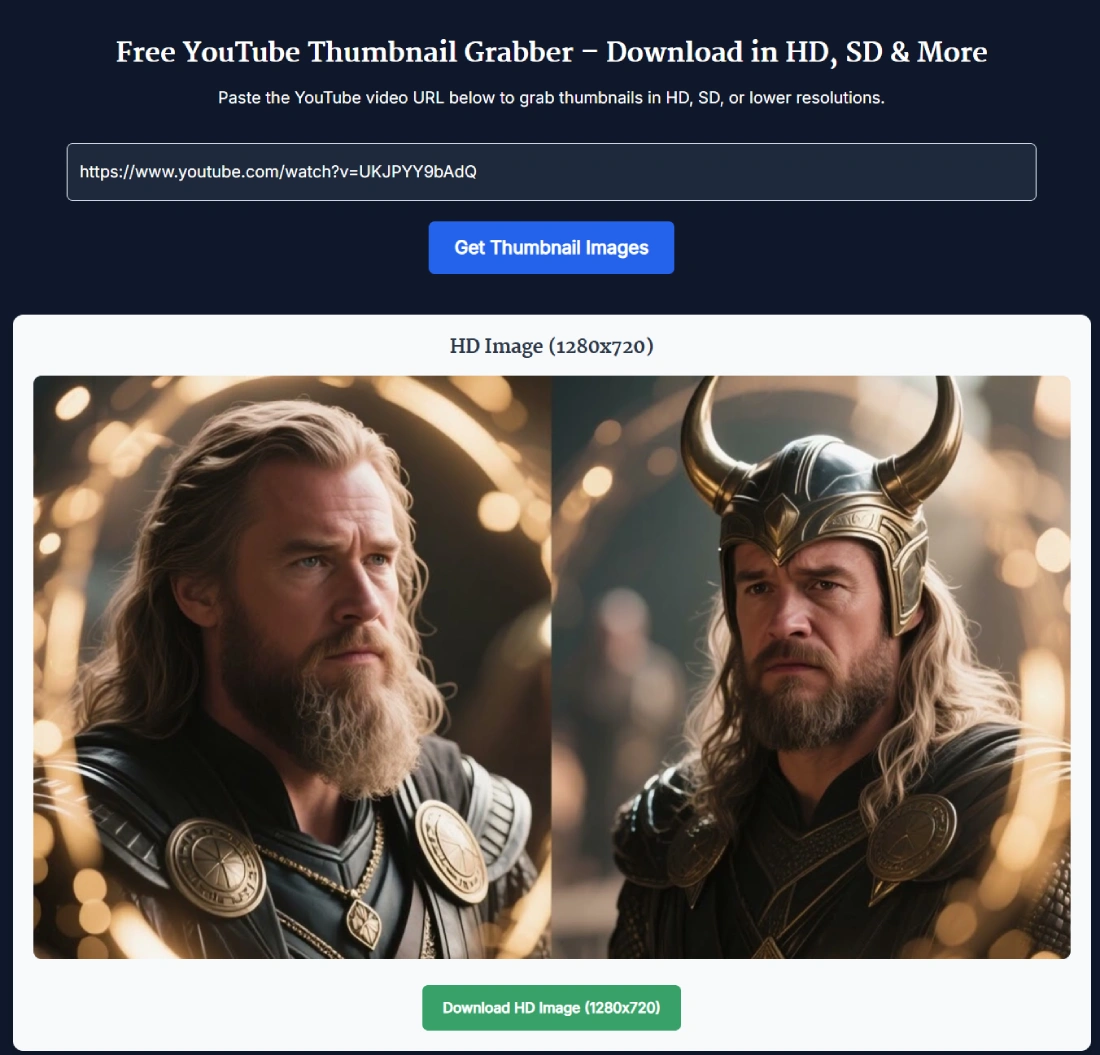
By the way, the smaller 120x90 thumbnail is the same version YouTube often uses in its search results. The mid-size 480x360 works well for blogs or reports that don’t need heavy images. And the HD option is what you’ll want for high-impact posts.
Benefits of Using the YouTube Thumbnail Grabber
Good thumbnails are the face of your content. Here’s why this tool is more than just a quick downloader:
- Professional Presentations – HD thumbnails are perfect for growth forecast slides or monetization case studies.
- Content Consistency – Reuse the same thumbnail across websites, newsletters, and reports for brand recognition.
- Faster Workflow – No wasted time pausing videos for blurry screenshots.
- Optimized Options – Pick smaller sizes like 320x180 when embedding in lightweight web pages.
- Creator Freedom – Use saved thumbnails with subscriber trackers, milestone counters, or growth reports.
- Unlimited Access – Unlike quota-limited API tools, this one won’t block you.
Real Example of Thumbnail Use
Let’s say you’re preparing a blog post about how your channel hit 100K subscribers. You want to show the exact thumbnail from the video that made it happen.
You paste the link, grab the 1280x720 HD image, and drop it into your post header. For the smaller sidebar widget, you also download the 320x180 version. Both look crisp, optimized, and perfectly aligned with your branding.
Another example: You’re using a YouTube Subscriber Milestone Counter. Instead of leaving it plain, you upload the 480x360 thumbnail from your viral video to make the dashboard more engaging.
Pro Tips for Getting the Best Results with the YouTube Thumbnail Grabber
A few tips from experience:
- Use HD for Social Posts – The 1280x720 version looks sharp on Twitter, LinkedIn, and Pinterest.
- Go Small for Speed – If you’re embedding in a blog or email, use 320x180 or 120x90 for faster loading.
- Match Sizes to Devices – Use 640x480 for presentations where HD isn’t necessary, but still want clarity.
- Brand Consistently – Combine thumbnails with your channel logo (grabbed from the YouTube Channel Logo Downloader) for a polished look.
- Plan Ahead for Milestones – Save thumbnails of top videos to include in your subscriber goal reports.
FAQ
How many thumbnail sizes can I download?
You can download five different sizes: 1280x720, 640x480, 480x360, 320x180, and 120x90.
Does this work for Shorts as well as regular videos?
Yes, Shorts also have thumbnails. The tool fetches all available sizes the same way.
Why would I use smaller thumbnails like 120x90?
That size is often used by YouTube itself in search results and recommended lists. It’s also great for lightweight blog embeds.
Can I edit the downloaded thumbnails?
Yes, they’re standard image files. Open them in Photoshop, Canva, or any free editor to add overlays, text, or branding.
Is the YouTube Thumbnail Grabber free forever?
Yes. It’s free, with no limits on how many times you use it.
Do I need an API key to use this?
No. The backend handles everything, so you don’t worry about API quotas.
What’s the difference between HD and SD thumbnails?
HD (1280x720) is larger and crisper, best for presentations or blogs. SD (640x480) is lighter and works for mid-size embeds.
Can I use thumbnails in subscriber milestone trackers?
Absolutely. Many creators include them in milestone dashboards, growth forecast charts, or monetization updates.
Will this work on mobile devices?
Yes. The design is responsive, so you can paste a link and download thumbnails right from your phone.
