YouTube Subscriber Live Count
Accurate, real time subscriber count with channel views and video totals.
The YouTube Subscriber Live Count tool lets you track any YouTube channel’s subscribers, total views, and video count in real time. It auto-refreshes every few seconds so you always see live data, not outdated studio stats.
What the YouTube Subscriber Live Count Tool Does
This tool shows your YouTube growth as it happens. It connects to YouTube’s live data API and updates subscriber numbers, total views, and uploaded videos automatically. Every 10 seconds, it refreshes with the newest stats—no need to reload or log in. Whether you’re a creator celebrating milestones or an agency tracking multiple channels, it delivers instant insights.
Key Features of the YouTube Subscriber Live Count Tool
You’ll notice right away how clean and direct the interface is. The layout focuses on live numbers—nothing else.Here’s what makes it powerful:
- Enter any YouTube channel URL or handle (like @NoCodeAIBuilders)
- Auto-refresh every 10 seconds with accurate subscriber data
- Displays total subscribers, views, and video count in one view
- Works with all public YouTube channels
- Optimized for both desktop and mobile browsers
- No login, API key, or install needed—just paste and check
- Uses the same official data source as YouTube Studio
Everything happens live, right in your browser, within seconds.
How to Use the YouTube Subscriber Live Count Tool
You don’t need to be tech-savvy to use it. Just follow these simple steps:
- Paste your channel URL or handle into the input box.
- Click the bright Check button.
- Wait a few seconds—the tool will fetch data directly from YouTube’s servers.
- Instantly view your subscriber count, total views, and video uploads.
- Keep the page open to watch it auto-update every 10 seconds.
Tip: It’s great to display during live subscriber goal streams. As new people subscribe, you’ll see the count jump instantly—no delay.
Why YouTube Live Subscriber Count Matters
Subscriber numbers are more than vanity metrics—they represent community growth. Seeing real-time updates helps creators understand how content performs the moment it’s published.
- Creators use it to celebrate milestones like 1K, 10K, or 100K subscribers.
- Fans watch the count climb during live events.
- Agencies use it to verify influencer stats before campaigns.
YouTube Studio sometimes delays subscriber updates for hours. This tool bridges that gap, showing true real-time numbers so you’re always one step ahead.
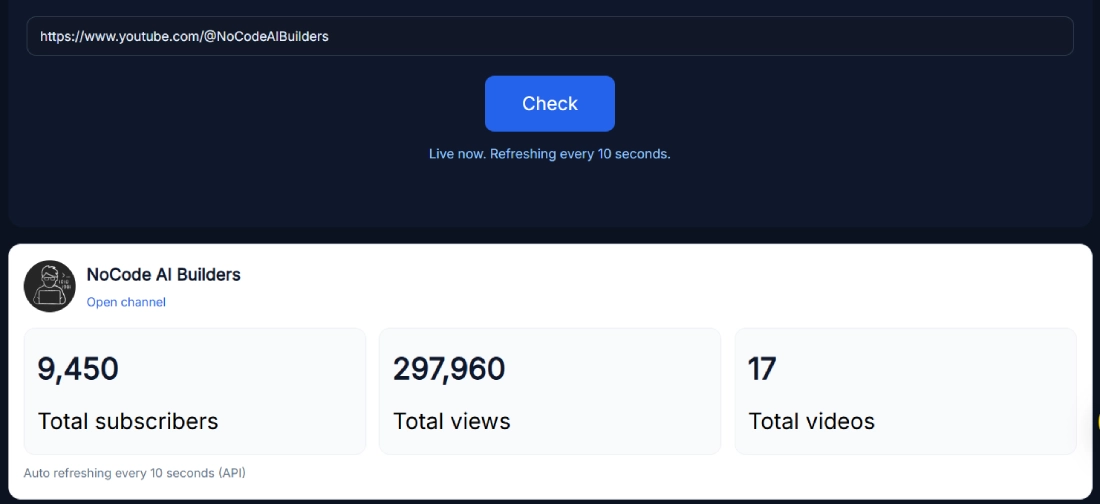
Real Example – Live Count for NoCode AI Builders
For example, when you enter https://www.youtube.com/@NoCodeAIBuilders, the live counter displays:
- 9,450 total subscribers
- 297,960 total views
- 17 uploaded videos
These numbers refresh every 10 seconds automatically. The interface is simple: channel avatar, name, and three large cards showing live stats. The “Open Channel” link lets you jump straight to YouTube, so you can verify data instantly.
This example proves how effortless it is to track YouTube growth without extra software.
Benefits of Using the Live YouTube Subscriber Tracker
This tool isn’t just for curiosity—it’s a real performance companion.
For creators:
- Watch growth during premiere events or livestreams.
- Keep track of subscriber spikes after uploads.
- Motivate your community by showing live progress.
For marketers & agencies:
- Validate influencer stats before sponsorships.
- Monitor campaigns or collaborations in real time.
- Generate quick performance screenshots for clients.
For fans:
- Track your favorite channels’ journey to big milestones.
- Celebrate real-time growth during subscriber goal streams.
It’s fast, lightweight, and accurate—all while being 100% free.
Related YouTube Analytics Tools
If you’re working on YouTube analytics, check out these other tools from the SanishTech suite:
- YouTube Channel ID Finder – Get the unique channel ID for API integrations.
- YouTube Channel Logo Downloader – Download any channel’s profile picture in HD.
- YouTube Channel Banner Downloader – Save banners in original resolution.
- YouTube Hashtag Extractor – Fetch trending hashtags used in videos.
All these tools complement your live count analytics perfectly.
Pro Tips for Getting Accurate Real-Time Stats
- Always paste the full channel handle (e.g., @username).
- Keep the tab open for uninterrupted auto refresh.
- Avoid using VPNs or blockers that might stop live API updates.
- Compare your live count occasionally with YouTube Studio for confirmation.
- Use during live events or subscriber goal streams for engagement boosts.
A simple browser tab gives you everything—no setup, no coding, no delay.
FAQ
How often does the YouTube Subscriber Live Count refresh?
The counter automatically updates every 10 seconds. You don’t need to press any button or reload the page—just keep it open and watch numbers change live.
Does this tool work for all channels or only verified ones?
It works for all public YouTube channels, regardless of verification. As long as the channel’s subscriber count is visible on YouTube, the tool can fetch it accurately.
Can I track multiple channels at once?
Currently, you can monitor one channel per browser tab. Open multiple tabs to track several channels side by side.
Is the live count accurate compared to YouTube Studio?
Yes. The data is fetched directly through the official YouTube Data API, ensuring real-time accuracy that matches your Studio dashboard, minus the refresh delay.
Do I need to log in or use an API key?
No login, registration, or API key is needed. Everything runs client-side in your browser using pre-configured API connections.
Why does YouTube delay subscriber updates?
YouTube Studio batches updates periodically to reduce server load. That’s why the displayed numbers may lag by a few hours—this tool bypasses that delay with instant API calls.
How can I watch my live subscriber count while streaming?
Open the tool in a new tab or window capture it in OBS or Streamlabs. It’s perfect for live overlays showing milestone progress in real time.
Can subscriber counts decrease in real time?
Yes. If someone unsubscribes, the drop reflects almost instantly. The count updates in both directions—growth or decline—every 10 seconds.
What’s the best way to celebrate subscriber milestones live?
Keep the tool visible during your stream and let your audience watch the count rise together. Many creators display it when approaching big numbers like 10K or 100K.
How do YouTube views and videos update alongside subscriber count?
The tool retrieves three core metrics—subscribers, views, and video uploads. Each updates in real time, so you can monitor total engagement without switching dashboards.
