YouTube Comment Downloader
Download YouTube comments instantly in TXT or CSV and analyze them with ease.
This youtube comment downloader lets you fetch every public comment and reply from any YouTube video, then export them to Excel, CSV, JSON, or TXT for research, moderation, or content ideas.
What the youtube comment downloader Does
This tool connects to the official YouTube Data API to pull the full comment thread from a video, including replies when you choose that checkbox. It paginates safely, shows a running count, and displays a neat “Fetched” badge once done. Then you can download your data in your preferred format with one click.
After you paste a YouTube video link, the tool validates the URL and resolves the video ID. When you hit Fetch comments, it issues batched API requests with proper quota handling. That means no scraping, fewer temporary blocks, and consistent results. You’ll see Total Comments, the video ID, and once complete, a Download Comments button with a dropdown for Excel, CSV, JSON, and TXT. Links inside comments are kept intact, and in Excel or CSV they remain clickable for quick source checks.
Key Features for Research, Moderation, and Growth
Start with a quick snapshot, then dig deeper.
- Pagination through the API: Pulls long threads reliably, even on viral videos, without missing late-page replies.
- Include replies option: Toggle a simple checkbox to fetch parent comments only or full threads with nesting.
- Clean, exportable formats: Download as Excel (XLSX), CSV, JSON, or TXT. Great for analysis, scripts, or sharing with clients.
- Progress feedback: Visual progress and a “Fetched” status help you know when the batch is complete and ready.
- Preserved URLs and timestamps: Links inside comments remain clickable. Timestamps in comment text are preserved for quick jumping.
- UTF-8 safe text: Emojis, accents, and multilingual scripts are exported correctly.
- Lightweight UI: Minimal steps. Input, checkbox, fetch, then download. No clutter, no learning curve.
- Privacy friendly: Only public comments are fetched, and nothing is stored server side after your session ends.
How to Use youtube comment downloader
You’ll feel at home in seconds. Here’s the exact flow the UI follows.
- Paste the video link: Drop a full video URL into the big input field. Example: https://www.youtube.com/watch?v=VIDEOID. The tool auto-detects the ID and shows it under the results after fetching.
- Decide whether to include replies: Tick the “Include replies” checkbox if you want nested discussions. Leave it off for top-level comments only.
- Click “Fetch comments”: The tool starts paginating through the YouTube API. You’ll see progress feedback and a growing counter. It’s resilient with quota usage and avoids scraping, so it stays reliable over time.
- Wait for the “Fetched” badge: Once the thread is complete, a “Fetched” badge appears on the header. You’ll also see “Total Comments” and the resolved Video ID.
- Open the “Download Comments” menu
- Save as Excel File
- Save as CSV File
- Save as JSON
- Save as TXT
- Pick your format and save: Choose the format based on your workflow. Excel is perfect for sorting and filtering with a friendly interface. CSV is compact and plays well with data tools. JSON helps with scripts. TXT works for quick reading.
- Work with the output: Open your file. You’ll find columns like author, published time, like count, parent ID, and body text. URLs inside the comment body are kept, and in Excel or CSV they remain clickable so you can quickly open referenced links.
Click the bright button on the right. You’ll see four choices:
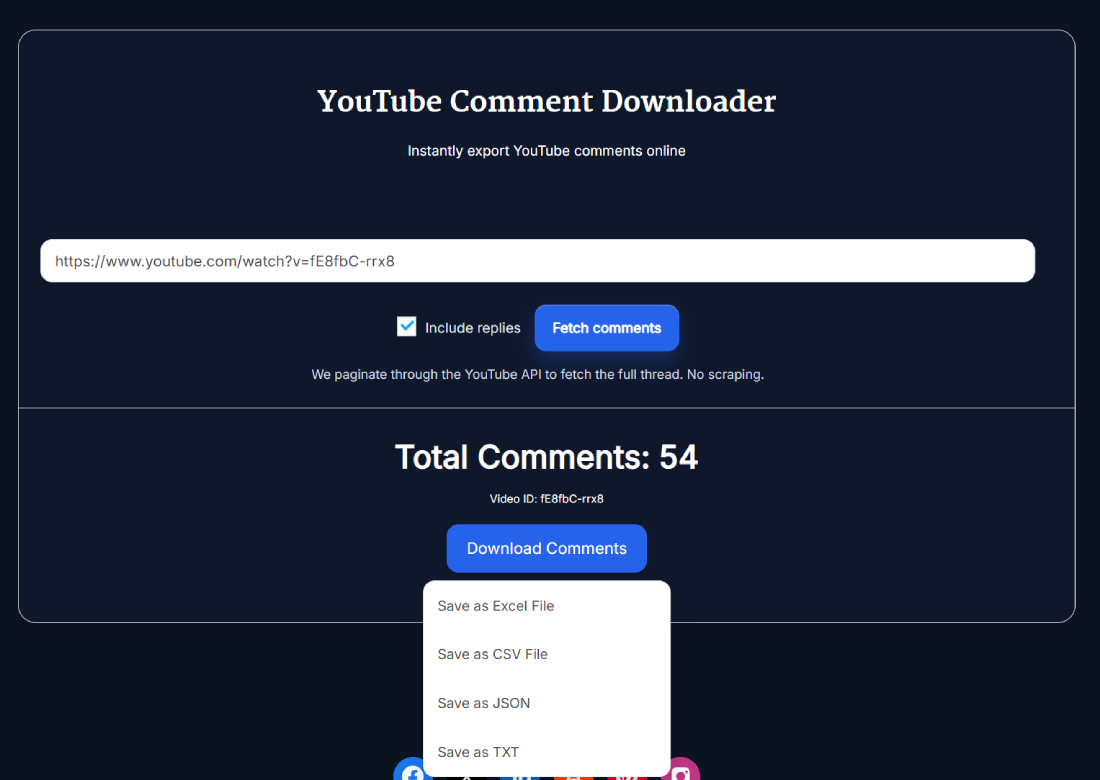
Benefits of Using youtube comment downloader
You get insights, fast. No manual copying, no browser extensions that break, no risky scraping. Researchers can analyze sentiment or spot recurring themes. Creators can mine new video ideas from the most liked replies. Brands can monitor product mentions, issues, or praise. Community managers can audit tone, catch spam patterns, and export evidence when needed. Because it uses the official API, you avoid the usual instability that comes with scraping.
Time savings are huge. A long thread might take an hour to copy by hand. Here it’s minutes. The exports also integrate with common tools, so you can build dashboards, pivot tables, and text analysis pipelines without extra cleaning.
Real Example of Comment Research
Let’s say you published a review of a mid-range wireless microphone. The video gets a few hundred comments over two weeks. You paste the URL, click Include replies, hit Fetch comments, and wait for “Fetched.” You download XLSX, open it in Excel, and sort by like count. Immediately you see a recurring pain point: people asking if the mic handles windy outdoor shoots without muffled audio.
A second theme pops up around battery life. You copy the top five questions and draft a follow-up video that tests battery endurance and real street wind conditions. Two days later that video ranks for longer tail queries because it directly addresses what your audience asked. That feedback loop builds trust, watch time, and better content ideas.
Pro Tips for Getting the Best Results with youtube comment downloader
- Start with Excel, then graduate to CSV: Excel is great for quick wins. When you need to feed a script or a notebook, switch to CSV or JSON.
- Use “Include replies” for idea mining: Replies often hold gold. Many solutions and nuanced feedback live in threads, not just top-level comments.
- Sort by like count: High-like comments show what the crowd cares about. Use that for video outlines, thumbnails, and titles.
- Look for repeated nouns and verbs: Scan common words that signal intent: “how to pair,” “does it work with,” “lag,” “battery,” “wind.” These make perfect H2s in your next script.
- Save a TXT copy for quick reading: TXT files open instantly. Handy for fast reviews on mobile or sharing with teammates who don’t need spreadsheets.
- Track over time: Export comments again after major updates or firmware releases. Compare two CSVs to see if sentiment improved.
- Respect privacy and policy: Only analyze public content. Avoid exporting or storing sensitive data. Keep within YouTube’s terms and your local laws.
FAQ
Is the youtube comment downloader free to use?
Yes. The tool is free for normal use and runs in your browser. It relies on the official YouTube API. We keep the interface simple and fast, so you can fetch, review, and export without subscriptions or complicated onboarding.
Does it include replies and nested threads?
You choose. Tick the “Include replies” checkbox before fetching to pull full threads. Leave it off for parent comments only. Either way, the total counter and the “Fetched” badge will let you know when the process is complete and ready to export.
How large of a comment thread can it handle?
It paginates through the API in batches. That means it can handle long threads, within practical API quota and reasonable browser memory. For very large videos, grab CSV or JSON for better performance, since those formats are lighter than Excel.
Are emojis and non-English scripts exported correctly?
Yes. Exports are UTF-8 encoded. Emojis, diacritics, and scripts like Hindi, Arabic, or Japanese are preserved. If your spreadsheet app misreads characters, set the import to UTF-8 or open the CSV in a modern editor first.
Are links inside comments clickable in Excel and CSV?
Yes. When comments contain URLs, those links are preserved in the text. In Excel and most spreadsheet apps, they’re clickable by default or with auto-link detection. That makes it easy to verify sources or open referenced products.
Does the tool scrape YouTube pages?
No. It uses the official YouTube Data API, which is more reliable than scraping. That reduces breakage when YouTube updates its layout and keeps your requests within platform policies.
Can I filter comments before downloading?
The current flow fetches everything first, then you filter in your spreadsheet or script. Use sort by like count, search for keywords, or add basic sentiment labels. This approach keeps the UI fast and flexible for different workflows.
Does it work with private or age-restricted videos?
Only public comments from public videos can be fetched. Private, unlisted with disabled comments, or heavily restricted videos will not return results. Always make sure you have the right to analyze the content you export.
What file format should I pick for analysis?
Choose Excel for quick sorting and client handoffs. Pick CSV for data tools, databases, and Python or R. Go with JSON if you’ll parse nested structures or build automations. TXT is fine for skimming and quick reviews.
Is any data stored on your servers?
The goal is transient processing. Requests go to the API, results are prepared for you, and downloads happen directly. We do not keep your exports after the session. For sensitive work, delete local files when finished.
