YouTube Average Views Calculator
Find your average views per video using the official YouTube API. Choose last N videos or a time window for a precise snapshot.
| Title | Views | Published | Link |
|---|
What the YouTube Average Views Calculator Does
This tool turns messy view counts into practical insight. It analyzes a channel sample and returns average views, median views, and a P25 to P75 range that reflects real performance, not outliers. You also see top videos for the window you selected and a detailed table you can scan in seconds.
You start with a familiar input: Channel or Video URL, @handle, or Channel ID. Choose either the Last N videos tab or the Past N days tab to define your sample. Pick a count from the dropdown, then hit Calculate. The tool fills stat cards for Average Views, Total Views, Videos Count, Median Views, and the P25–P75 distribution. Right below, Top Videos by Views highlights winners, and the Analyzed Videos table lists Title, Views, Published date, and an Open link so you can jump straight to YouTube. This is actionable YouTube analytics that supports subscriber goals, growth forecasting, and monetization planning without extra spreadsheets.
Key Features for Growth Planning
A quick, creator-friendly workflow that mirrors how you actually review channels. Each feature helps you make a decision, not just admire numbers.
- Two sample modes: Pick Last N videos for apples-to-apples upload comparisons, or Past N days for calendar-based reporting and seasonality checks.
- Average, median, and distribution: See the headline average, the steadier median, and the middle spread with P25–P75. Together they show consistency and risk.
- Top Videos by Views: Spot proven topics and formats within your chosen window. Great for title and thumbnail pattern discovery.
- Complete results table: Scan titles, current views, and publish dates. Use Open to review descriptions, chapters, and comments in context.
- Trustworthy snapshot cards: All metrics are computed from the exact sample you selected, perfect for quick reporting or a pitch deck.
- Built to play nicely with related tools: Pair with a subscriber tracker, milestone counter, or the YouTube Engagement Rate Calculator to round out channel reviews.
- Clean dark UI: Clear tabs, one Calculate button, and tidy stat cards keep focus where it belongs, on decisions.
How to Use YouTube Average Views Calculator
Five simple actions, matching the interface you see on the page.
- Paste your input: Add a Channel or Video URL, an @handle, or a Channel ID into the top input field. Example: https://www.youtube.com/@YourChannel.
- Choose your mode: Use Last N videos for a fixed sample size, like the most recent 30 uploads. Use Past N days for a time window, like the last 30 days.
- Pick the count: In Last N videos, Count equals number of uploads. In Past N days, Count equals the number of days. Keep this consistent week to week.
- Click Calculate: The tool fetches data and fills the stat cards: Average Views, Total Views, Videos Count, Median Views, and P25–P75.
- Review insights: Scan Top Videos by Views to find winners. Then scroll the Analyzed Videos table to compare titles, view counts, and dates. Use Open to audit any video in its native context.
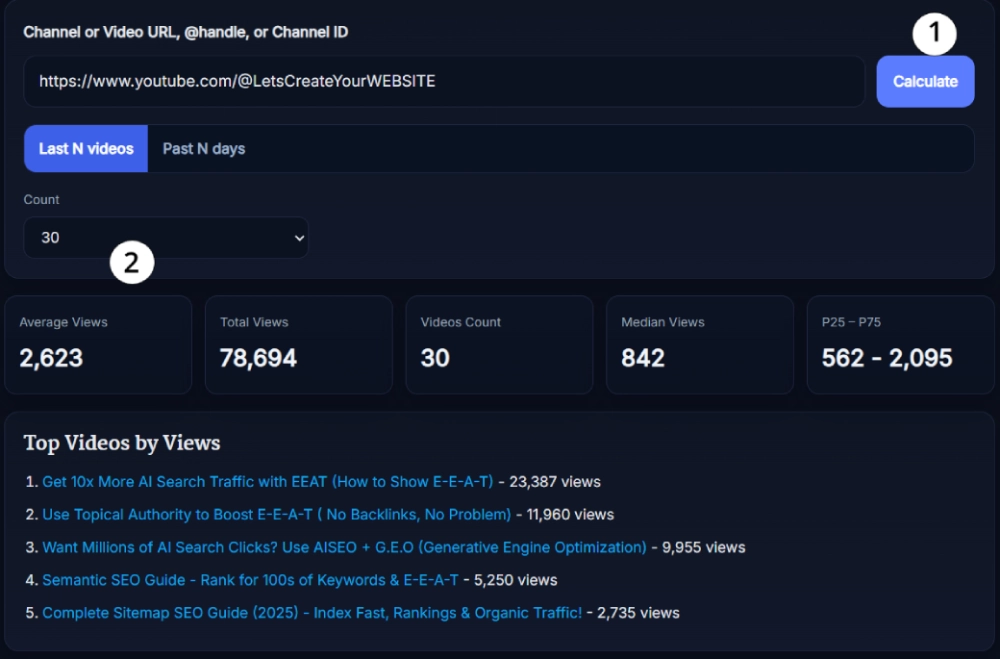
Tip for teams: save your preferred settings, then run the YouTube Average Views Calculator the same way for weekly check-ins so trends pop faster.
Benefits of Using YouTube Average Views Calculator
Numbers become decisions. Creators, agencies, and brand partners get a shared, realistic model of performance that reduces surprises.
- Realistic planning: Median plus P25–P75 reveals what usually happens. You can pitch a safe case, a likely case, and an optimistic case with one glance.
- Faster growth forecasts: With a consistent sample, you can project monthly views from upload cadence. That supports sponsorship pricing and content budgets.
- Smarter content bets: Top Videos by Views makes patterns obvious. If three tutorials land above P75, plan another tutorial arc next month.
- Clear milestone mapping: Tie view ranges to a milestone counter and your subscriber goals. It becomes easy to answer, “How many uploads until 100k subs or 10 million lifetime views?”
- Cleaner reports: The stat cards and table translate well into slides and client updates. No manual averaging, no guessy spreadsheets.
Real Example of Planning With It
A creator checks the last 30 uploads. Average is 8,900 views. Median is 6,300. P25–P75 ranges from 3,000 to 12,000. That tells a story. Most videos land between 3k and 12k, with a steady “typical” result around 6.3k.
They publish twice a week. That’s roughly 8 videos per month, or about 50k views at the median. If their blended RPM sits at 2.50 USD, ad revenue looks like 125 USD for that window. Now they open the Top Videos list and notice three beginner setup videos clustered near P75. Decision made. They plan a beginner series, set a subscriber goal for the quarter, track it with a subscriber tracker, and review results again with the YouTube Average Views Calculator after four weeks.
Pro Tips for Getting the Best Results with YouTube Average Views Calculator
Practical ways to keep the numbers honest and the actions sharp.
- Keep one reporting window: Pick Past 30 days or Past 90 days and stick to it. Consistency turns snapshots into trends.
- Split formats when needed: If shorts and long videos live together, run separate passes or filter your time window. Mixed formats can blur the average.
- Forecast with the median: Use the median as your planning anchor. Treat outliers as experiments to repeat, not promises to clients.
- Use P25 for “safe” promises: When planning paid integrations, quote P25 as the minimum expected outcome. It builds trust and keeps budgets sane.
- Compare titles side by side: Open a few winners and note repeat phrases, thumbnail themes, and video length. Reuse what truly resonates.
- Pair with related tools: After views, check audience depth with a YouTube Engagement Rate Calculator. Map progress with a milestone counter, and keep an eye on daily gains with a subscriber tracker.
- Re-run after pivots: If you changed topics or format recently, prefer Past N days so your sample reflects the new direction.
FAQ
What exactly does this tool calculate?
It computes the average views, the median views, and a P25 to P75 range for a channel sample you define. You also get Total Views and Videos Count for context, a Top Videos list, and a full table of analyzed uploads with titles, view counts, publish dates, and quick Open links.
Is it better to use Last N videos or Past N days?
Use Last N videos when you want a fixed number of uploads for clean comparison. Use Past N days when you report monthly or want to study seasonality. Teams often standardize on Past 30 or Past 90 days so everyone reads the same yardstick.
How should I use the results for monetization?
Take the median and multiply by your expected uploads per month, then apply your average RPM to estimate ad revenue. Keep P25 as your safety floor and P75 as your optimistic scenario. Pair with an Engagement Rate check to validate sponsor pricing and audience quality.
Why show both average and median?
Average is sensitive to big spikes. Median resists outliers and reflects what usually happens. If your average is much higher than your median, your results are volatile. Use the median for day-to-day forecasts and track how often you nudge results toward P75.
What does P25–P75 tell me about risk?
It is the middle band of your results. P25 is a conservative expectation, P75 is a strong but common outcome. When planning campaigns or upload calendars, use this band to set guardrails so you never over-promise. It is the simplest risk dial you can show to stakeholders.
Can I paste a single video URL?
Yes. Paste a video URL, then select a mode and count that includes its publish date. The tool will consider that video in the sample. For a deeper audit, click Open in the table to review the title, description, tags, and comments on YouTube.
How does this help with subscriber goals?
Views feed discovery, which drives subscribers. When your median rises, subscriber growth usually follows. Use the YouTube Average Views Calculator for view forecasting, then track gains with a subscriber tracker and celebrate milestones with a milestone counter.
Will shorts distort my numbers?
They can. Shorts often deliver bursts that skew averages. If your channel mixes shorts and long-form, run two passes or filter by a period where one format dominated. Many creators plan with the long-form median and treat shorts as discovery accelerators.
Which other tools pair well with this one?
A practical stack includes YouTube Engagement Rate Calculator for audience depth, YouTube Thumbnail Downloader for creative audits, YouTube Hashtag Extractor for metadata tuning, and YouTube Timestamp Link Generator for cleaner chapter links. Together they cover analytics, creative, and usability.
Why use this instead of manual spreadsheets?
Speed, consistency, and fewer mistakes. The tool applies the same logic every time, shows distribution beside averages, and surfaces top performers without sorting exports. If you need weekly reports, it keeps your growth forecast steady and your monetization talks grounded.
How many times should I run it each month?
Weekly is a sweet spot for most channels, especially if you upload multiple times per week. Run the YouTube Average Views Calculator after each publishing cycle, then compare against your subscriber goals and revenue plan so small shifts are caught early.
