Export YouTube Playlist to CSV
Paste a YouTube playlist link or ID. We’ll fetch all videos and let you download a clean CSV.
The Export YouTube Playlist to CSV tool lets you paste any playlist link and instantly download all video details like titles, IDs, URLs, and channel info into a clean CSV file. No setup, no fluff—just quick exports for analytics or record keeping.
What the Export YouTube Playlist to CSV Tool Does
In short, this tool takes any YouTube playlist and turns it into a neat spreadsheet. Instead of manually copying video links one by one, it automates the process. You’ll get a CSV file containing structured data like video titles, IDs, URLs, channel names, and channel IDs.
If you’re managing playlists for content research, building a video archive, or tracking growth, this tool saves hours. Pair it with subscriber trackers, milestone counters, or YouTube analytics tools, and you’ve got a complete workflow for understanding your content strategy.
Key Features for Playlist Export and Analysis
This tool isn’t bloated—it’s built for speed and accuracy. Here’s what you get:
- One-click CSV export – Paste your playlist link and download structured data instantly.
- Detailed video info – Each row includes video title, video ID, URL, channel name, and channel ID.
- Playlist title + count – Shows playlist name and total number of videos before export.
- Works with any playlist – Public and unlisted playlists supported.
- Clean formatting – CSV opens smoothly in Excel, Google Sheets, or Airtable.
- Browser-based tool – Nothing to install, works directly online.
- Supports long playlists – Whether 5 videos or 500+, the structure stays consistent.
How to Use Export YouTube Playlist to CSV
You don’t need to be techy—here’s the simple flow, matching the UI:
- Copy the playlist URL. For example: https://www.youtube.com/playlist?list=PLNMMOUIW_...
- Paste the link. Drop it in the input box at the top of the tool.
- Click Analyze. The tool fetches every video in the playlist.
- Preview results. A table appears showing titles, video IDs, URLs, and channel info.
- Download CSV. Hit the blue “Download CSV” button to save the file.
That’s it. No login, no account, no waiting for an email. The file is yours in seconds.
Benefits of Using Export YouTube Playlist to CSV
This tool isn’t just about convenience—it solves real problems.
- Saves time: No more copy-pasting hundreds of video links.
- Better organization: Keep playlists archived for future analysis or reporting.
- Content strategy support: Compare video titles, see publishing order, track growth.
- Easy integration: Import the CSV into Google Sheets for automation, subscriber goals, or monetization forecasting.
- Collaboration: Share the CSV with teammates, editors, or clients.
- Data backup: Even if YouTube changes or removes a playlist, you’ll still have a record.
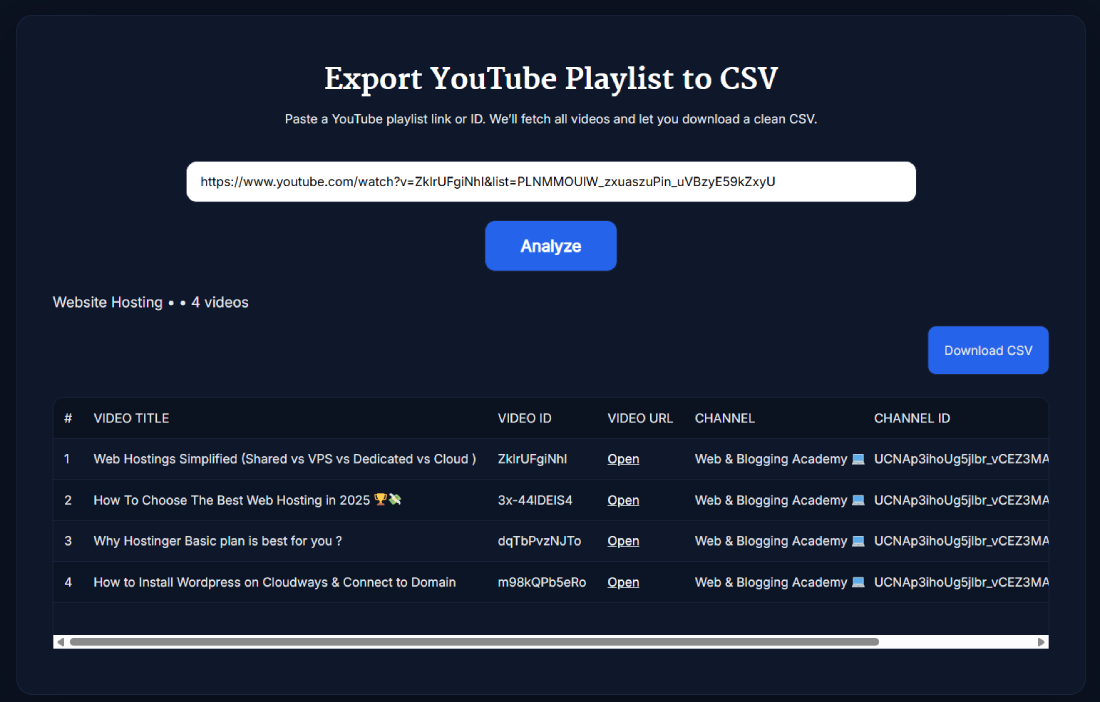
Real Example of Exporting a Playlist
Imagine you’re running a channel about web hosting tutorials. You’ve got a playlist with 20 videos covering shared hosting, VPS, and WordPress setups.
Instead of manually writing each link when making a client report, you paste the playlist into the tool. Within seconds, you’ve got a CSV with all 20 videos neatly listed. You drop that into Google Sheets, sort by title, and quickly find gaps where new tutorials should be added.
By the way, if you’re also tracking growth, you could combine this CSV export with a YouTube Subscriber Tracker or YouTube Milestone Counter to see how those playlists influenced your channel’s numbers.
Pro Tips for Getting the Best Results with Export YouTube Playlist to CSV
Want to use this tool like a pro? Here are some handy tips:
- Name your CSV files by date. Example: playlist-seo-tips-sept2025.csv—helps you track updates over time.
- Pair with analytics. Import your CSV into Google Sheets and add formulas for growth forecast.
- Cross-check with monetization tools. See which playlist videos contribute most to revenue.
- Use filters. In Excel, filter by video ID to quickly find duplicates across multiple playlists.
- Batch exports. Manage several playlists? Export them one by one and merge into a master sheet.
FAQ
How do I export a YouTube playlist to CSV for free?
Paste your playlist link into the tool, click Analyze, and then hit Download CSV. The file instantly saves to your computer without cost or account sign-up.
What details are included in the exported CSV?
The CSV includes video title, video ID, video URL, channel name, and channel ID. You’ll also see the playlist title and video count above the table before downloading.
Can I export private or unlisted playlists?
Unlisted playlists work fine, but private ones won’t. YouTube’s restrictions prevent tools from accessing private playlists unless you’re logged into the owner account.
Is there a limit to how many videos can be exported?
No strict cap—whether it’s 5 or 500 videos, the tool handles it. However, larger playlists might take a few extra seconds to fetch.
What format does the tool export in?
You get a .csv file, which is universal. It opens in Excel, Google Sheets, Notion, Airtable, or even a plain text editor.
Why would someone export a playlist to CSV?
Creators and marketers use it for archiving, analytics, or campaign planning. For example, if you’re tracking subscriber goals, having playlist data in a spreadsheet helps link content output to growth.
Can I use this tool for YouTube analytics?
Direct analytics aren’t included, but you can combine the CSV data with other tools like a YouTube Analytics Viewer or Engagement Rate Calculator to build reports.
Does exporting affect my YouTube channel or monetization?
Not at all. The tool only reads public playlist data—it doesn’t touch your channel, revenue, or subscriber count. It’s 100% safe.
Can I share the CSV with clients or teammates?
Yes. CSV files are lightweight and universal. You can attach them in an email, import into a project management tool, or drop them into a shared Google Drive folder.
What other tools work well with this one?
Popular combos include the YouTube Channel ID Finder, YouTube Thumbnail Downloader, and YouTube Tag Generator. Together, they give you a full SEO toolkit for YouTube growth.
