YouTube Thumbnail Previewer
The YouTube Thumbnail Previewer lets you upload a thumbnail and instantly see how it will look on YouTube with real video details like title, channel name, views, and duration.
What the YouTube Thumbnail Previewer Does
The YouTube Thumbnail Previewer is a simple yet powerful tool that shows creators exactly how their custom thumbnail will appear on YouTube. Instead of guessing whether your design will grab attention in feeds, you can test it instantly with real video data, titles, and watch-time overlays. This ensures that your thumbnail looks professional and drives clicks.
The tool mirrors YouTube’s interface closely, so what you see here is what your viewers will see on their screens. By the way, it even works in both dark and light themes, giving you total clarity before you hit publish.
Key Features for YouTube Creators
Here are the standout features that make the YouTube Thumbnail Previewer super useful:
- Instant Upload & PreviewJust drag and drop your thumbnail to see how it appears live.
- Realistic Video LayoutPreview includes title, channel name, views, upload age, and duration.
- Dark & Light Theme ToggleSwitch between modes to check visibility across YouTube’s two main styles.
- Custom Video Title EntryAdd your planned video title to test how it looks with your thumbnail.
- Accurate Duration DisplayEnter video length (e.g., 10:12) and see the overlay just like YouTube.
- View & Engagement ContextSimulate realistic views (3.4K, 25K, 1M+) to feel the final impact.
- Channel Branding CheckAdd your channel name so the preview feels authentic.
This attention to detail ensures thumbnails don’t just look “good” but look clickable in real-world YouTube feeds.
How to Use YouTube Thumbnail Previewer
It only takes a few steps to preview your thumbnail properly. Here’s the UI flow:
- Upload Your ThumbnailClick “Choose image” or drag and drop your file.
- Add Video DetailsFill in video title, channel name, views, age, and duration.
- Pick Theme ModeToggle between Dark and Light to test readability.
- Review Preview BoxInstantly see your thumbnail with the actual YouTube look.
- Refine & AdjustIf your text looks too small or colors don’t pop, tweak your design before publishing.
Simple, fast, and 100% accurate compared to the live YouTube platform.
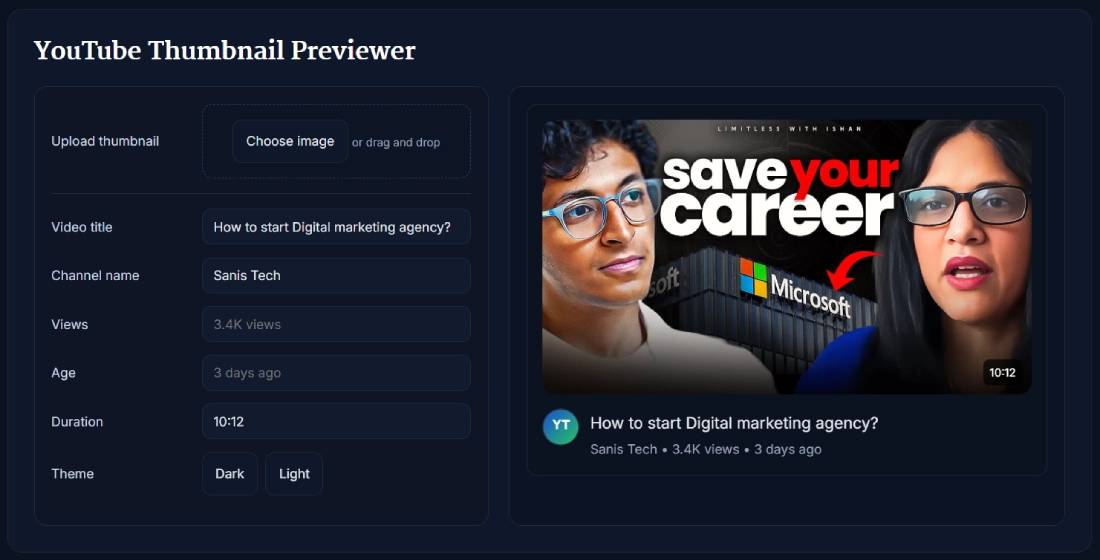
Benefits of Using YouTube Thumbnail Previewer
Testing your thumbnail before upload solves a lot of creator headaches. Here’s why it matters:
- Improves Click-Through Rate (CTR)A preview helps you design thumbnails that stand out in crowded feeds.
- Avoids Design MistakesCheck if fonts are too small, colors clash, or elements get cut off.
- Supports Growth ForecastsStrong thumbnails contribute directly to YouTube growth, subscriber goals, and monetization readiness.
- Saves Time & Redesign EffortInstead of editing after publishing, fix issues upfront.
- Optimizes Across ThemesDark mode vs. light mode can make a big difference in readability.
- Boosts Channel CredibilityThumbnails that look polished improve brand trust.
If you’re serious about analytics, CTR tracking, or using tools like a subscriber tracker or milestone counter, optimizing thumbnails is a must.
Real Example of Thumbnail Testing in Action
Imagine you’re uploading a tutorial titled “How to start Digital marketing agency?”
You design a thumbnail with bold fonts, but once you upload it into the Previewer, you realize the text blends with the background in Dark Mode. Instead of risking low CTR, you adjust the contrast, re-test in Light Mode, and now it pops in both.
Result? A professional thumbnail that attracts more clicks, helping you hit your next 10K subscriber milestone faster.
Pro Tips for Getting the Best Results with YouTube Thumbnail Previewer
Here are some actionable tricks creators often miss:
- Keep Text Minimal3–4 words max work best. Example: “Save Your Career” instead of full sentences.
- Test in Both ThemesMany viewers use Dark Mode, but Light Mode shouldn’t be ignored.
- Align with BrandingUse your channel’s consistent fonts, colors, and logos.
- Check Small SizesRemember thumbnails are seen on mobile too, not just desktop.
- Pair with YouTube AnalyticsAfter publishing, check CTR in YouTube Studio to validate what worked.
- Experiment Before PublishingTry 2–3 variations in the Previewer and choose the strongest.
By combining smart previewing with your growth strategy, you’ll hit monetization goals faster.
FAQ
What is a YouTube Thumbnail Previewer?
A YouTube Thumbnail Previewer is an online tool that lets creators upload and test thumbnails in a realistic YouTube layout. It shows how the thumbnail will look with the video title, views, duration, and channel details.
Why should I use a thumbnail preview tool?
Using a previewer ensures your thumbnail looks professional before publishing. It helps avoid mistakes like unreadable fonts, bad color contrast, or poor alignment that could hurt your click-through rate.
Can I test thumbnails in Dark and Light themes?
Yes. This tool lets you preview in both themes, making sure your design stands out regardless of how viewers browse YouTube.
Does this tool affect my YouTube analytics or channel data?
No, the YouTube Thumbnail Previewer works completely offline for design purposes. It doesn’t connect to YouTube’s API or impact analytics, subscriber goals, or monetization.
Can I preview multiple thumbnails for the same video?
Definitely. Just re-upload different thumbnail versions to compare which looks better. Many creators test two to three designs before picking the winner.
How does this tool help with subscriber growth?
Stronger thumbnails lead to higher click-through rates. More clicks mean more watch time, which boosts channel visibility, helping you achieve subscriber milestones faster.
What file formats are supported?
You can upload standard image formats like JPG and PNG. For best results, stick to YouTube’s recommended size of 1280 x 720 pixels.
Do I need a YouTube account to use this tool?
No. This tool works independently. You don’t need to log in or connect your YouTube channel.
Is the YouTube Thumbnail Previewer free?
Yes. The tool is completely free to use, making it accessible for beginners, professionals, and agencies alike.
What other tools should I use alongside this one?
Pair it with a YouTube Channel Logo Downloader, YouTube Hashtag Extractor, or YouTube Tag Generator to refine your channel branding and video optimization.
