YouTube RSS Feed Generator
The YouTube RSS Feed Generator instantly creates an RSS feed URL for any YouTube channel, letting you track uploads, automate updates, and stay in sync with your favorite creators.
What the YouTube RSS Feed Generator Does
This tool converts any YouTube channel handle, channel ID, or video URL into a valid RSS feed link. Once generated, you can subscribe to it in feed readers, automation tools, or even WordPress plugins. Instead of manually checking for new uploads, you’ll have updates delivered straight into your workflow, saving creators, marketers, and fans a ton of time.
The generator parses YouTube’s hidden RSS structure, which is no longer easy to find directly on the platform. By doing so, it unlocks consistent monitoring of channels, whether you’re following a single creator or tracking dozens for competitor analysis, content curation, or marketing campaigns.
Key Features for Smarter Tracking
Here are the standout features you’ll actually use:
- Instant Feed Creation: Drop in a YouTube URL or channel handle, click “Generate RSS Feed,” and get your XML feed in seconds.
- Copy or Download Options: The interface lets you either copy the feed link for quick use or download the XML file directly.
- Works With All Channels: Whether it’s MrBeast, a small vlogging channel, or your own uploads, the generator handles it.
- Automation-Friendly: Use the feed link inside Zapier, IFTTT, or Mailchimp to automate newsletter updates or monitor growth.
- Supports Multiple Use Cases: Perfect for subscriber goal tracking, growth forecasts, and even blending into analytics dashboards.
- Lightweight & Fast: The UI is simple: paste link, click, done. No logins, no waiting.
How to Use the YouTube RSS Feed Generator
Short answer: enter a channel, generate, and copy the feed. Let’s break it down with the exact UI flow you see on the page.
- Paste Channel Link: In the input box, drop any YouTube channel URL (like https://www.youtube.com/@Mrgrow) or even a direct video link.
- Click Generate RSS Feed: Hit the blue button. The tool instantly fetches the hidden channel ID behind the link.
- Copy or Download: You’ll see the generated RSS feed URL (for example: https://www.youtube.com/feeds/videos.xml?channel_id=UC...).
- Click Copy Feed URL to use it in another tool.
- Or hit Download XML if you need the raw feed file.
- Add to Your App: Drop the feed link into Feedly, Thunderbird, Notion, or your CMS plugin. From now on, new uploads flow in automatically.
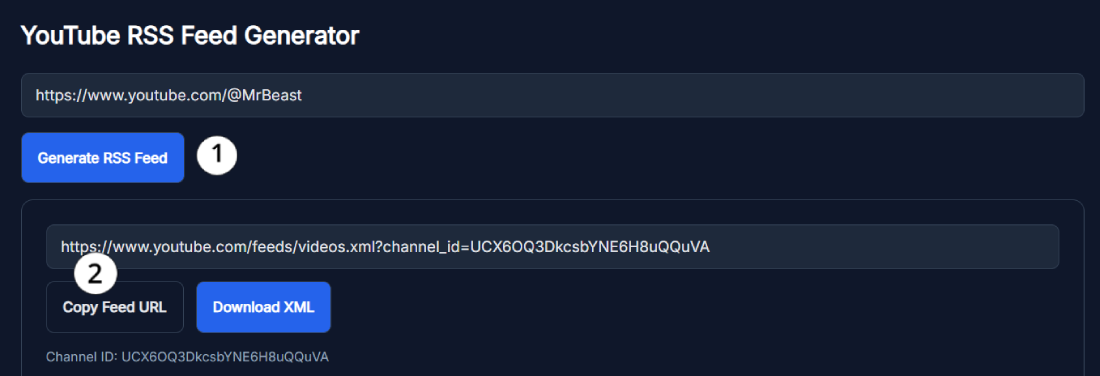
Benefits of Using the YouTube RSS Feed Generator
Short answer: it saves time and makes YouTube data portable.
- No More Manual Checking: Instead of refreshing YouTube every few hours, get instant notifications in your RSS reader.
- Great for Subscriber Goals: Pair the feed with a subscriber tracker or milestone counter to watch progress in real time.
- Better Content Planning: Marketers can forecast growth and plan campaigns by analyzing feed data.
- Easier Syndication: Use feeds to auto-publish videos on your website, blog, or newsletter.
- Cross-Platform Control: Plug into Zapier to automate actions like tweeting each new upload or sending Slack alerts.
- Lightweight Analytics: Combine feeds with YouTube analytics dashboards to get a clearer picture of content performance.
Real Example of YouTube RSS Feed in Action
Imagine you run a tech blog and want to stay updated with Apple’s official YouTube channel. Normally, you’d have to open YouTube, check notifications, and hope the algorithm doesn’t bury new uploads.
With the YouTube RSS Feed Generator, you just paste the Apple channel link, generate the feed, and add it to Feedly. Now, every time Apple drops a keynote video, it appears instantly in your feed reader.
For creators, this also works the other way: you can generate your own feed and distribute it in newsletters, making sure your subscribers never miss uploads. It’s like a direct line outside YouTube’s algorithm.
Pro Tips for Getting the Best Results with YouTube RSS Feed Generator
Short answer: small tweaks make the tool way more powerful.
- Use Handles Instead of IDs: If you don’t know the channel ID, just paste the @handle. The tool resolves it automatically.
- Pair With Other Tools: Combine with the YouTube Subscriber Counter or YouTube Hashtag Extractor for deeper insights.
- Track Competitors: Feed links let you quietly monitor upload frequency, trends, and even growth strategies.
- Archive Content: Download XML feeds as a backup if you want historical references for analytics.
- Integrate Into WordPress: Plugins like WP RSS Aggregator can use the feed to auto-display latest videos on your site.
- Batch Monitor: Add multiple feeds into one reader to track entire niches—gaming, tech, or education—all in one dashboard.
FAQ
What is a YouTube RSS Feed Generator?
It’s a tool that creates a direct RSS link for any YouTube channel. You can use that link in feed readers, automation tools, or CMS plugins to stay updated with new uploads without visiting YouTube manually.
How do I generate a YouTube RSS feed?
Paste a channel link, handle, or video URL into the tool, click “Generate RSS Feed,” then copy or download the XML link provided. That’s it—no coding, no setup.
Can I use this for any YouTube channel?
Yes. It works for personal channels, big creators like MrBeast, or even brand accounts. As long as the channel has public uploads, the tool will generate a valid feed.
Why should creators care about RSS feeds?
Feeds let creators share uploads outside YouTube’s algorithm. For example, you can add your RSS feed to newsletters, websites, or apps, making sure fans see every video.
Does this help with subscriber goals or analytics?
Indirectly, yes. By combining feeds with analytics tools, you can measure upload frequency, track growth forecasts, and understand content cadence better.
Can I automate tasks with the RSS feed?
Absolutely. Many users plug feeds into Zapier or IFTTT. That way, each new video can trigger an email, a Slack message, or even an auto-tweet.
What’s inside the XML file?
The XML includes channel metadata (title, description, link) and a list of video entries with titles, IDs, links, and publish dates. It’s structured for machines but still readable for humans.
Do I need a YouTube API key?
No. The YouTube RSS Feed Generator works without API keys. It simply reveals and formats the existing feed URL.
Can I track multiple YouTube channels?
Yes. Generate a feed for each channel and add them all to your reader. It’s common for agencies or researchers to track 20–30 competitors at once.
Is this tool free to use?
Yes. The SanishTech YouTube RSS Feed Generator is completely free, with no signup required.
