YouTube Monetization Checker
Paste a YouTube channel URL or @handle. We’ll fetch public data and estimate revenue potential.
The YouTube Monetization Checker is a free online tool that lets you instantly see if a YouTube channel is monetized. Just paste a channel URL or @handle and get subscriber counts, views, tags, and monetization insights.
What the YouTube Monetization Checker Does
In short, this tool checks if a YouTube channel is running ads and eligible for monetization. You don’t need to guess whether a creator is earning revenue anymore. Paste a link, click Analyze, and the tool fetches public channel data like subscriber count, total views, and authenticity status.
The results show:
- Whether ads are active on the channel.
- Subscriber milestones and video performance.
- Topics and tags used by the creator.
- Upload frequency and growth indicators.
It works with any valid channel URL or @handle. And hey, it even displays the latest video uploads so you can cross-check activity before making assumptions.
Key Features for Accurate Monetization Insights
This tool isn’t just about saying “yes” or “no” to monetization. It brings in a dashboard-like experience.
- Monetization Status – Instantly shows if ads are active or not.
- Authenticity Score – Displays how verified or trustworthy the channel appears.
- Subscriber Data – Real-time subscriber numbers with growth potential.
- View Analytics – Average daily, monthly, and yearly view breakdowns.
- Upload Frequency – Helps spot consistency patterns (weekly, monthly, etc.).
- Channel Tags – Exposes SEO tags used by the creator.
- Recent Uploads – Quick thumbnails of the latest videos for context.
- No Login Required – Works with just a public link, no YouTube API key needed.
How to Use YouTube Monetization Checker
Using it is dead simple. The interface is designed for speed and clarity.
- Paste a Channel URL or @Handle: Enter something like https://www.youtube.com/@ChannelName or a full video URL.
- Click Analyze: The tool processes the link and checks monetization in seconds.
- View Results:
- Channel Info: Ads status, authenticity, country, subscribers, and topics.
- Stats: Total views, averages, and upload frequency.
- Tags: SEO tags pulled from the channel.
- Recent Uploads: Thumbnails, titles, and publish dates.
- Copy or Export Tags: There’s even a “Copy Selected Tags” option for creators who want to analyze competitors’ SEO strategies.
The flow is straightforward, no clutter, and no waiting for ages.
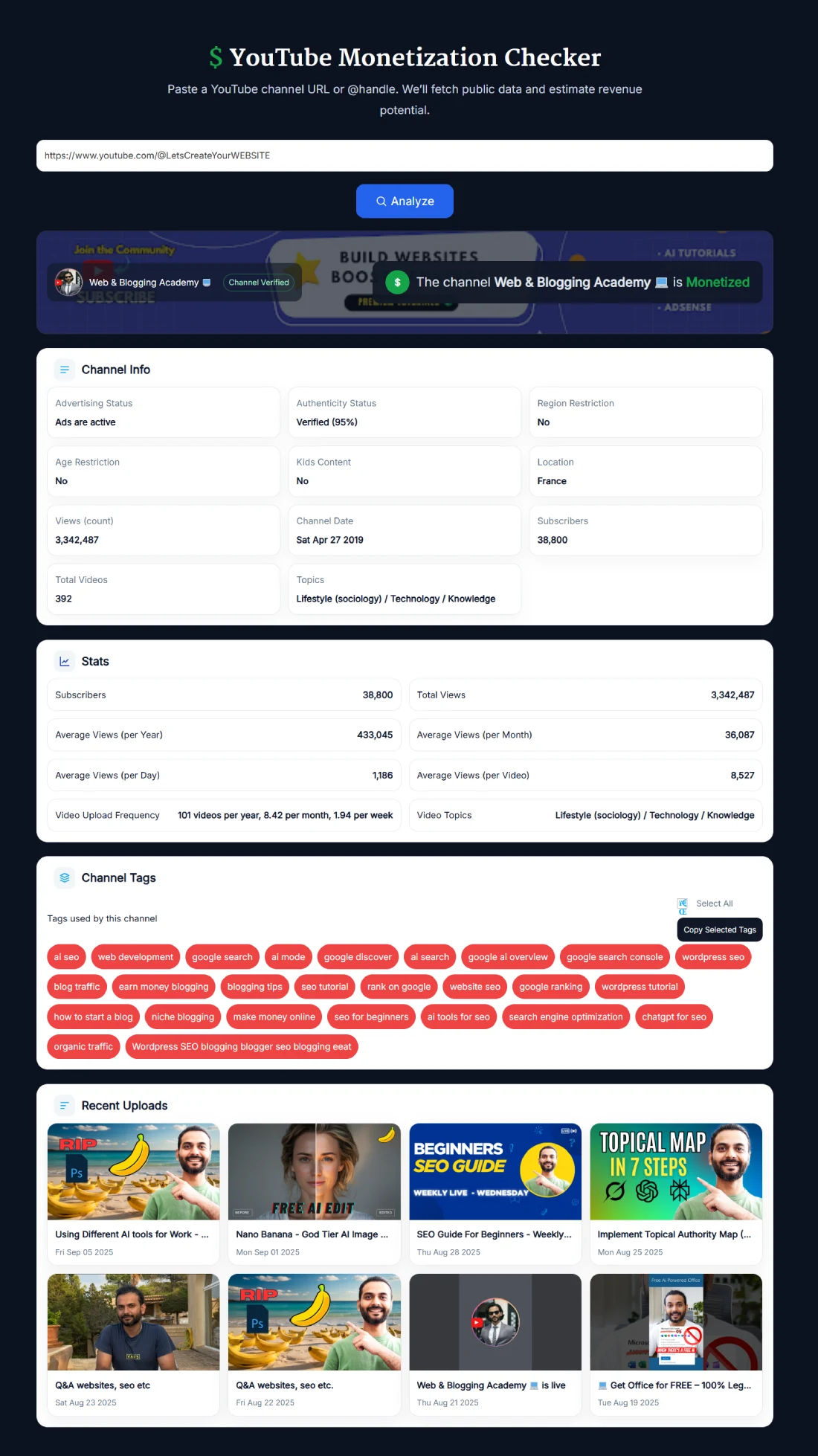
Benefits of Using YouTube Monetization Checker
Creators, marketers, and even casual viewers benefit differently.
- For Creators: Benchmark your own channel against competitors. See if their strategies are paying off.
- For Brands: Before sponsorship, check if the creator is monetized and active. Saves money and guesswork.
- For Viewers: Curious if your favorite channel is making money? Now you’ll know.
- For Researchers: Provides authentic public data for case studies, growth tracking, or academic projects.
And the biggest benefit? Transparency. You don’t need to rely on claims or outdated third-party screenshots.
Real Example of a Monetization Check
Imagine you’re reviewing a channel called Web & Blogging Academy. You paste their handle into the tool, hit Analyze, and within seconds you see:
- Ads are active.
- 38,800 subscribers.
- Over 3.3 million total views.
- An average of 36,000 views per month.
- Around 8,500 views per video.
- Topics focused on “Lifestyle, Technology, Knowledge.”
Below that, you get tags like “AI SEO,” “Google Discover,” and “WordPress SEO.” You also see their latest uploads with thumbnails. In one glance, you know they’re monetized, their niche, and how consistent they are. That’s better than spending hours stalking analytics.
Pro Tips for Getting the Best Results with YouTube Monetization Checker
Want to squeeze maximum value out of this tool? Try these tips:
- Check competitors monthly – See who’s growing faster than you and why.
- Compare subscriber milestones – Use alongside the YouTube Subscriber Milestone Calculator for growth forecasting.
- Track upload frequency – Consistency often predicts revenue potential.
- Study tags – Combine this tool with the YouTube Hashtag Extractor or Free YouTube Tag Generator Tool to refine your SEO strategy.
- Cross-check engagement – High subscribers but low average views can mean poor retention.
- Bookmark frequent checks – If you manage multiple influencers, run regular scans and compare notes.
By layering insights, you get a 360° picture of a channel’s growth and monetization strength.
FAQ
What is the YouTube Monetization Checker?
It’s a free web-based tool that instantly shows whether a YouTube channel is monetized. It uses public data like subscriber count, views, and channel status to determine if ads are active. No login, API, or subscription needed.
Does it work with @handles instead of full links?
Yes. Just paste something like @ChannelName and the tool resolves it automatically. No need to hunt for long channel IDs or copy-paste complex links.
Can I check monetization on private or hidden channels?
No. The tool only works with publicly available channels. Hidden subscriber counts, private uploads, or members-only videos aren’t included.
Does the tool show estimated revenue?
No, it only checks monetization status and performance metrics. For revenue forecasting, you can use a tool like the YouTube Money Calculator.
Is the YouTube Monetization Checker free to use?
Absolutely. It’s 100% free. You can run unlimited checks without paying or signing up.
How do YouTubers qualify for monetization?
To qualify, channels must meet YouTube Partner Program requirements: 1,000 subscribers and 4,000 valid watch hours in the past 12 months. Shorts creators can also qualify with 10M Shorts views in 90 days.
Why do some monetized channels still not show ads?
Ads depend on advertiser demand and viewer location. A channel may be monetized, but YouTube doesn’t always serve ads on every video or in every country.
Can I see which videos are monetized?
No. The tool checks channel-level monetization, not individual videos. Video monetization (like limited ads or yellow icons) is visible only in YouTube Studio.
Why is subscriber growth important for monetization?
Subscribers influence watch time, engagement, and ad performance. The more active subscribers you have, the faster you hit milestones that improve revenue opportunities.
How accurate is this tool compared to YouTube Studio?
It’s accurate for public data. But remember, private analytics like RPM or ad revenue are only visible to the channel owner in YouTube Studio. This tool gives you the next best thing.
