YouTube Data Viewer
Turn any YouTube URL into a full public data report.
The video Title is Monetized
| Category | CPM | RPM | Potential creator revenue |
|---|
The YouTube Data Viewer is a free online tool that lets you instantly pull public stats from any YouTube video or channel. Just paste a link, click analyze, and you’ll see everything from views, tags, and monetization status to thumbnails and channel uploads.
What the YouTube Data Viewer Does
The YouTube Data Viewer breaks down a video’s public information into a simple, scannable report. Instead of digging through YouTube manually, the tool collects key insights like monetization, video details, tags, revenue estimates, and even thumbnails in multiple resolutions. It’s designed for creators, researchers, and curious viewers who want full transparency without needing an API key.
Once you paste a YouTube link and click Analyze, the tool pulls structured data into sections: monetization status, video details, estimated earnings, quality previews, tags, and recent uploads from the same channel.
Key Features for Accurate YouTube Insights
The YouTube Data Viewer is packed with features that simplify YouTube analysis.
- Monetization Status: Instantly check if a video is monetized and eligible for ad revenue.
- Video Details Panel: See the video’s category, upload date, language, captions, tags, definition (HD or SD), and duration.
- Stats and Revenue Estimations: Get CPM, RPM, and potential revenue across categories like Education, Gaming, and Tech.
- Engagement Metrics: Displays total views, comment count, like/dislike ratio, and channel subscriber data when available.
- Thumbnail Previews: Download thumbnails in multiple sizes (default, medium, high, standard, max resolution).
- Extracted Tags: Instantly fetch video tags and copy them with a single click for SEO or competitor analysis.
- Channel Tags and Public Profile Picture: View all tags associated with the channel plus the channel’s public logo in different sizes.
- Recent Uploads Carousel: Get a quick look at the creator’s latest content with thumbnails and publish dates.
This makes it more than just a viewer—it’s practically a mini YouTube analytics dashboard without logging in.
How to Use YouTube Data Viewer
Using the tool is straightforward, no account needed. Here’s the step-by-step flow:
- Enter a YouTube URL: Copy a video link or channel handle (@name) and paste it into the input box.
- Click “Analyze” : Once you click the button, the buffer overlay shows while data loads.
- Check Monetization: See instantly if the video is monetized, complete with a preview of the video’s thumbnail.
- Explore Video Details: Scroll down to view category, language, definition, comments, captions, and duration.
- Review Stats & Revenue: Check potential earnings ranges, CPM, RPM, and revenue projections per niche.
- Preview Thumbnails: Download thumbnails in all sizes—from 120x90 to 1280x720.
- Extract Tags: Copy video and channel tags with one click to use in your own optimization.
- Browse Channel Data: See the creator’s logo, public picture, and recent uploads lined up neatly.
This flow makes it simple for creators testing their SEO, or researchers checking competitor strategies.
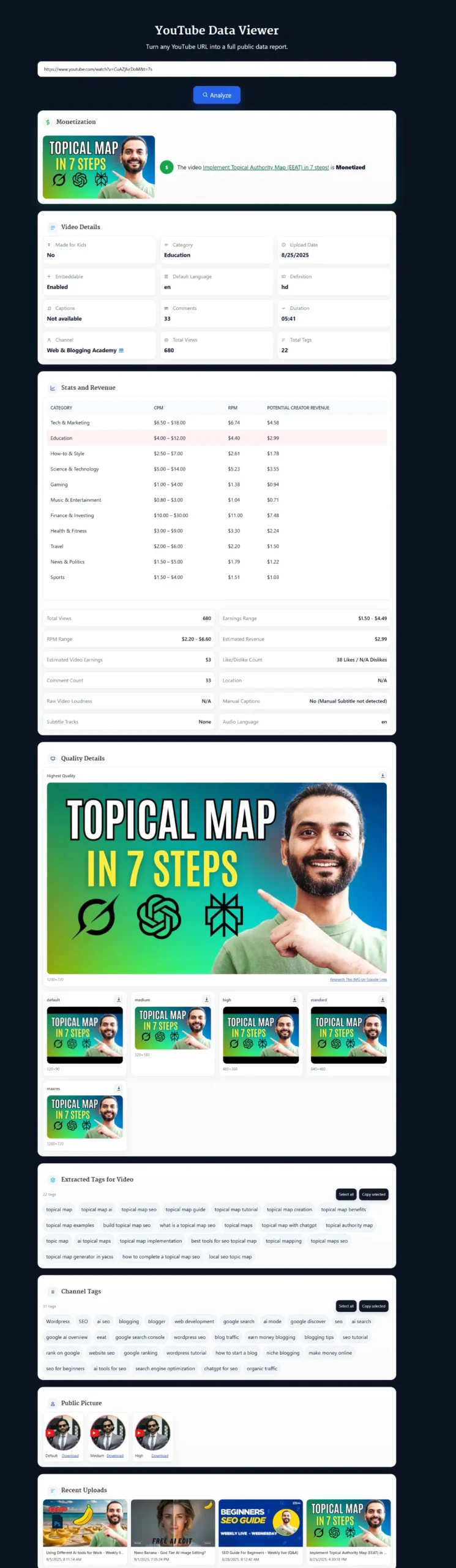
Benefits of Using YouTube Data Viewer
The YouTube Data Viewer solves problems many creators face:
- Transparency: Quickly verify if a competitor video is monetized or not.
- Time Savings: No need to install plugins or browse multiple tabs—everything’s in one report.
- Better SEO Decisions: Tags, categories, and captions help refine your keyword targeting.
- Revenue Clarity: Revenue ranges give an idea of how much a niche pays on YouTube.
- Content Research: Recent uploads reveal posting frequency and trends.
- Creative Inspiration: Thumbnail previews allow you to analyze design strategies side by side.
For creators, it’s like having a lightweight YouTube analytics tool without needing YouTube Studio access.
Real Example of YouTube Data Viewer in Action
Let’s say you’re analyzing a video titled “Asked Microsoft’s CEO How To Get Hired.” You paste the link into the tool and hit Analyze.
- Within seconds, you see it’s categorized under Education, uploaded in HD, with English language captions, 221 comments, and monetized status.
- Revenue estimates suggest the video could earn between $547 and $1,641.
- Thumbnail previews in all sizes pop up, perfect for design inspiration.
- Tags like “sajjad khader” and “software engineer” are extracted for SEO analysis.
- Finally, the channel’s recent uploads appear, giving you an idea of how often they post.
That’s everything a creator or researcher might want—instantly.
Pro Tips for Getting the Best Results with YouTube Data Viewer
To squeeze maximum value out of the tool, here are some insider tips:
- Cross-check with Subscriber Tracker: Pair this tool with a YouTube Subscriber Milestone Counter to see how monetization aligns with growth.
- Analyze Multiple Competitors: Don’t just test one channel. Paste links from 4–5 competitors and compare CPM ranges.
- Use Extracted Tags Strategically: Copy the tags and test them in your own YouTube Tag Generator to optimize your content.
- Check Upload Frequency: Look at the recent uploads section to benchmark consistency against your own schedule.
- Leverage Thumbnail Downloads: Save competitor thumbnails for side-by-side comparisons before designing your own.
- Focus on Niche CPMs: Education vs Gaming CPMs can differ drastically. Pick your niche carefully when creating content.
FAQ
What is the YouTube Data Viewer?
The YouTube Data Viewer is a free tool that pulls public data from any video or channel. It shows monetization status, video details, tags, estimated revenue, thumbnails, and more in a single dashboard.
Do I need a YouTube API key to use this tool?
No. The YouTube Data Viewer works directly with public YouTube data. You don’t need an API key, login, or subscription.
Can the tool show hidden or private stats?
No. The tool only displays public information. Subscriber counts hidden by the creator, private videos, or revenue from YouTube Studio won’t be visible.
Does the YouTube Data Viewer work with @handles?
Yes. You can paste either a full video link or just a channel handle (like @ChannelName). The tool resolves it automatically.
Is the YouTube Data Viewer free to use?
Yes, it’s 100% free. You can analyze unlimited videos or channels without paying.
Why do creators care about monetization status?
Because it helps them understand which videos are earning ad revenue. Checking competitors’ monetization can guide your own growth strategy.
How accurate are the revenue estimates?
The tool uses CPM and RPM ranges by niche. It’s not exact earnings from YouTube Studio, but it gives a realistic ballpark creators use for planning.
Can I download thumbnails in original quality?
Yes. The tool provides default, medium, high, standard, and max resolution thumbnails. You can download and compare them easily.
How can YouTube tags help with SEO?
Tags give insight into keywords competitors are targeting. By extracting and analyzing them, you can adjust your own titles and descriptions for better rankings.
What’s the difference between CPM and RPM?
CPM is cost per 1,000 ad impressions, while RPM is revenue per 1,000 views. CPM is what advertisers pay; RPM is what the creator actually earns after YouTube’s cut.
