YouTube Upload Schedule Analyzer
Find a channel's best posting days and upload cadence. Enter a channel URL or @handle. Results appear after Analyze.
Weekday and hour buckets use your local timezone.
Weekday distribution
Uploads by weekday
Average views by weekday
Hour of day heatmap
Recent uploads
| Date | Title | Video ID | Views |
|---|
The YouTube Upload Schedule Analyzer helps you find the best posting days, upload frequency, and timing patterns of any channel. Just paste a channel URL or handle, hit “Analyze,” and get instant insights.
What the YouTube Upload Schedule Analyzer Does
This tool scans a YouTube channel’s entire public upload history and translates raw data into clear, visual insights. Within seconds, it shows you when a channel uploads most often, which days drive higher consistency, and what their overall publishing rhythm looks like.
Instead of guessing the best time to upload, you get precise analytics in chart form. Weekly distributions, hour-by-hour heatmaps, and average upload stats make it obvious whether a creator leans toward Mondays, late evenings, or weekend drops. Perfect for competitor research or refining your own posting schedule.
Key Features for Smarter Upload Planning
Here’s what makes the YouTube Upload Schedule Analyzer powerful:
- Channel-level scanning: Enter any channel link or @handle and instantly see posting history.
- Exclusion filters: Toggle “Exclude Shorts,” “Exclude Live,” or “Exclude Premiere” to focus only on regular uploads.
- Upload frequency insights: Get average uploads per week and month, helping forecast growth pace.
- Visual graphs: Distribution charts by weekday and time of day for easy pattern spotting.
- Interactive heatmap: Quickly see upload density over the calendar grid.
- Video list with details: Title, publish date, view count, and likes all appear in one sortable table.
- Download option: Export results to CSV for deeper analysis in Excel or Google Sheets.
- Monetization context: Understand how consistent uploading ties into watch-time, subscriber goals, and revenue potential.
How to Use the YouTube Upload Schedule Analyzer
Using this tool is straightforward. The UI is designed to minimize clutter and highlight results.
- Paste a channel link or handleExample: https://www.youtube.com/@ChannelName.
- Choose filters
- Exclude Shorts if you want long-form only.
- Exclude Live or Premieres for cleaner patterns.
- Click “Analyze”: The buffer animation loads full-screen until results are ready.
- Review top statsAt the top, you’ll see quick cards showing:
- Channel name
- Total videos analyzed
- Average uploads per week
- Best day of the week
- Check charts
- Weekly distribution graph (uploads by weekday).
- Uploads by hour-of-day bar chart.
- Time density heatmap.
- Browse recent uploadsScroll down to see detailed tables with video titles, dates, views, and engagement metrics.
- Download resultsUse the “Download CSV” button for offline use or to cross-check with other analytics.
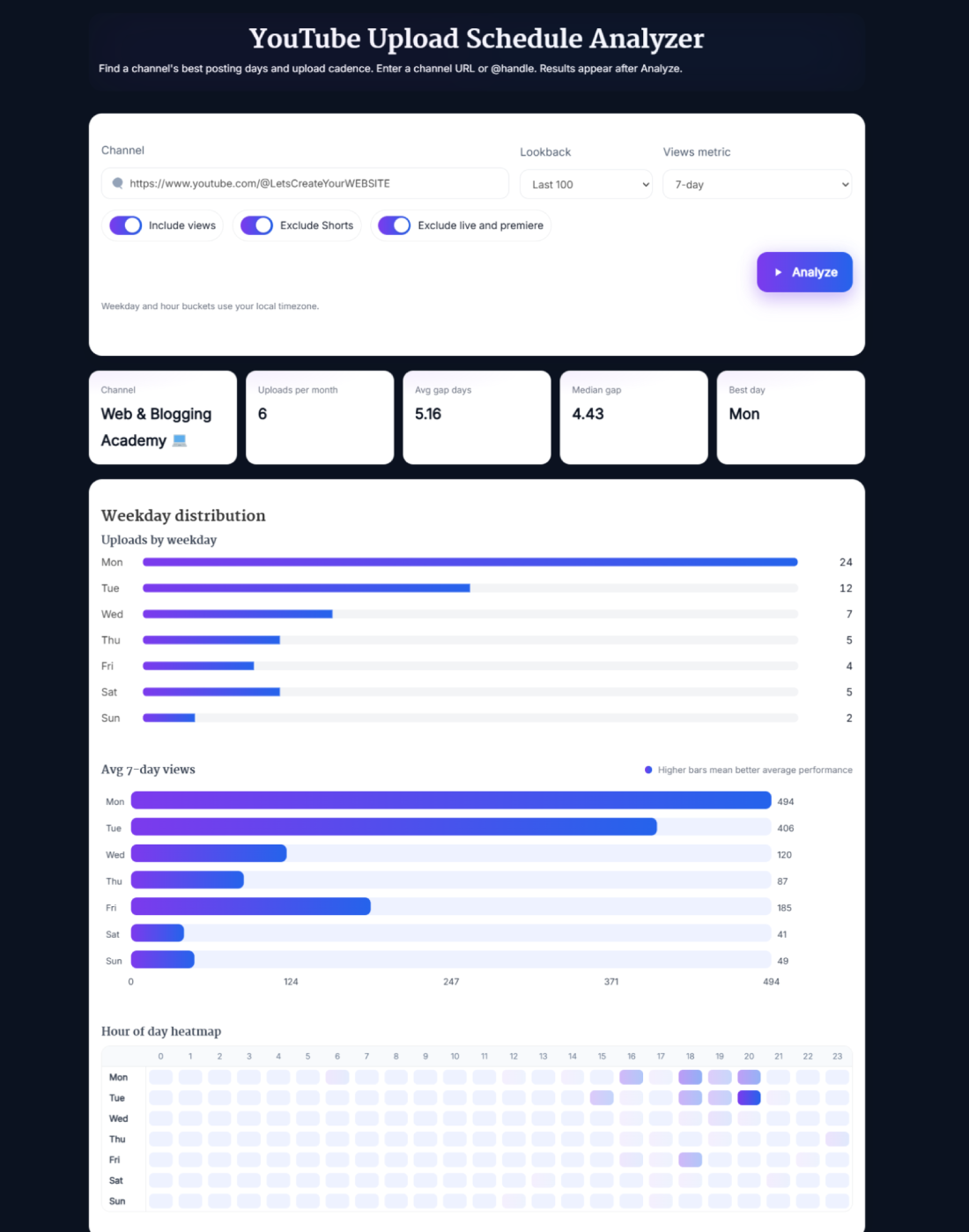
Benefits of Using the YouTube Upload Schedule Analyzer
Every creator wants to grow smarter, not harder. This tool takes away the guesswork:
- Find the best posting days: No more random Monday vs. Friday debates—let the data decide.
- Plan around competition: See how often your niche competitors post and at what times.
- Set realistic growth forecasts: Weekly and monthly averages help set achievable subscriber goals.
- Monetization insight: Channels with consistent schedules often see better CPMs and watch-time.
- Subscriber milestones: Understand if upload frequency aligns with crossing key thresholds (like 10k or 100k subs).
- Content balance: Spot whether a channel relies too heavily on Shorts or live streams.
Real Example of Upload Pattern Analysis
Let’s say you analyze a digital marketing channel with 518 uploads. The tool shows:
- Best posting day: Monday
- Average cadence: 4.43 uploads per week
- Most active time: 10 AM–1 PM window
From this, you instantly know the creator is committed to consistency. If you’re a competitor, you could avoid clashing by posting later in the afternoon or leaning into weekends. If you’re the channel owner, this reinforces your schedule as a growth lever. Small tweaks like aligning with subscriber online hours can compound into thousands of extra views.
Pro Tips for Getting the Best Results with the YouTube Upload Schedule Analyzer
Want to make the most of your results? Here’s how:
- Always apply filters: If a channel does a lot of Shorts, exclude them to see real long-form pacing.
- Cross-check with YouTube Studio: Combine these public upload insights with your private analytics for a fuller picture.
- Think seasonally: Look for dips during holidays or spikes during events—patterns repeat annually.
- Use export data: Run CSV downloads against tools like our YouTube Subscriber Milestone Calculator to forecast when consistency will pay off.
- Benchmark multiple channels: Analyze 3–4 competitors, compare schedules, and find gaps where your content can shine.
- Adjust gradually: Don’t flip your upload schedule overnight. Test small changes and measure results.
Frequently Asked Questions
What is the YouTube Upload Schedule Analyzer?
It’s a free tool that examines any channel’s upload history and shows posting frequency, best days, and most active times. Creators use it to refine strategies, while researchers use it for competitor benchmarking.
Does the tool work with @handles?
Yes. You can paste either a full channel link or just the @handle. The tool automatically resolves it and pulls the channel’s uploads.
Can I exclude Shorts or Lives from the results?
Absolutely. Toggle the filters at the top before clicking “Analyze.” Many creators prefer analyzing long-form uploads only.
Is the YouTube Upload Schedule Analyzer free?
Yes, it’s 100% free. You don’t need an account, API key, or subscription to access results.
Can I export the upload data?
Yes. Click the “Download CSV” button to export all results. You can then open it in Excel or Google Sheets for advanced analysis.
Why do upload schedules matter for subscriber growth?
Consistent posting builds audience trust and signals activity to YouTube’s algorithm. Channels that upload predictably often hit subscriber milestones faster.
What’s the best day to upload on YouTube?
It depends on your audience. For example, tech channels may thrive on weekdays, while entertainment does better on weekends. Use this tool to see what works in your niche.
How many videos should I upload per week to grow?
Most growing channels average 2–4 uploads per week. But quality matters more than quantity. This tool helps you balance output without burning out.
Can upload timing affect monetization?
Yes. Videos posted when your audience is active gain faster traction, boosting watch-time and potentially improving CPM rates. Smart timing ties directly into revenue.
Is competitor upload analysis against YouTube’s rules?
No. The tool only analyzes publicly available data, similar to what you can see manually on a channel page. It simply organizes and visualizes it better.
