The YouTube Embed Code Generator helps you create clean, customizable HTML embed codes for any YouTube video in seconds—without touching a line of code.
What is a YouTube Embed Code Generator?
A YouTube Embed Code Generator is a free online tool that lets you generate ready-to-use iframe code to embed YouTube videos on websites, blogs, or forums. Instead of manually tweaking YouTube’s default embed code, this tool gives you easy controls for video size, autoplay, start/end time, privacy, and more.
If you’ve ever struggled with copying a basic embed link and then Googling how to resize it or hide controls—this is your shortcut. Just paste the video URL, tweak the settings, and copy the generated HTML. Simple, clean, and reliable.
Key Features of the YouTube Embed Code Generator
This tool isn’t just about spitting out an iframe code—it’s about making that iframe code work exactly the way you want it to.
Here’s what you get:
- Custom Video Size: Set width and height manually (defaults to 560x315).
- Start and End Time: Choose when the video starts and ends, down to the second.
- One-Click Options:
- Loop video
- Autoplay on load
- Hide full-screen button
- Hide playback controls
- Hide YouTube logo
- Enable responsive embed
- Enable privacy-enhanced mode (YouTube no-cookie)
- Live Preview: Instantly see what your embedded video will look like.
- Copy HTML to Clipboard: One click and you're ready to paste.
Even better? You don’t need to know what "iframe" means.
How to Use the YouTube Embed Code Generator
This tool was designed to save time, especially if you're not a developer or just don't want to deal with YouTube’s default embed code limitations.
Here’s how it works:
- Paste the Video URL: Grab any public YouTube video link and paste it into the input field.
- Choose Video Dimensions: The default is 560x315, but you can customize it to fit your layout.
- Set Optional Start and End Time: Want the video to start at 2 minutes and end at 3:30? You’ve got that power.
- Select Your Options: Check the boxes that apply. Want it to autoplay? Want to hide the controls? Just tick the right boxes.
- Click "Generate": The tool will spit out a neat HTML iframe embed code.
- Copy and Paste: Use the “Copy HTML to clipboard” button, then paste the code directly into your HTML editor or WordPress block.
If you change your mind mid-way, hit the reset button and start fresh.
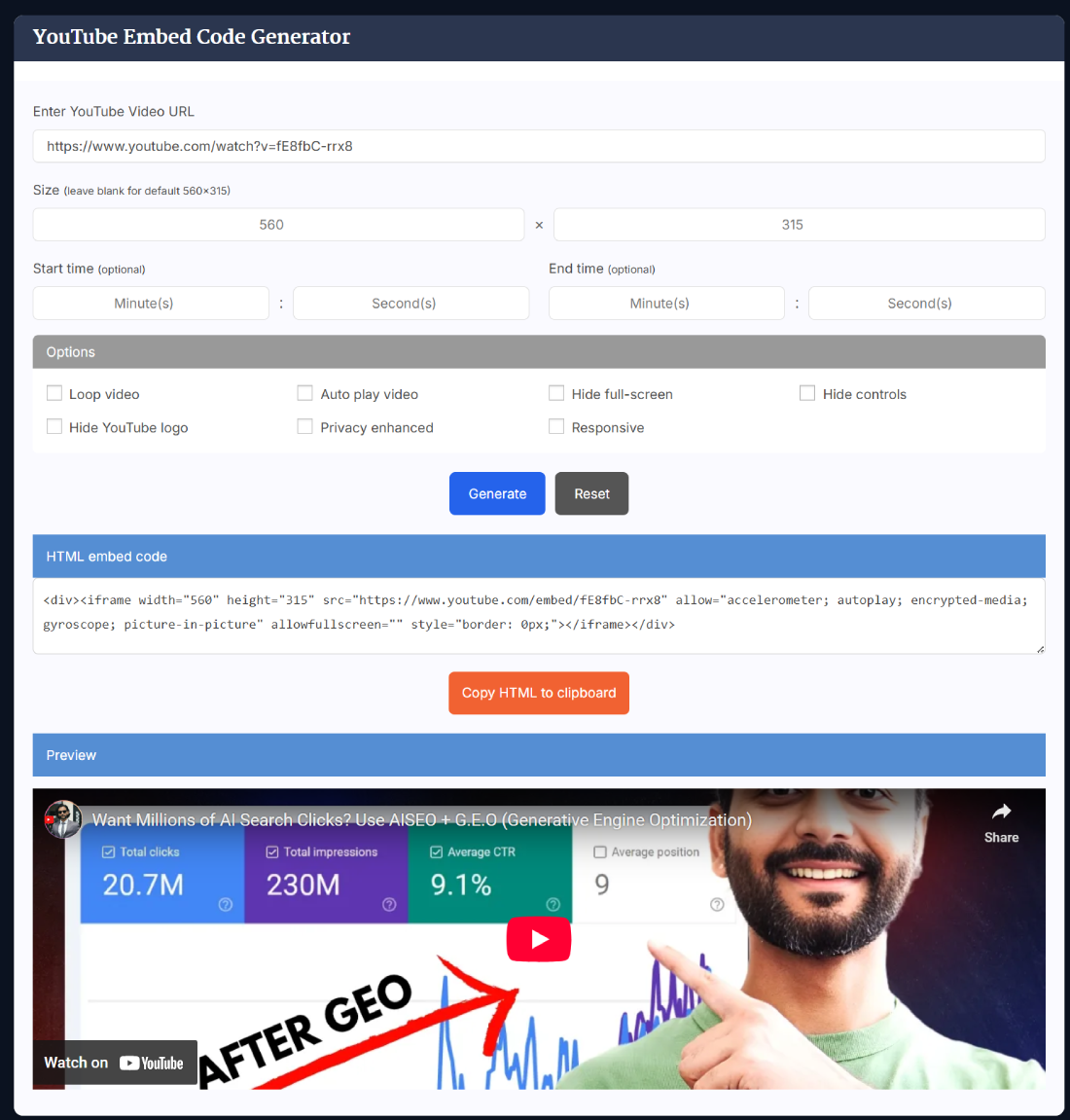
Benefits of Using This YouTube Embed Code Generator
Using this tool brings clarity, speed, and control—all in one click.
Let’s break down the real-world benefits:
- Zero Coding Knowledge Needed: Whether you're a blogger or a business owner, you can embed like a pro.
- Saves Time: No more manually editing iframe code or searching StackOverflow for autoplay parameters.
- Clean and Safe Embeds: The generated code is minimal, standards-compliant, and optimized for modern browsers.
- Better User Experience: You can remove distractions like related videos or the YouTube logo, keeping users focused on your content.
- Improved Privacy: With the no-cookie option enabled, your site respects user privacy by limiting YouTube tracking.
- Responsive Design: The generated code adjusts beautifully across desktops, tablets, and mobile phones.
If you’re managing multiple pages or client websites, this tool can seriously streamline your workflow.
Micro-Example: Embedding a Product Demo Video
Let’s say you're launching a new SaaS product and have a 3-minute demo on YouTube. You want it to autoplay, loop forever, and start from 15 seconds in—because the first 15 seconds are just an intro.
With the YouTube Embed Code Generator:
- Paste your video URL.
- Set width to 640 and height to 360.
- Set start time to 0 minutes 15 seconds.
- Enable “Autoplay” and “Loop”.
- Hit generate and copy the HTML.
Boom. Your product demo is now perfectly embedded on your homepage—without any distractions or manual edits.
Helpful Tips for Everyday Use
Here’s a handful of practical pointers that’ll make embedding videos even easier:
- Use responsive mode for mobile-friendly pages: Especially useful if your website visitors come from phones or tablets.
- Avoid Autoplay for blogs: While autoplay looks cool, it can annoy users and affect bounce rate. Use it sparingly.
- Privacy mode for GDPR: If your audience is from Europe, enabling “Privacy Enhanced Mode” can help with compliance.
- Test your embed before publishing: Use the preview box to make sure the video looks and behaves as expected.
- Shorten load times: Use a lazy loading plugin in WordPress to delay video loading until the user scrolls to it.
- Hide controls for distraction-free watching: Great for promo videos, product demos, or landing page clips.
Also, keep in mind that not all themes or builders handle iframe styling the same way—so always check how the embed looks live.
Frequently Asked Questions about YouTube Embed Code Generator
Is the YouTube Embed Code Generator free to use?
Yes, it's completely free. You don't need to sign up or install anything. Just paste a video link, choose your settings, and copy the embed code—all in one place.
Can I set a custom start and end time for the video?
Absolutely. The tool lets you specify the exact minute and second you want the video to start and stop. This is helpful if you only want to show a specific clip.
Does it support autoplay and loop features?
Yes. You can check the "Autoplay video" and "Loop video" options before generating your embed code. These features make your embedded video start playing automatically and loop continuously.
Is the embed code mobile responsive?
Yes, there's a checkbox to make the embed code responsive. When enabled, the iframe adjusts automatically to fit different screen sizes, including phones and tablets.
Can I hide the YouTube logo and controls?
Yes. The tool gives you options to hide the YouTube logo, playback controls, full-screen button, and even enable privacy-enhanced mode to reduce distractions.
Does this tool work with private or unlisted videos?
No, the YouTube Embed Code Generator only works with publicly accessible videos. Private or unlisted videos require special permissions and can't be embedded using a public iframe.
What is “Privacy Enhanced Mode”?
Privacy Enhanced Mode disables tracking cookies from YouTube unless the user interacts with the video. It’s perfect for GDPR-conscious websites and blogs that care about visitor privacy.
Can I preview the video before embedding?
Yes, the tool has a live preview section that shows what the embedded video will look like with your selected settings. It's a great way to double-check everything before copying the HTML.
Is this tool compatible with WordPress or Wix?
Definitely. Once you copy the HTML iframe code, you can paste it into any WordPress block, classic editor, or even website builders like Wix, Squarespace, and Blogger.
Does this tool support responsive embeds for mobile sites?
Yes, just check the "Responsive" option before generating the embed code. This ensures your video adjusts properly to fit any screen size.
