YouTube Playlist Link Extractor
Paste the playlist, get all video links as CSV.
The YouTube Playlist Link Extractor helps you instantly pull all video links from any public playlist and download them as a CSV file. It saves hours of manual copy-pasting and keeps your workflow clean.
What the YouTube Playlist Link Extractor Does
This tool scans a public YouTube playlist and fetches every video link in seconds. Instead of opening each video one by one, you get an organized table with titles, URLs, IDs, and publish dates. With a single click, you can also download everything as a CSV file for quick sharing or record keeping.
The extractor works with standard YouTube playlist links, channel-created series, and even educational playlists shared by creators. For creators, marketers, and teachers, it’s basically your shortcut to collecting playlist data without touching YouTube Studio or complicated APIs.
Key Features for Playlist Management
- Instant Extraction – Paste a playlist link and see all videos listed immediately.
- CSV Download – Export your playlist data into a spreadsheet-friendly file for sorting and planning.
- Video Metadata – Fetches video ID, title, URL, and publish date automatically.
- No Login Required – Works right from the browser with zero sign-in.
- Handles Long Playlists – Extracts dozens or hundreds of videos without slowing down.
- Clean UI – Simple interface: one input bar, an Extract button, and a download option.
How to Use YouTube Playlist Link Extractor
Short answer: Paste the link, hit Extract, and download your CSV.
Step-by-step:
- Copy the Playlist Link – From YouTube, copy the URL of the playlist (example: https://www.youtube.com/playlist?list=PLNM0UW...).
- Paste into the Input Field – Drop it into the text box you see on the page.
- Click Extract – Hit the blue Extract button. Within seconds, you’ll see a neat table of videos.
- Check the Results – Each row shows the video title, direct URL, ID, and when it was published.
- Download CSV – If you need the data offline, click the Download CSV button. Your file will be ready instantly.
The UI mirrors your flow: input, extract, result table, and export. No fluff, no extra steps.
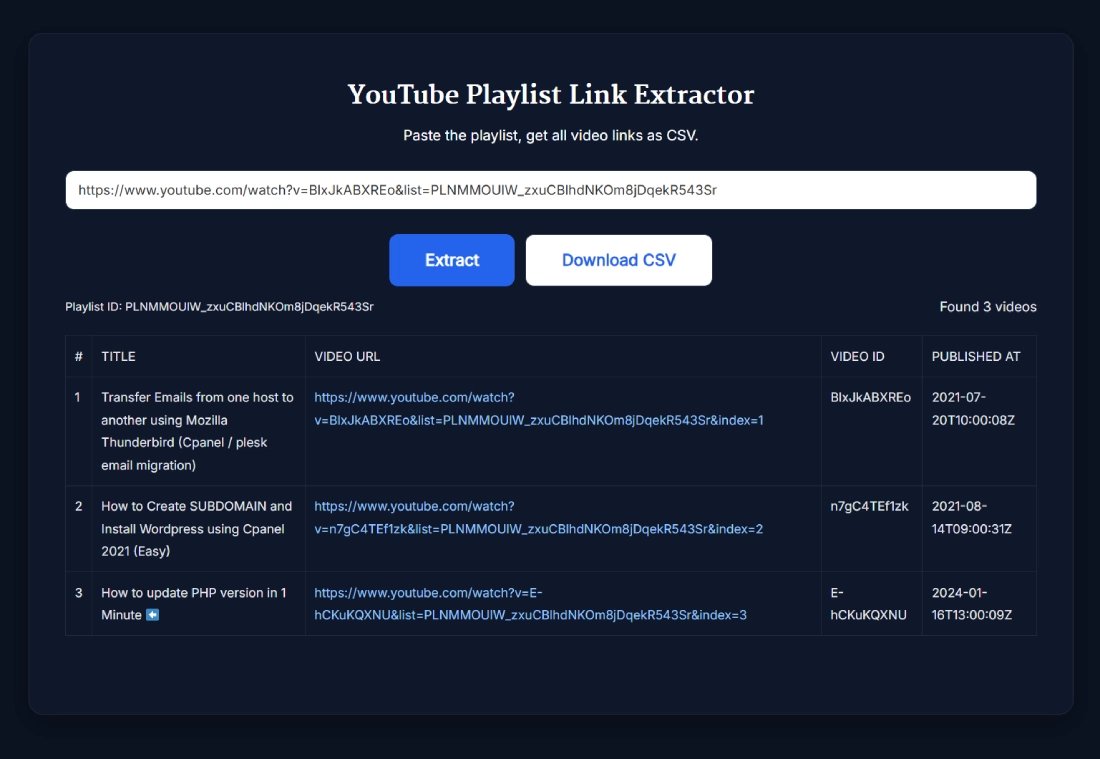
Benefits of Using YouTube Playlist Link Extractor
Short answer: It saves time and gives you organized video data instantly.
- Skip Manual Copying – No more clicking every video to copy links.
- Data Ready for Analytics – Import the CSV into Excel, Google Sheets, or YouTube analytics dashboards.
- Boost Content Planning – Perfect for tracking your own playlists or analyzing competitors.
- Great for Educators – Teachers running lesson playlists can quickly export resources.
- Supports Monetization Tracking – Export lists for collabs, sponsorship reports, or growth forecasts.
When you’re chasing subscriber goals or trying to show growth metrics, having all playlist videos in one place makes reporting a breeze.
Real Example of Extracting a Playlist
Let’s say you’re running a channel about coding tutorials. You’ve built a playlist called “Learn PHP Basics.” It has 40 videos, but a brand asks for proof of all lessons covered.
Instead of manually copying links, you paste your playlist into the extractor. Within a second, you get a table of all 40 videos with dates. You hit Download CSV and attach it to your brand pitch. Done. That’s hours saved.
By the way, many creators also use this tool for competitor research: export a playlist from a channel similar to yours and analyze how often they upload, what titles they use, and how they’re pacing their growth.
Pro Tips for Getting the Best Results with YouTube Playlist Link Extractor
- Double-Check Playlist Privacy – Only public or unlisted playlists can be extracted. Private ones won’t load.
- Use CSV with Analytics – Import into Google Sheets and pair with formulas to calculate engagement.
- Track Subscriber Growth – Combine exported links with a YouTube Subscriber Tracker or Milestone Counter to see how playlists impact growth.
- Batch Process Multiple Playlists – Keep a folder of CSV files to map your channel’s full video history.
- Cross-Link Tools – Pair this with a YouTube Hashtag Extractor or Thumbnail Downloader for deeper analysis.
Creators chasing monetization thresholds often pair playlist exports with YouTube analytics tools to find which videos actually pull in watch time.
FAQ
How does the YouTube Playlist Link Extractor work?
It takes the playlist ID from the YouTube link, fetches the video metadata via a structured request, and displays everything in a table. You’ll see titles, video URLs, IDs, and publish dates. From there, you can export the list into CSV format for offline use.
Can I extract private or unlisted playlists?
No. Private playlists are locked behind your account and not accessible. Unlisted playlists, however, will work if you have the link. For full privacy control, always check the playlist settings inside YouTube before using the extractor.
How many videos can I extract at once?
You can pull entire playlists whether they have 5 videos or 500. The only limitation is your browser performance when rendering very large lists. For heavy playlists, it’s smart to use the CSV download option to handle data in Excel.
Does this tool require login or API keys?
Not at all. The YouTube Playlist Link Extractor works entirely in the browser. Just paste your link and hit Extract. No sign-ups, no API key setup, and no hidden software required.
Can I export playlists for competitor analysis?
Yes. Many marketers and creators use this tool to export competitor playlists. By sorting the CSV file, you can see video frequency, publishing timelines, and even estimate growth strategies without digging through individual videos manually.
Why do creators need playlist data?
Playlists show a creator’s upload strategy. By analyzing titles and publish dates, you can guess their growth forecast, monetization tactics, and even subscriber milestones. For example, weekly uploads in playlists often align with subscriber spikes.
Does extracting playlists help with monetization?
Indirectly, yes. Playlist exports let you see which video series generate the most watch time. That helps you double down on the right content to reach monetization faster. It’s like a DIY YouTube analytics trick without paying for software.
How do I download YouTube playlists into Excel?
Use the extractor, click Download CSV, and then open the file in Excel or Google Sheets. From there, you can run formulas, filter by dates, or even combine data with your subscriber tracker to see performance correlations.
What’s the difference between this and YouTube Studio?
YouTube Studio gives you analytics but doesn’t let you bulk export playlist links in an easy way. The YouTube Playlist Link Extractor focuses purely on collecting video data fast, with a CSV export option missing from Studio.
Can this tool help me hit subscriber goals faster?
Yes. Playlists drive binge-watching. By tracking your playlists with this extractor, you’ll see which series pull in the most views. Pair that with a YouTube Subscriber Milestone Counter and you’ll know how your playlists push you closer to 1K, 10K, or 100K subscribers.
