XML Sitemap Comparison Tool
The XML Sitemap Comparison Tool compares two sitemap files and shows added, removed, and common URLs. It’s designed for SEOs and web developers who need to track index changes, migrations, or missing pages.
The XML Sitemap Comparison Tool lets you instantly compare two XML sitemap files and find out what’s changed between them. Whether you’re auditing an SEO migration, updating your website’s content structure, or fixing indexing errors, this tool helps you see exactly which URLs were added, removed, or stayed the same — all within seconds.
What the XML Sitemap Comparison Tool Does
This tool scans two sitemap files and identifies URL differences. You’ll get a visual report showing total URLs from both sitemaps, how many were added or deleted, and how many stayed common. It’s built for quick audits, so you can spot issues before Google does. Ideal for post-migration SEO, site redesigns, or tracking changes after deploying a new CMS version.
Key Features for SEO and Website Management
- Compare two sitemap URLs or upload local XML files.
- Get detailed stats on total, added, removed, and common URLs.
- Export results as CSV, JSON, or TXT.
- Visual diff tabs for clean, categorized viewing.
- Works with sitemap indexes and nested XML structures.
- Fast browser-based comparison with no data saved or shared.
How to Use the XML Sitemap Comparison Tool
- Paste your two sitemap URLs (for example, https://example.com/sitemap_index.xml).
- Click Compare Sitemaps to begin analysis.
- View total URLs, added, removed, and common results.
- Use tabs to filter between different URL types.
- Export results to CSV, JSON, or TXT for your reports.
- Make changes to your sitemap or site structure as needed, then retest.
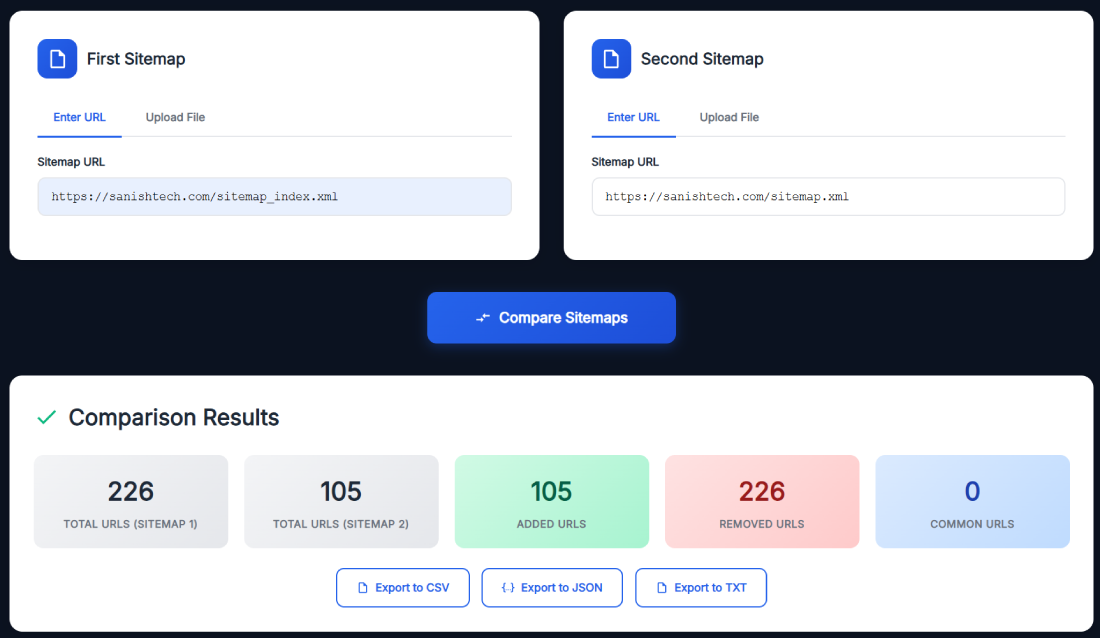
Why Compare XML Sitemap Files Regularly
Sitemaps act like a blueprint for search engines. Whenever you change your content, move domains, or update slugs, your sitemap changes too. Regular comparisons let you detect pages that vanish or get added unintentionally. This prevents indexation loss and keeps your SEO stable after migrations or content updates.
Benefits of Using the Sitemap Diff Checker
- Detect missing or removed pages early.
- Monitor how often new URLs are added.
- Track SEO progress after site redesigns.
- Confirm sitemap accuracy post-deployment.
- Keep your indexing stable across search engines.
Instead of manually cross-checking long XML lists, this tool gives you side-by-side clarity in one click.
Real Example of Sitemap Comparison
Let’s say you compare https://sanishtech.com/sitemap_index.xml with https://couponshore.com/sitemap_index.xml.
The tool analyzes both and shows:
- 226 total URLs in the first sitemap.
- 105 total URLs in the second.
- 105 added URLs.
- 226 removed URLs.
- 0 common URLs.Within moments, you’ll see which pages were lost or added between versions — no spreadsheets required.
Pro Tips for Getting the Best Results with the Sitemap Diff Checker
- Compare before and after every major site update.
- Ensure your sitemap URLs are public (not blocked by robots.txt).
- Re-upload and test regularly to catch index drops.
- Export comparisons monthly to maintain a change history.
- Always resubmit updated sitemaps to Google Search Console after fixes.
Related Tools for SEOs and Developers
If you liked this, try more tools from SanishTech:
All tools follow the same smooth interface and SEO-centric logic.
FAQ
What is the XML Sitemap Comparison Tool?
It’s a free online tool that compares two XML sitemaps and shows which URLs are added, removed, or common. It’s used for website audits, SEO monitoring, and keeping track of indexation changes over time.
How does this tool compare XML sitemap files?
It reads both sitemap files, extracts URLs, and performs a quick diff comparison. The results show what changed between them, helping you identify SEO or indexing issues without manual effort.
Can I use this sitemap diff checker for any website?
Yes. You can enter any public sitemap URL or upload XML files from your computer. As long as the sitemap isn’t restricted or password-protected, the tool will process it instantly.
Does it support sitemap index files?
Absolutely. The tool can parse and analyze sitemap indexes containing multiple nested files, ensuring full coverage for large websites.
Does the XML Sitemap Comparison Tool store data?
No. It runs entirely in your browser, meaning your URLs and comparison data are never uploaded, logged, or shared.
Why should I compare sitemaps after a site migration?
During a migration, URLs often change or get lost. Comparing sitemaps before and after ensures no important pages disappear, helping maintain rankings and traffic.
How often should I compare sitemap files?
Do it monthly or after every major update. This keeps your SEO data accurate and helps catch missing or duplicate pages before they affect indexing.
Can this tool handle large XML files?
Yes. It’s optimized for large sitemaps and can process thousands of URLs efficiently without lag, depending on your browser’s performance.
What export formats are available?
You can download your comparison as CSV, JSON, or TXT files — perfect for SEO reports, audits, and developer documentation.
What does “Added URLs” mean?
Added URLs are pages that appear in the second sitemap but not in the first. They typically represent new content or newly indexed pages.
How does this help SEO?
By identifying missing or duplicate URLs early, you maintain clean indexing and avoid SEO losses caused by sitemap inconsistencies or outdated entries.
Can I compare sitemaps from different domains?
Yes. You can compare sitemaps across different domains to analyze competitor growth, check staging vs production, or validate redirect strategies.
What if my comparison shows zero common URLs?
That means the two sitemaps share no matching URLs. This usually happens after a domain change or structural overhaul — a clear signal to review redirects.
Is sitemap comparison required for Google indexing?
It’s not mandatory, but it’s smart. Comparing sitemaps helps maintain crawl accuracy and ensure search engines always access your intended URLs.
What should I do if I find removed URLs?
Review whether they were intentionally deleted or lost during updates. If they should still exist, fix broken links or re-add them to your sitemap and resubmit to Google Search Console.
