Multiple H1 Tags Checker
Paste URLs to see HTTP, H1 count, primary H1, all H1s, and a clear flag. Export a CSV for your audit.
| URL | HTTP | H1 Count | Primary H1 | All H1s | Flag |
|---|
The Multiple H1 Tags Checker scans any webpage or multiple URLs at once to find all H1 headings, detect duplicates, and highlight SEO errors instantly.
What the Multiple H1 Tags Checker Does
The Multiple H1 Tags Checker helps you analyze web pages for heading structure errors that often go unnoticed. It checks each URL for HTTP status, total H1 count, primary H1, and all H1s. If a page has more than one H1, it’s flagged as Multiple in red. Pages with a single H1 appear green as Single.
This tool is built for SEO specialists, web developers, and bloggers who want clean, crawl-friendly heading hierarchies that align with Google’s on-page structure expectations.
Key Features of Multiple H1 Tags Checker
You’re not just seeing text—you’re seeing a full heading audit.Here’s what makes this tool stand out:
- Paste multiple URLs (up to 200) for batch analysis.
- Checks HTTP status codes before extraction.
- Detects and lists primary H1 and all H1s for each page.
- Highlights whether a page uses single or multiple H1s.
- Simple, color-coded flags for clarity: green for single, red for multiple.
- Export results directly as CSV for client audits or reports.
- Lightweight, browser-based, and no login required.
Everything happens in seconds—no plugins, no setup, no waiting around.
How to Use the Multiple H1 Tags Checker Tool
Using the tool is straightforward and built around speed. Here’s a quick step-by-step:
- Paste URLs: Drop one or more URLs into the large input box. Each URL should be on its own line.
- Click “Analyze”: The blue button triggers the scan and checks up to 200 pages in one go.
- Processing: A short buffer loader appears while it fetches headings and status codes.
- Review Results: You’ll see columns for URL, HTTP code, H1 count, primary H1, all H1s, and flag.
- Export Data: Click “Export CSV” to download a clean report.
If you’re checking multiple pages from a blog, the tool automatically sorts pages by flag so you can focus on those with issues first.
Why Checking Multiple H1 Tags Matters for SEO
A lot of websites unknowingly break one of the simplest SEO principles—having only one H1 per page. Google expects a clear hierarchy: a single H1 that defines the main topic, followed by H2s and H3s for subtopics.
When a page has multiple H1 tags, it can confuse search engines. Instead of one main focus, Google sees competing titles. This may dilute keyword relevance and hurt your ranking signals.
By using this H1 tag analyzer, you can quickly identify and fix these mistakes before they impact your SEO performance.
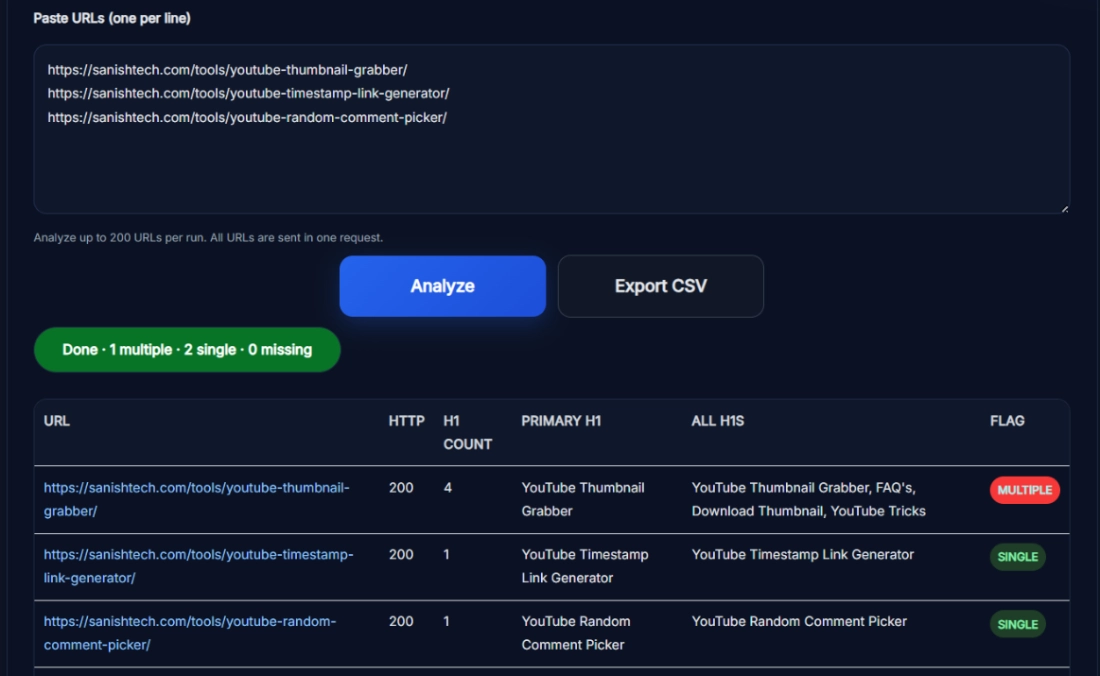
Real Example of SEO Fix Using the H1 Tag Analyzer
Let’s take a real case.
A page titled “YouTube Thumbnail Grabber” had four H1 tags: one for the main title, one for FAQ, one for “Download Thumbnail,” and another for “YouTube Tricks.” The tool flagged it as Multiple.
After removing the extra H1s and keeping only the main title, Google indexed the page more accurately. The fix improved page clarity and keyword focus — small change, noticeable SEO gain.
That’s exactly what this tool is made for: quick detection, faster fixes, and visible improvements.
Benefits of Using Multiple H1 Tags Checker for SEO Agencies and Bloggers
This isn’t just for technical SEOs.If you’re a content writer, blogger, or agency owner, the Multiple H1 Tags Checker helps in:
- Auditing client websites to ensure correct heading structure.
- Maintaining consistency across blog templates and CMS layouts.
- Training writers to follow SEO-friendly headline rules.
- Simplifying reports by exporting ready-to-send CSV files.
Agencies can even batch-check 100+ URLs and share downloadable reports with clients as part of their on-page audit deliverables.
Related SEO Tools for Heading Analysis
Want to go deeper into heading and meta analysis?Here are some tools that pair perfectly with the Multiple H1 Tags Checker:
- Heading Tag Checker View all H1–H6 headings for a single page.
- Bulk H1 Checker Online – Analyze H1 tags across hundreds of URLs.
- Bulk Canonical Checker – Verify canonical URLs for SEO audits.
- Bulk HTTP Status Checker – Check server responses alongside heading data.
These tools create a complete SEO toolkit for any audit workflow.
Pro Tips for Getting the Best Results with the H1 Tag Analyzer
If you’re serious about optimizing your pages, follow these tips:
- Keep only one H1 per page, ideally matching the main focus keyword.
- Use H2s and H3s to break content logically.
- Audit your pages monthly, especially after CMS updates.
- Combine this tool with a Bulk Meta Title Checker to maintain keyword alignment.
- Always check both desktop and mobile versions — templates sometimes duplicate headings.
Small adjustments can bring big results in SEO clarity.
FAQ
How many URLs can I check with the Multiple H1 Tags Checker?
You can check up to 200 URLs per scan. The system limits this for performance reasons and to avoid timeouts. If you need to audit thousands of pages, simply break them into smaller batches for faster processing.
Does it show HTTP status codes along with H1 data?
Yes. The tool checks the HTTP response first. If a page returns 200 (OK), it proceeds to extract H1 data. Non-200 responses like 404 or 500 are also displayed, making it easy to spot broken or redirected pages.
Can I export results for SEO reports?
Absolutely. Once the analysis finishes, you can export the full report as a CSV file. The file includes columns for URL, HTTP code, H1 count, primary H1, all H1s, and the flag status (Single or Multiple).
What happens if a page has no H1 tag?
If a page doesn’t contain any <H1> element, it’s counted as 0 H1s and highlighted accordingly. You can then manually check those pages to add one primary heading for SEO alignment.
Is this tool free to use or has limits?
Yes, the Multiple H1 Tags Checker is 100% free and works directly in your browser. There’s no signup, API key, or download needed. Just paste, analyze, and export.
Why are multiple H1 tags bad for SEO?
Multiple H1 tags can confuse search engines about the page’s main topic. Google may struggle to determine which heading represents the central idea, reducing keyword clarity and relevance.
How can I find all H1 tags on a webpage?
You can use this tool or your browser’s Inspect Element feature. The advantage of this tool is that it scans multiple pages at once and shows all H1s neatly in one table.
What is the best SEO structure for headings?
An ideal hierarchy is one H1, followed by multiple H2s for subtopics, and H3s for supporting points. This creates a logical flow that both users and search engines understand.
Can Google handle pages with more than one H1?
Technically yes, but it’s not ideal. While Google says it can parse multiple H1s, having more than one reduces focus and weakens semantic signals. It’s best to stick with a single H1.
What’s the difference between H1 and title tag?
The H1 tag is a visible heading on your page, while the title tag appears in search results and browser tabs. Both should align closely but not be identical. The H1 can be more descriptive for readers.
