Broken Link Checker Tool
| Status | Type | URL | Response Time |
|---|
The Broken Link Checker Tool scans your website or any page URL to find broken, redirected, and working links in seconds. It reports HTTP status codes, response times, and link types (internal or external) so you can fix dead links fast and keep your site SEO-friendly.
Manually checking every link on a website is like chasing a moving train—you’ll never catch up. The Broken Link Checker Tool makes it effortless. Just paste a URL, click once, and it instantly fetches all links, checks their HTTP status, and highlights which ones are broken or redirected.
Whether you’re managing a blog, portfolio, or business website, keeping links healthy is crucial for SEO and user experience. This tool handles it automatically.
What the Broken Link Checker Tool Does
This tool crawls your webpage, collects all links, and tests each one against its HTTP response. You’ll instantly see which URLs return 200 (working), 301/302 (redirects), or 404/500 (broken). It helps webmasters, marketers, and developers maintain site quality, reduce bounce rates, and avoid Google penalties for bad links.
It’s not just a simple scanner—it’s your on-demand website maintenance assistant.
Key Features for Website Maintenance
Here’s what makes this tool a must-have for your website audits:
- Scans any webpage or domain for broken links.
- Detects both internal and external URLs.
- Displays HTTP status codes like 200, 301, 404, and 500.
- Measures response time for every link.
- Separates working, broken, and redirected links in real time.
- Lets you export results in CSV for reporting.
- Works without sign-ups or logins.
A single scan tells you exactly where your link issues hide.
How to Use the Broken Link Checker Tool
Using it is straightforward.
- Enter your website or page URL in the input box.
- Hit “Check Links Now.”
- Wait a few seconds while the tool analyzes every link.
- Instantly see results categorized as Working, Broken, Internal, or External.
- Export everything to CSV for deeper review.
For example, if you check https://sanishtech.com/, you’ll instantly get a table showing over 40 working links, zero broken ones, and their response times in milliseconds.
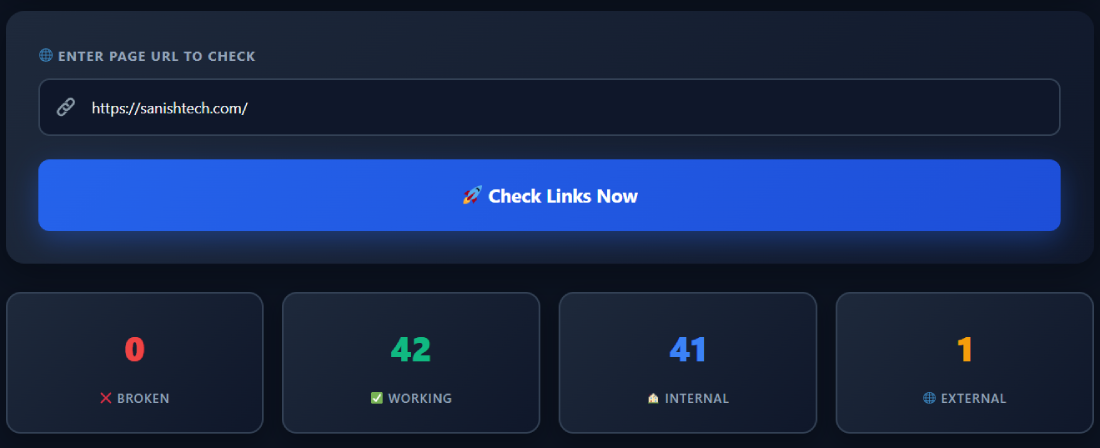
Benefits of Using the Broken Link Checker Tool
Fixing broken links is more than a cleanup task—it’s SEO gold.
- Keeps visitors from landing on 404 pages.
- Improves Google crawl efficiency.
- Protects your rankings during redesigns or migrations.
- Makes your site appear professional and well-maintained.
- Saves hours of manual checking with instant results.
A site free from dead links signals reliability to both search engines and users.
Real Example: How It Detects Issues
Let’s say you test https://yourdomain.com/blog. The tool will crawl all your article links—like https://yourdomain.com/about.html or *https://externalresource.com/tutorials*—and display their status.
If a link returns 404, it’s flagged red. Redirects show as 301/302, while healthy links glow green with “200 OK.” You can even see response times to spot slow-loading pages. One glance tells you your site’s overall link health.
Related Tools for Website Audits
Once your links are fixed, try pairing this with other SanishTech tools:
- XML Sitemap Comparison Tool – to track added or removed URLs.
- Robots.txt Generator – to control what search engines crawl.
- Bulk Redirect Checker – to audit redirect chains.
- Meta Title & Description Checker – to optimize on-page SEO.
All these tools work together for full-scale site optimization.
Pro Tips for Best Results
Here’s how pros use this tool effectively:
- Run it after major updates or site migrations.
- Scan your homepage monthly to catch new 404s early.
- Export reports for your SEO clients or audits.
- Recheck pages after plugin or theme changes.
- Use it before submitting your site to Google Search Console.
Consistent link monitoring keeps your SEO strong and your site user-friendly.
FAQ
What is the Broken Link Checker Tool?
It’s a free online utility that scans any webpage or site URL for broken or dead links. It tests every link’s HTTP status, response time, and whether it’s internal or external. Within seconds, you’ll know which links are safe and which need fixing to maintain good SEO health and a seamless user experience.
How does this tool scan a website for broken links?
It fetches all the links from your input URL and sends lightweight HTTP requests to each. The tool checks their response codes—200 means working, 301/302 are redirects, and 404 or 500 indicate broken pages. Results appear in categorized tabs, giving you an instant link health summary.
Can I scan my entire website, not just one page?
Currently, it scans one page or URL at a time. But you can run multiple scans for different pages or sections. This approach ensures accuracy, faster performance, and zero risk of overloading your server with deep crawls, especially for large or dynamic websites.
What do the color codes mean in the results table?
Green means the link works fine (HTTP 200).Orange marks redirected links (301/302).Red flags show broken or unreachable links (404/500).This visual layout helps you quickly prioritize fixes without manually analyzing every URL or status code.
How accurate is the response time shown?
Response times are measured from your browser to the link’s server, so they reflect real-world performance. Factors like your connection and server location may slightly affect readings, but they’re ideal for spotting slow links or heavy pages that might need optimization.
Can I export the scan results?
Yes, you can easily export your full scan as a CSV file. This feature helps SEO analysts, developers, or freelancers create reports for audits, track progress over time, or share broken link lists with their technical teams for quick fixes.
Does this tool store or log my URLs?
No. Everything runs locally in your browser session. The tool doesn’t store, upload, or share any data from your input. Once you refresh or close the tab, the scan data disappears completely, keeping your website information private and secure.
How do broken links affect SEO?
Broken links hurt SEO because they disrupt crawl paths and damage user experience. Google sees frequent 404s as signs of neglect. When visitors encounter dead pages, they bounce faster. Fixing broken links signals quality maintenance and can indirectly improve your rankings.
How often should I check my site for dead links?
For most websites, once a month is ideal. For blogs or eCommerce stores with frequent content changes, weekly scans are better. This habit ensures your internal linking and outbound references remain fresh, functional, and SEO-friendly throughout updates.
What’s the difference between internal and external links here?
Internal links connect pages within your site, while external ones lead to other domains. The tool tags each accordingly. If external links break, they may hurt your credibility, while internal ones can affect navigation and SEO crawlability.
Can I use it for client websites?
Yes, this tool is perfect for SEO freelancers and agencies. You can audit any public website and export the results for reports. It’s quick, safe, and doesn’t require authentication, making it ideal for routine link maintenance or SEO deliverables.
Does this work on mobile devices too?
Absolutely. The Broken Link Checker Tool runs fully in the browser, optimized for mobile and tablet screens. Whether you’re at your desk or auditing on the go, you can scan URLs and download reports without needing a desktop setup.
How is this tool different from online SEO crawlers?
Unlike complex crawlers that require setup or limits, this tool focuses only on link integrity. It’s lightweight, instant, and requires zero API keys or logins. Ideal for quick audits, blog checks, or client previews before deeper SEO analysis.
Can it detect temporary server issues or rate-limited pages?
Yes. If a site temporarily blocks requests or returns a 429 or 503 code, the tool displays those statuses too. That helps you identify whether a link is genuinely broken or just temporarily unavailable, saving you from deleting valid resources.
What’s the best time to run a link scan?
Run it right after publishing new pages, adding guest posts, or updating navigation menus. It’s also smart to scan after hosting changes, HTTPS migrations, or CMS updates to ensure no internal URLs have shifted or broken during the transition.
Why is fixing dead links so important for visitors?
Visitors expect smooth browsing. When they hit a dead end, trust drops instantly. Even one broken link can lead to abandoned sessions. Regularly scanning your site ensures a seamless experience and makes your brand look sharp, reliable, and professional.
