Split PDF Every N Pages Online Free
Split your PDF document into multiple files by specifying how many pages each chunk should contain
Drop PDF file here or click to browse
Supports PDF files up to 100MB
Splitting your PDF into multiple files...
This may take a moment depending on your PDF size.
This free browser-based tool splits your PDF into equal parts by letting you decide how many pages each chunk should contain. No uploads, no sign-ins—just quick, local PDF processing right in your browser.
What the Split PDF Every N Pages Online Free Tool Does
This tool divides your PDF into smaller, evenly-sized sections. You simply enter how many pages you want per file—say every 2, 3, or 5 pages—and the tool instantly generates new PDFs for each section.
It’s perfect for trimming large reports, creating chapter-based files, or sharing only parts of a document without re-uploading to any server. Everything runs locally in your browser, so your files never leave your device. That’s right—no waiting, no privacy concerns, just instant results.
Key Features for Splitting PDFs
- Drag and drop your PDF or click to upload (up to 100 MB supported).
- Choose any custom number for “Split every N pages.”
- Real-time preview shows each new file segment with page details.
- Split summary clearly lists total pages, chunks, and files created.
- Instant automatic download once the process completes.
- Works smoothly on Chrome, Safari, and Firefox across all devices.
- Keeps original formatting—fonts, links, and layouts remain untouched.
How to Use the Split PDF Every N Pages Online Free Tool
Using the interface is super intuitive, and here’s how it flows:
Step 1: Upload your PDF using the “Choose PDF File” button. You’ll see a confirmation that says “PDF Loaded Successfully,” along with your file name and size.
Step 2: In the “Split Settings” box, type how many pages each new file should contain. For instance, enter 2 if you want every two pages in a separate file.
Step 3: Instantly, the “Split Preview” section shows your files as “File 1,” “File 2,” and “File 3,” with clear labels showing the page range each contains—like Pages 1–2, 3–4, 5–6.
Step 4: The yellow “Split Summary” area lists your file breakdown with total pages, pages per chunk, and number of files to create.
Step 5: Click the blue “Split PDF” button, and within seconds, you’ll see a success box that reads “PDF split successfully!” followed by clickable download links for each file.
If the download doesn’t auto-start, just check your browser’s download folder—it’s that quick and seamless.
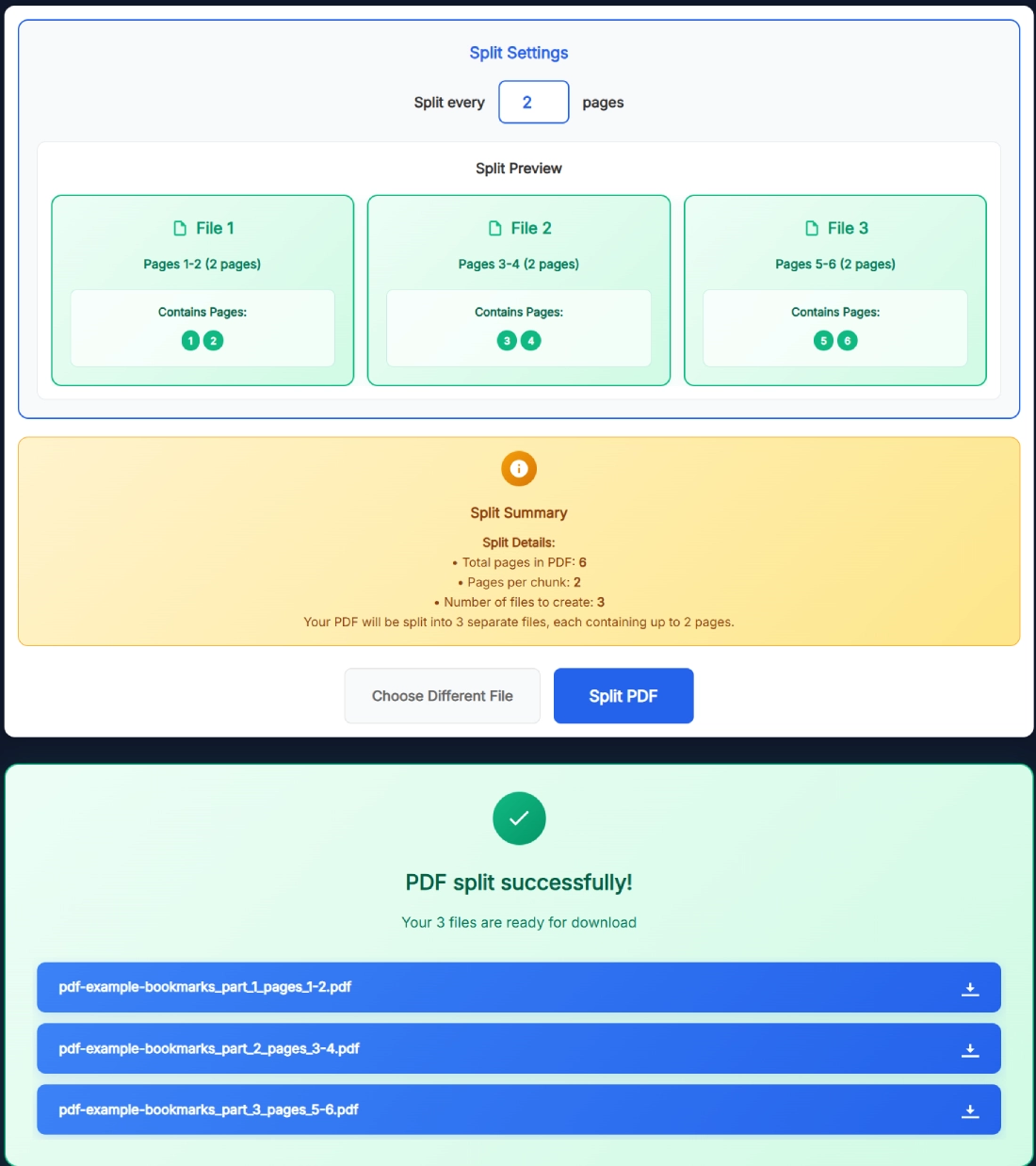
Why You Might Want to Split a PDF into Equal Parts
There are plenty of practical reasons you might want this. Maybe you’re working on a research paper that’s too big to share as one file. Or maybe your printer can’t handle large PDFs at once, so you split them into manageable chunks.
Students often use this to send different chapters to professors. Designers use it to separate multi-page mockups. And if you’re handling scanned files, breaking them up makes sharing and uploading faster.
By splitting your PDF every few pages, you’re not only saving time—you’re also saving space and bandwidth.
Benefits of Using This PDF Splitter
This tool isn’t just functional—it’s designed to make the whole experience effortless.
- 100% privacy-focused: Everything happens locally in your browser.
- No installations or signups: Start and finish in seconds.
- Accurate and clean output: The split files maintain your original formatting and visuals.
- Cross-platform compatibility: Works on Windows, macOS, Linux, Android, and iOS.
- Instant feedback: The clear preview and success message ensure transparency.
It’s lightweight, secure, and optimized for everyday users who just want results without tech headaches.
Real Example of Splitting PDF Every N Pages
Let’s say you have a 12-page PDF report and you want to split it every 3 pages. Upload the file, type “3” in the split setting, and you’ll instantly see four separate preview boxes labeled:
- File 1 – Pages 1–3
- File 2 – Pages 4–6
- File 3 – Pages 7–9
- File 4 – Pages 10–12
Once you click “Split PDF,” your browser downloads all four files automatically, named neatly like “report_part1_pages1-3.pdf.”
It’s that precise and that fast—no manual renaming, no editing needed.
Related Tools for PDF Management
Want to do more with your PDFs? You can easily continue your workflow with other SanishTech tools:
- Merge Multiple PDFs Online Free – Combine split parts back into one file.
- Split PDF by Page Numbers – Manually define exact ranges to split.
- Extract Odd Pages from PDF Online Free – Keep only pages 1, 3, 5, etc.
- Reorder PDF Pages Online – Drag and rearrange your pages freely.
These tools are built to complement each other—so you can edit, organize, and finalize your PDFs in one place.
Pro Tips for Best Results
- Keep file size under 80 MB for faster previews and instant downloads.
- Your output files retain layout, fonts, images, and hyperlinks.
- Works offline once loaded in your browser—ideal for quick tasks.
- Mobile browsers supported, so you can split PDFs even from your phone.
- After splitting, use the Merge tool to recombine chunks anytime.
FAQ – Split PDF Every N Pages Online Free
Can I preview the split files before downloading?
Yes. Once you enter how many pages per chunk, the tool generates a live preview showing all split files and page ranges. You’ll know exactly what each file contains before clicking “Split PDF.”
Is my PDF uploaded to a server?
No. Everything runs directly in your browser. The tool processes your PDF locally, and nothing is sent or stored on any external server.
What’s the maximum file size I can split?
You can upload PDFs up to 100 MB. For faster previews and smoother performance, try keeping it below 80 MB.
Will the formatting or layout change after splitting?
No. The output files keep your original formatting, fonts, and images exactly as they were. Only the file divisions change—nothing else.
Can I split password-protected PDFs?
If your PDF is password-protected, unlock it first using a PDF unlocker. Then you can easily split it here without any issues.
How many files can I create at once?
It depends on your PDF length and your chosen split value. A 20-page file split every 5 pages will create 4 new files automatically.
Does this work on mobile devices?
Absolutely. The tool works perfectly on Android and iPhone browsers. The interface adjusts for small screens without losing clarity or functionality.
Can I merge the split files again?
Yes. Once you’ve split the files, you can head over to the Merge PDF Online Free tool on SanishTech to recombine them back into one document.
Is this tool really free?
Yes, completely. You can split as many PDFs as you want—no limits, no hidden fees, and no signups required.
Does the tool change file names automatically?
Yes. Each output file is automatically renamed with clear labels showing which pages it contains, like “_pages_1-2.pdf” or “_pages_3-4.pdf,” making file management effortless.
This tool is built for speed, accuracy, and simplicity. You don’t need any software or tech skills—just upload, split, and download. Whether you’re a student, designer, or everyday user, the Split PDF Every N Pages Online Free tool makes your workflow smoother than ever.
