Split PDF by Bookmarks Online Free
Automatically split your PDF into separate files using document bookmarks and table of contents.
Drop PDF file here or click to browse
Supports PDF files up to 100MB
Splitting PDF by Bookmarks...
This may take a moment depending on your PDF size.
✅ PDF Split Successfully!
Need to carve a big PDF into clean, named chapters in seconds? This free tool reads your document’s bookmarks or table of contents, lets you choose which sections to keep, and exports each as a separate PDF. No signup. No watermark. Just tidy, chapter-perfect files.
What the Split PDF by Bookmarks Tool Does
This tool turns a long, hard-to-share PDF into smaller, chapter-ready files using the document’s existing bookmarks. It reads your table of contents, shows each bookmark with its page range, and lets you split everything in a click or pick only the parts you want. The result feels like a clean content pack you can send to clients, classmates, or your team without juggling a single monster attachment.
Key Features of Split by Bookmarks
- Detects bookmark structure automatically and lists it under Document Bookmarks
- “Select All,” “Select None,” and “Top Level Only” controls for fast chapter picking
- Shows bookmark titles and page numbers so you know exactly what you are exporting
- Uses bookmark titles for output filenames when possible for cleaner exports
- Download individual sections or grab everything with “Download All Files as ZIP”
- Private by design; files are processed in your browser session
- Works on desktop and mobile without installing any app
- 100 percent free; no watermark on the output
How to Split a PDF by Bookmarks (Step by Step)
The interface is straightforward and friendly. You will see a dark theme layout with clear accents and a big action button. Here is the flow based on the live UI:
- Upload your PDFClick “Choose Different File.” Once loaded, you will see a green message reading “PDF Loaded Successfully,” plus the file name and size right below.
- Review Document BookmarksA blue file header appears with the filename and size. Below it, you will see a collapsible panel titled “Document Bookmarks.” Controls at the top let you tap “Select All,” “Select None,” or “Top Level Only.” If your PDF has nested bookmarks, “Top Level Only” is perfect for chapter splitting while ignoring subchapters.
- Pick chapters to exportEach bookmark row displays a title, a small indicator of which page it starts on, and a checkbox. Select exactly what you need. You can scroll the panel when your document is long.
- Split in one clickHit the blue “Split PDF by Bookmarks” button. Processing takes a moment for most files. No extra settings to fight with.
- Download split filesA success panel appears with a green tick and the text “PDF Split Successfully!” Each exported section shows its name, page range, approximate size, and a “Download” button to save that specific part. At the bottom, you can also click “Download All Files as ZIP” to grab every section at once.
Micro example: you imported a 200 page user manual with clear chapter bookmarks. Choose “Top Level Only,” click “Split PDF by Bookmarks,” then press “Download All Files as ZIP.” You now have tidy PDFs for Introduction, Setup, Usage, Troubleshooting, and Appendix ready to send.
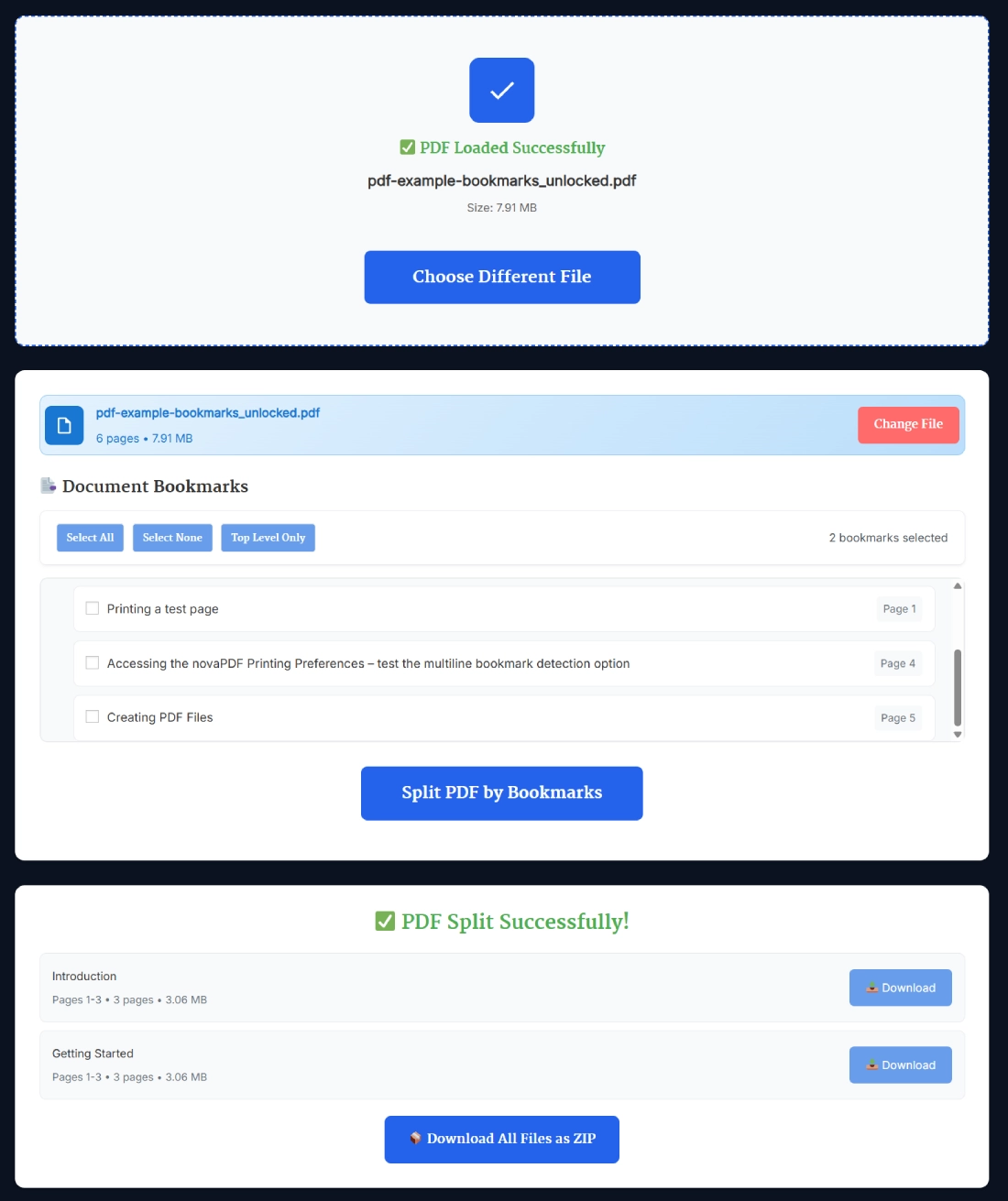
Why Split PDF Using Table of Contents
Not every reader needs every page. Sales only want the proposal and pricing. Support wants the troubleshooting chapter. Students just need the exam prep section. Using the table of contents gives you accurate, human readable cuts. No guessing page ranges. No manual slicing. A clean set of smaller PDFs means lighter emails, less friction, and quicker approvals. If “split pdf using table of contents” has ever been on your to do list, this is the fast, frustration free way to do it.
Real Example: From One Manual to Client Ready Chapters
A tech writer exports a 150 page help guide with nested bookmarks: “Introduction,” “Installing,” “Configuring,” “Using the App,” “Troubleshooting,” “Appendix.” They load the file, click “Top Level Only,” and hit “Split PDF by Bookmarks.” In seconds the tool creates six chapter PDFs. They download the ZIP and attach only “Installing” and “Configuring” to the onboarding email. The team gets exactly what they need. No hunting. No scrolling.
Benefits for Teams and Agencies
- Smaller attachments and faster sending
- Cleaner file naming based on bookmark titles
- Easy version control when only a chapter changes
- Better reader focus by sharing only relevant sections
- No formatting loss; each split keeps original layout and links
- Private processing right in the browser
- Works on any device you have handy
Pro Tips for Clean Splits
- Use “Top Level Only” when you want just the main chapters
- If your bookmarks are messy, rename them in your source PDF first for tidy output names
- Keep PDFs under about 50 MB for instant processing
- If a chapter includes subchapters, select the parent bookmark only
- When you need a subset of chapters for each audience, export once, then share per group
- Use the ZIP option to deliver a neat package without downloading each part one by one
Who This Helps
Product teams handing off feature guides. Agencies sending only the scope and pricing parts of a proposal. Teachers sharing specific units from a long course pack. Legal teams distributing bundles without exposing unrelated sections. Anyone who wants quick control over what gets shared and what stays in house.
How This Compares to Manual Splitting
Manual page range splitting is guesswork. You open thumbnails, count pages, and hope you nailed the boundaries. A “pdf bookmark splitter online” removes that guesswork. Your document already knows where chapters begin. The tool reads the structure and does the heavy lifting. That saves time, protects your layout, and reduces mistakes.
Accessibility and Privacy Notes
The UI keeps contrast high for readability. Buttons are large and clear on touch screens. Processing happens in the browser session, so your file is not stored on the server. When you close the tab, the session ends. Simple and safe for sensitive docs.
FAQ – Split PDF by Bookmarks Online Free
Can I split only top level chapters and ignore subchapters?
Yes. Click “Top Level Only” in the Document Bookmarks controls. That selects only the main chapter entries so your export stays clean and easy to share.
Does the tool support nested bookmarks in a PDF?
It does. You can select parent bookmarks for chapter level exports, or expand and select child bookmarks if you need finer control. The list shows page positions so you always know what you are exporting.
Are my files stored on the server?
No. Processing happens in your browser session. The tool does not store, log, or share your document. Close the tab and the session is gone.
Will output filenames use bookmark titles?
When possible, yes. The tool uses the bookmark title to name the exported PDF. If your titles have special characters, you may see a sanitized version to keep filenames valid.
What if my PDF has no bookmarks or a broken table of contents?
You can add bookmarks in your source PDF and re upload, or use a different splitting tool that supports page ranges. For the best results, ensure the PDF has a proper bookmark structure.
Will splitting change formatting or internal links?
The layout, fonts, and spacing remain the same. Internal links that point outside a split section may not resolve, but links inside the exported section continue to work as expected.
What is the maximum file size I should use?
For smooth performance, keep the file under about 50 MB. Larger documents can still work on modern devices, but smaller files process faster and download instantly.
Can I download all sections at once instead of one by one?
Yes. After splitting, use “Download All Files as ZIP” to grab every exported chapter in a single archive. It is the fastest way to share with a team.
Does this work on phones and tablets?
Yes. The interface adapts to mobile. You can upload, select bookmarks, split, and download either the ZIP or individual sections directly on iOS or Android.
Is this tool really free to use?
Yes. It is free, does not require an account, and does not place watermarks on your output. Use it as often as you like.
