Remove Blank Pages from PDF Online Free
Automatically detect and remove empty or blank pages from your PDF documents
Drop PDF file here or click to browse
Supports PDF files up to 100MB
Removing selected pages from your PDF...
This may take a moment depending on your PDF size.
This tool automatically detects and removes blank or empty pages from your PDF in seconds. Just upload, preview, and download a cleaner, smaller file instantly — no installation, no watermarks, and completely free.
What the Remove Blank Pages from PDF Online Free Tool Does
This smart browser-based tool scans your PDF file, detects pages with no visible text or content, and removes them automatically. Whether you’re merging multiple scans or cleaning up a document with random empty pages, this utility gives you a clean, professional PDF in one click. No sign-up or upload to external servers — everything runs safely inside your browser.
Key Features for Removing Blank Pages
Let’s be honest — manually deleting blank pages from large PDFs is tedious. That’s why this tool packs automation and clarity together. Here’s what makes it stand out:
- Automatic blank page detection using smart visual scanning
- Preview each page before deleting — see thumbnails of both “Keep” and “Remove” pages
- Quick toggle to manually select or deselect pages
- Instant summary of how many blank pages were detected
- Client-side processing — your files never leave your device
- Free to use with support for PDFs up to 100 MB
- Works seamlessly on Windows, macOS, Android, and iOS browsers
How to Use the Tool Step-by-Step
The interface is straightforward — even if you’ve never edited a PDF before, you’ll get it right away. Follow these steps:
- Click the “Choose PDF File” button or drag your file into the upload box.
- Once loaded, you’ll see a success message: “PDF Loaded Successfully.”
- The tool automatically scans and highlights blank pages in red, and content pages in green.
- Click on any page thumbnail to toggle removal if needed.
- Review the Removal Summary section to see how many pages will be deleted.
- Finally, hit “Remove Selected Pages” to download your clean PDF.
You’ll instantly get a lighter, neater PDF with all empty pages gone. No login. No upload delays. Just pure speed.
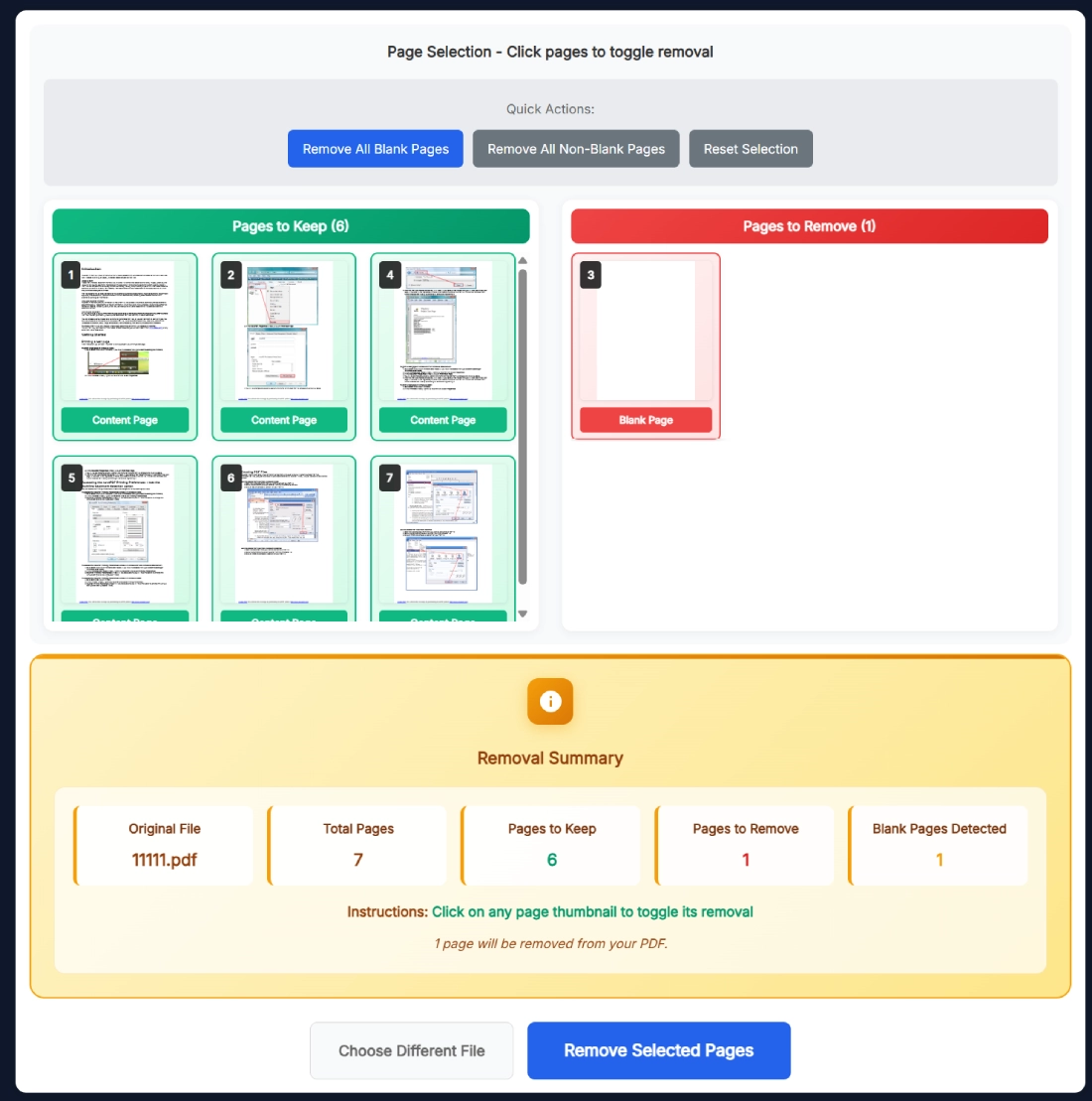
Benefits of Using the Remove Blank Pages Tool
The real charm of this tool lies in its simplicity and accuracy. Here’s why users love it:
- Time-saving: Skip manual checking — automation does the work for you.
- Professional results: Perfect for scanned PDFs, ebooks, and contracts that look clutter-free.
- Offline privacy: All processing happens locally inside your browser tab.
- Zero setup: No extensions or registration required.
- Fast performance: Handles large files without lag, thanks to client-side JavaScript rendering.
Real Example of PDF Cleanup
Imagine you’ve scanned a 30-page contract — but your scanner adds blank sheets every few pages. Normally, you’d have to scroll through every page manually. With this tool, you just upload it once, and within seconds, it shows six blank pages marked in red. You click “Remove Selected Pages,” and your final PDF is instantly cleaner, smaller, and ready to send to your client.
Related Tools for PDF Editing
If you’re frequently handling PDF tasks, you’ll probably find these tools equally useful:
All of these run in your browser and share the same dark, modern SanishTech interface — lightweight, secure, and incredibly fast.
FAQ – Remove Blank Pages from PDF Online Free
Can I remove blank pages from my PDF without uploading it online?
Yes. The tool works completely in your browser. Your PDF file never leaves your device, ensuring 100% privacy while removing blank or empty pages instantly.
Does this tool change my original PDF file?
No. The original file remains untouched. The tool creates a new, cleaned version of your PDF after you remove the blank pages, keeping your source document safe.
What’s the maximum file size supported?
You can upload PDFs up to 100 MB. For the best experience and faster preview, try keeping your file below 80 MB before processing.
Can I manually select which pages to delete?
Absolutely. You can click on any page thumbnail to toggle its selection. The green pages are kept, and the red ones are marked for removal before you export.
Will the page formatting or layout change after removing blank pages?
Not at all. The output PDF keeps your exact formatting, fonts, and layout intact — only the blank pages are removed from the final file.
How do I detect which pages are blank before removal?
Once you upload your PDF, the tool automatically scans and marks blank pages in red. You can preview each page before deciding to remove or keep it.
Does this Remove Blank Pages from PDF tool work on mobile?
Yes. It’s fully responsive and works smoothly on Android and iPhone browsers without any app installation or special setup required.
Can I use this tool to remove scanned blank pages?
Yes. The tool detects scanned pages with no visible text or images and marks them as blank. It works perfectly for digitized documents and multi-scan files.
Is the tool free to use?
Completely free. You can use it as many times as you want without creating an account or installing any software. It’s 100% browser-based and secure.
What’s the difference between removing and compressing PDFs?
Removing blank pages cleans up empty sections, while compression reduces the overall file size. You can combine both steps for a lighter and tidier PDF.
Pro Tips for Best Results
Here’s how to get flawless output every time:
- Keep your PDF under 80 MB for the fastest preview and removal.
- If a page looks blank but isn’t detected, zoom in — some scanned PDFs contain invisible layers.
- Use the “Reset Selection” button to start fresh before exporting.
- For multi-document cleanup, process one PDF at a time to ensure accuracy.
- Save your final file with a clear name like Cleaned-Report.pdf for easy tracking.
And hey, once you see how fast it works, you’ll never go back to manual deletion again.
