Page Number Options
Page mode
Position:
Pages
to
Text:
Text format:
Add page numbers to your PDF document with customizable position, style, and format
Drop PDF file here or click to browse
Supports PDF files up to 50MB
Adding page numbers to your PDF...
This may take a moment depending on your PDF size.
Use this fast, private browser tool to add clean, professional page numbers to any PDF. Upload, set the position, pick a style, and click Add page numbers to download a numbered PDF within seconds.
This tool lets you number PDF pages online with total control over where numbers appear, how they look, and which pages get them. You work entirely in your browser, so your files stay on your device. The interface is simple, accurate, and fast, making it ideal for reports, ebooks, submissions, and client-ready documents that need consistent pagination without installing software.
From the first upload to the final download, every step is visible in the preview grid. You’ll see numbered badges on thumbnails and a success screen when processing finishes. If you need to insert a prefix, start numbering at a custom value, or format the text, you can do that too.
The workflow mirrors the UI so you’ll feel at home right away. Here’s the exact sequence you’ll see on screen, including the same labels from the panel.
If you want to tweak positioning or style, adjust the options and re-apply. You can repeat the process quickly until the preview looks perfect.
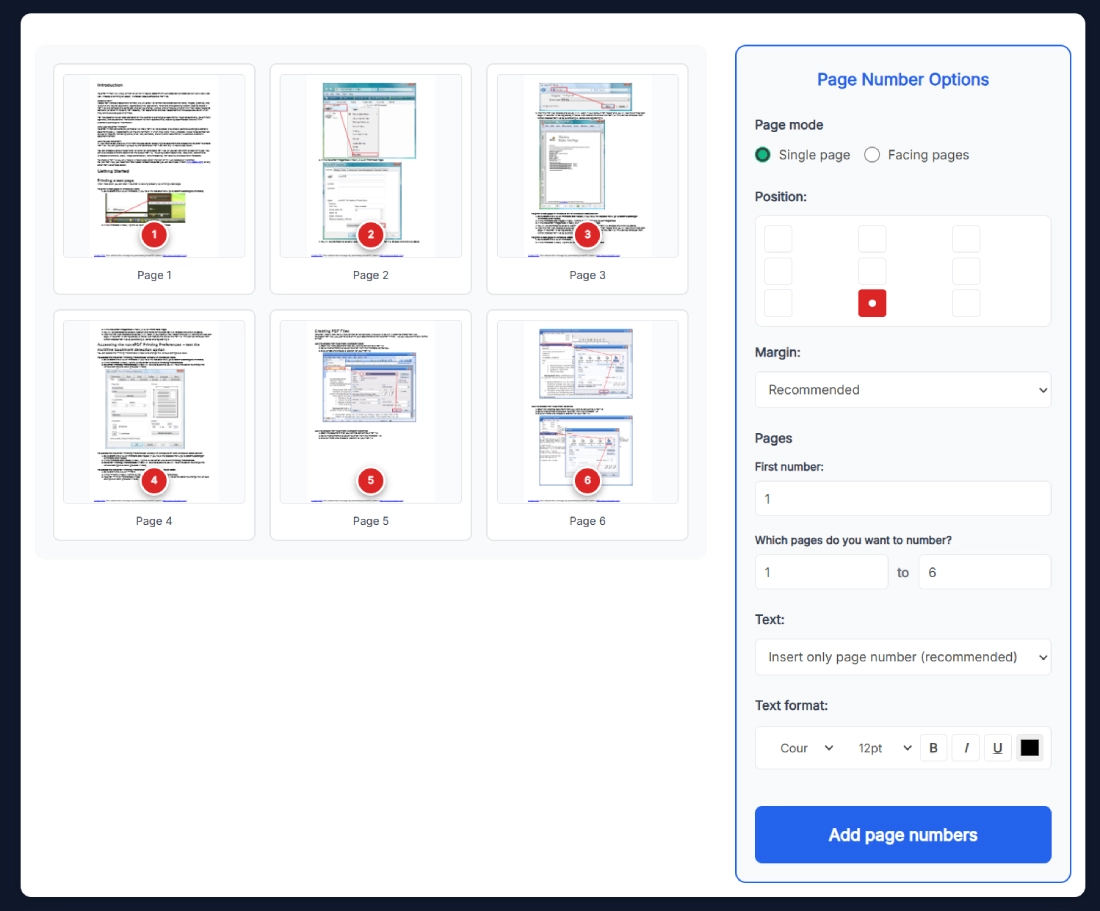
If you often prepare proposals, manuals, or course material, a tool like this saves hours. And because you number PDF pages online instead of installing heavy software, you can work from any device.
Say you have a 48-page handbook. The first two pages are a cover and legal notice, so your table of contents expects numbering to start at 3. Upload the PDF, set First number to 3, choose the range 3 to 48, select Position bottom center, and set 12pt bold with a dark gray color. Click Add page numbers. The preview grid shows centered badges on each selected page. Hit Download Numbered PDF and you are done.
If you are designing spreads, switch to Facing pages mode to maintain symmetry across left and right pages. The margin presets help keep your numbers within the safe area for duplex printing.
Round off your workflow with a few quick helpers from SanishTech. These pair perfectly when preparing a final package for clients or publishing:
Use these before or after you number PDF pages online so the whole document flow feels clean and intentional.
Yes. In the Page Number Options panel, use the field labeled Which pages do you want to number? to set a start and end page. For example, you can number pages 5 to 32 while leaving front matter untouched. This is handy for proposals where the first section uses Roman numerals or no numbers at all.
Set the First number field to the value you want. If your document begins with a cover and a title page, you might start at 3 on the third page. The preview grid updates to reflect the new sequence so you can verify before applying. This keeps your pagination aligned with the table of contents.
Single page treats every page the same, perfect for standard reports. Facing pages is designed for magazines and books where left and right pages form spreads. It helps keep placement consistent across both sides, so your numbers look balanced in duplex print and PDF viewers that show two pages side by side.
Yes. In the Text dropdown, select an option that allows custom text. You can add a prefix like “Page” or a suffix like “/ 48”. This is useful when your audience expects a specific format or when you want to make the numbers more visible in presentations, tutorials, or printed manuals.
No. The tool creates a new version with the numbers applied and leaves your source file intact. You download the numbered PDF as a separate file. If you need to try a different position, color, or size, just adjust the settings and render again until you like the preview and the success message appears.
Yes. All processing runs locally inside your browser session, so the document never leaves your device. This approach is ideal for confidential reports, coursework, client proposals, or any sensitive material that you cannot upload to third-party servers. Close the tab when finished to end the session.
For A4 and Letter pages viewed on screens or printed, 12pt to 14pt is a reliable range. Use a strong contrast without going harsh. Dark gray often looks more polished than pure black. If your document already has a dark footer, choose white or a lighter shade and position numbers over a clear area.
Yes. The thumbnail preview grid shows small badges that reflect your position, range, and starting number. This lets you confirm placement at a glance. If something looks off, adjust the position grid or margins, then click Add page numbers again. You only download once you like what you see.
Numbering overlays text on each page but does not remove existing links or bookmarks. Your content, headings, and embedded resources remain intact. The tool focuses purely on pagination, so you keep accessibility features and internal navigation while gaining clean, consistent page numbers across the document.
Yes. The interface is mobile friendly and works in modern Android and iOS browsers. Use the same steps: upload, choose position, set the start number and range, then tap Add page numbers. When you see the success block, hit Download Numbered PDF. It’s a smooth way to prepare handouts or notes while you are away from a laptop.
And hey, once you number PDF pages online a few times, you’ll fly through setup. The panel options are simple, the previews are honest, and the results look like you spent hours polishing the document.