Delete Pages from PDF Online Free
Remove unwanted pages from your PDF documents instantly.
Delete Pages from PDF Online Free is a simple tool that lets you upload a PDF, select unwanted pages, and instantly download a clean new version without installing software.
What the Delete Pages from PDF Tool Does
This tool makes it effortless to remove pages you don’t need from your PDF files. Instead of downloading heavy software or paying for premium editors, you just drag your PDF into the uploader, pick the pages to cut, and download the cleaned file instantly. No logins, no watermarks, no wasted time.
With support for files up to 100MB, it’s designed for everyday tasks: reorganizing reports, trimming unnecessary slides, or deleting blank pages from scanned documents. Everything runs in your browser, so your file never leaves your device.
Key Features for Document Editing
Here’s what makes this PDF page remover stand out:
- Drag and drop interface – Upload your PDF directly by dropping it in the box or clicking the “Select PDF” button.
- Preview before deleting – The tool shows page thumbnails so you know exactly what you’re cutting.
- Single or multiple page removal – Delete one page, a range, or several scattered pages.
- Instant processing – Once you select pages, the tool creates a new PDF in seconds.
- Browser-based and secure – Nothing is uploaded to a server; everything stays local in your browser session.
- Supports large PDFs – Works smoothly with files up to 100MB.
- Cross-platform – Use it on Windows, Mac, Linux, Android, or iOS without any installation.
How to Use Delete Pages from PDF Tool
Using the tool is straightforward and matches the clean UI shown above. Here’s the step-by-step flow:
- Upload your PDF
- Click the blue “Select PDF” button or drop your file into the box.
- Files up to 100MB are supported.
- Preview your document
- Thumbnails of every page appear.
- You’ll see page numbers underneath for clarity.
- Select pages to delete
- Click on pages to mark them.
- You can also type numbers in the “Pages to remove” box (e.g., 1,3,5 or 2-4).
- Shift key lets you select ranges faster.
- Confirm removal
- Click the red Remove pages button.
- The tool refreshes the preview, showing only the remaining pages.
- Download your new PDF
- Hit the blue Download PDF button.
- The updated file saves instantly with only the pages you kept.
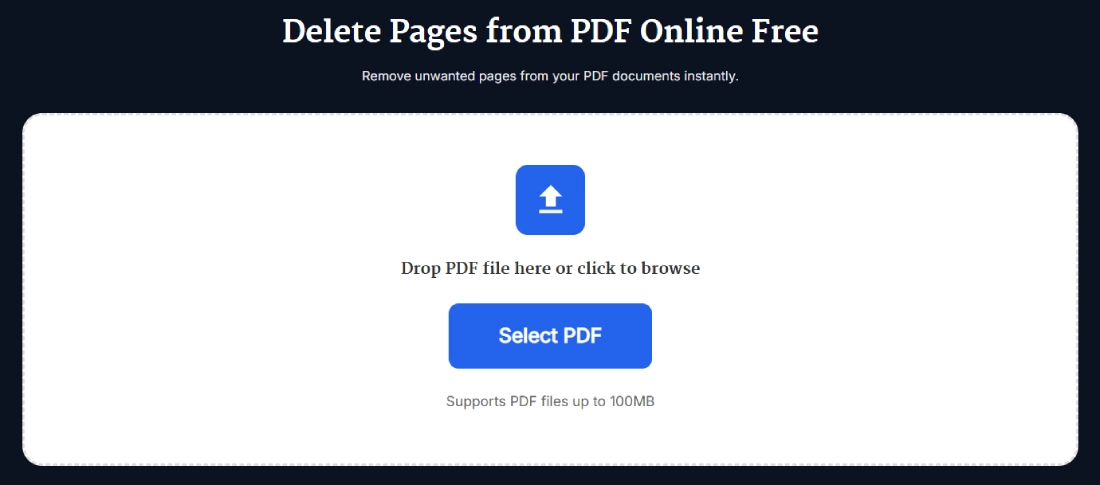
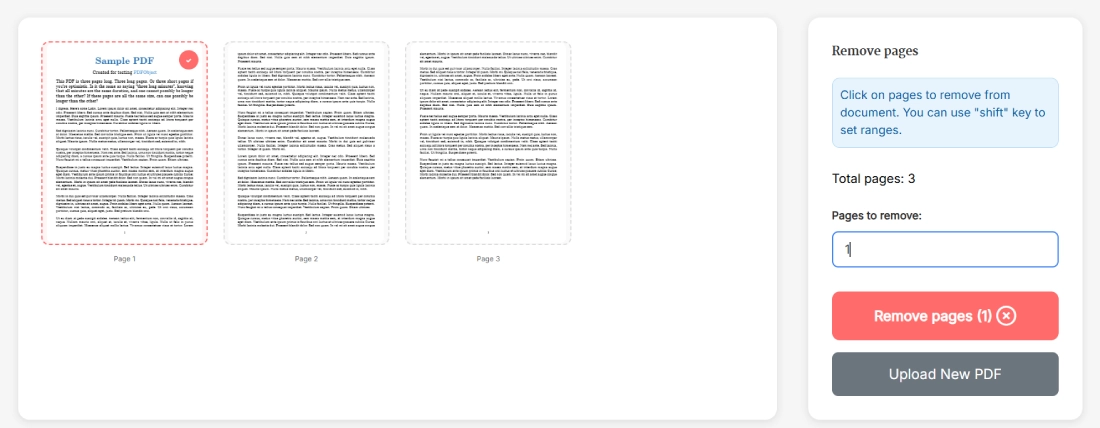
That’s it. No extra steps, no signups, no unnecessary delays.
Benefits of Using Delete Pages from PDF Tool
Why choose this tool over others?
- Time-saver – No need to install large software like Adobe Acrobat.
- Free forever – Unlike some “free trials” that lock features, this one works without hidden paywalls.
- Privacy guaranteed – Since it’s browser-based, no one else touches your file.
- Versatility – Remove pages from contracts, eBooks, presentations, or scanned reports.
- Better organization – Trim down lengthy PDFs for easier sharing and smaller file size.
- Cross-device freedom – Works the same way whether you’re on a laptop at work or your phone on the go.
Real Example of Deleting Pages from a PDF
Let’s say you’ve got a 20-page presentation PDF exported from PowerPoint. The first two pages are just cover slides you don’t want to share with clients. Instead of re-exporting or editing in expensive software, you:
- Upload the PDF into the tool.
- Click pages 1 and 2 in the preview.
- Hit Remove pages and download the cleaned 18-page version.
Now you’ve got a neat, professional file ready to send without unnecessary extras. It’s the kind of thing that saves you when deadlines are tight.
Pro Tips for Getting the Best Results with Delete Pages from PDF Tool
Here are some practical hacks to make your workflow smoother:
- Use ranges – If you need to delete pages 10 through 50, type 10-50 instead of clicking each page.
- Keep originals – Always save a backup of the original PDF before trimming.
- Batch cleanup – Use the tool multiple times to break a huge file into smaller, more manageable sections.
- Combine with other tools – After deleting pages, you might want to use a Word Combiner for reports or an Image to PDF Converter if you’re merging scans.
- Mobile usage tip – On phones, pinch-zoom the preview thumbnails for easier selection.
FAQ
How do I delete specific pages from a PDF online for free?
Upload your PDF into the tool, click the pages you want removed, and press “Remove pages.” You’ll instantly get a new PDF file without those pages, ready to download at no cost.
Can I delete multiple pages at once?
Yes. You can select multiple thumbnails or enter a range like 3-7 in the “Pages to remove” box. This makes it easy to clean large PDFs quickly without clicking every page manually.
Is my PDF file safe when I use this tool?
Absolutely. The entire process runs locally in your browser. Your PDF never leaves your device, so it’s more private than many server-based PDF editors online.
What’s the maximum file size supported?
The tool handles PDFs up to 100MB. That’s plenty for reports, eBooks, scanned documents, or presentations. If your file is larger, consider compressing it first.
Do I need to install software to delete PDF pages?
No installation is needed. Everything works directly inside your browser. Whether you’re on Chrome, Safari, or Firefox, the tool runs smoothly without downloads.
How can I reduce the size of a PDF without deleting content?
Instead of removing pages, you can compress the PDF with a dedicated compressor tool. Compression lowers file size by optimizing images and text without affecting the number of pages.
Can I merge PDFs after deleting pages?
Yes. Once you’ve trimmed your file, you can use a free PDF merge tool to combine it with other documents. This is helpful when assembling reports or course materials.
Why is my PDF not uploading?
Common reasons include file size exceeding 100MB or a corrupted file. Double-check the PDF and, if necessary, re-export it from the original software.
What’s the difference between deleting pages and splitting a PDF?
Deleting pages removes unwanted sections permanently. Splitting creates a new PDF containing only the pages you select. For splitting tasks, you can use a dedicated Split PDF by Page Numbers tool.
Can I use this tool on my phone or tablet?
Yes. The tool is mobile-friendly and works on Android or iOS. You can upload, preview, and delete pages just as easily as on desktop, then download the updated PDF to your device.
