document.pdf
from page
to
ADD IMAGE
✓ Watermark image loaded
from page
to
Add watermark
Over the PDF
Below the PDF
from page
to
Add text or image watermarks to your PDF documents with customizable position, transparency, and formatting
Drop PDF file here or click to browse
Supports PDF files up to 50MB
Adding watermark to your PDF...
This may take a moment depending on your PDF size.
Upload your PDF, choose an image or logo, place it using a simple 3×3 grid, set transparency and rotation, then click Add watermark to download your watermarked PDF in seconds. Everything runs in your browser for speed and privacy.
This tool helps you add image watermarks to your PDFs instantly. You can place a logo or graphic on selected pages, control transparency, choose rotation, and position it with pixel-clean accuracy. Because it works inside your browser, your files never leave your device. It’s perfect for creators, teams, and teachers who want quick branding or protection without installing software.
The interface mirrors a real production workflow. You upload, preview page tiles on the left, and adjust settings in a focused control panel on the right. When you’re happy, you apply the watermark and get a neat confirmation block with a download button.
The layout is clean and predictable, so you can move fast even on your first run. Follow this sequence to add an image watermark without guesswork.
If something looks off, adjust transparency or position and run again. Because the tool is fast and local, iteration is quick.
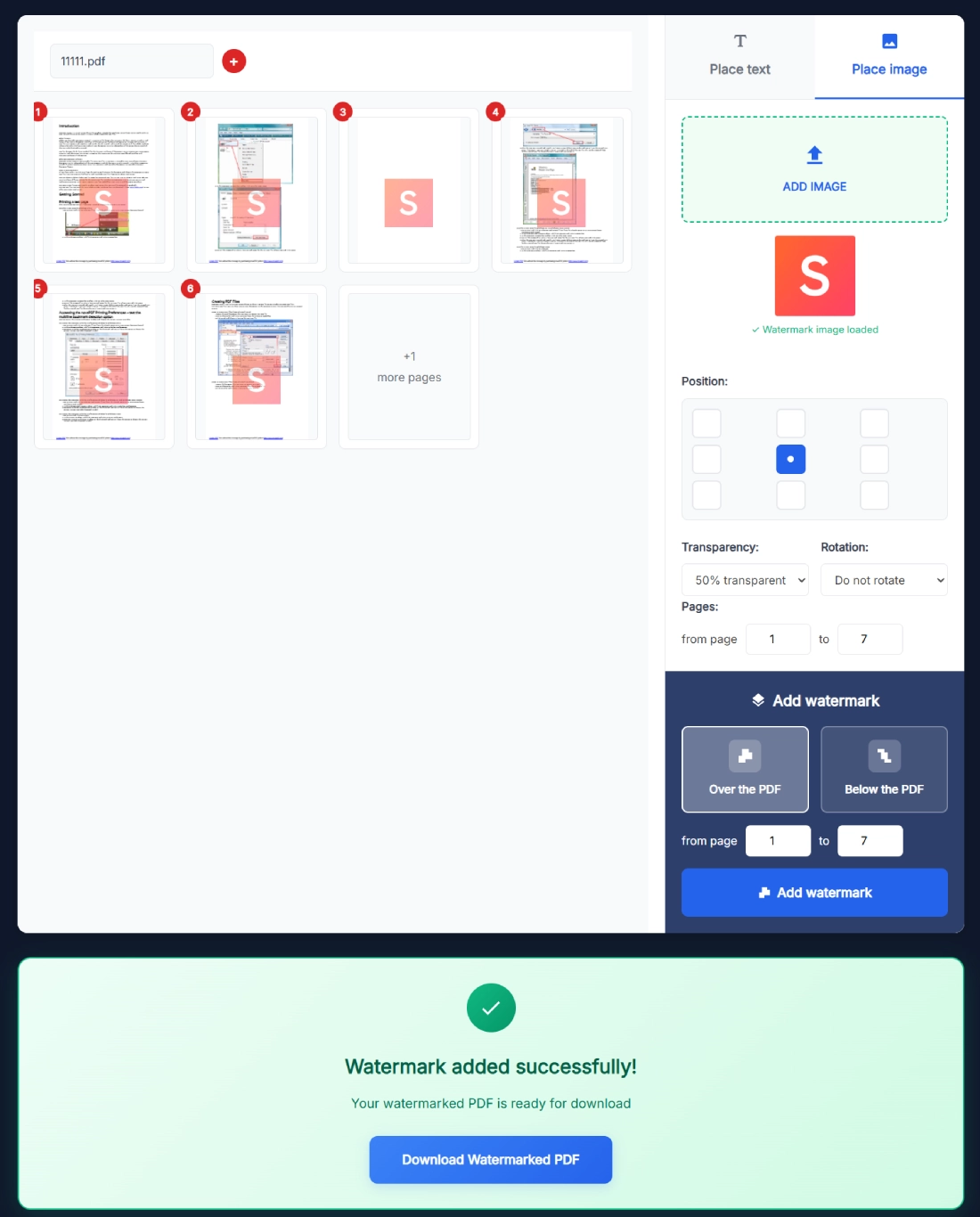
The result is clean and predictable. Readers can still scan text easily while your brand or notice remains visible and hard to ignore.
Here’s a quick scenario that mirrors typical publishing needs. You have a 22 page catalog. You want a center watermark on pages 3 through 18 to cover the main product area while leaving the cover and index clean. Load your logo, pick the middle cell in the 3×3 position grid, choose 50% transparency, and set rotation to 45°. In the Add watermark section, select Below the PDF so the logo sits under text and images. Set the page range from 3 to 18, click Add watermark, then download. The pages look branded, readable, and consistent.
Round out your workflow with these handy utilities from SanishTech:
Use them in any order. For example, compress after watermarking to keep file size friendly for email and LMS uploads.
No. All processing happens locally in your browser. Your file never leaves your device, which means you can watermark confidential contracts, classroom packs, and internal drafts without risking exposure. When you finish, close the tab to end the session. This private approach is also faster because it skips network transfers entirely.
PNG and JPG are ideal. PNG is great for logos with transparent backgrounds because it blends well with both photos and white body text areas. If your image is a flat rectangle, JPG is fine. For sharp results, use at least 800 pixels on the long edge so scaling looks clean across common page sizes like A4 and Letter.
Yes. Use the range controls labeled from page and to page to target exactly where the watermark appears. You might apply it only to body pages and exclude the cover, index, or appendix. The thumbnails on the left help you quickly confirm which section you are affecting before hitting Add watermark.
Over the PDF places the image on top of content so it’s clearly visible on every page element. Below the PDF sets it under content, acting like a background mark that stays subtle behind text and images. For reading comfort, many users pick Below the PDF with medium transparency and a center or diagonal placement.
Dial in transparency between 40 and 60 percent and avoid pure black or pure white. Medium gray blends with a wide range of page colors. If your document has dense tables, consider Below the PDF with a lighter shade. You can always run a quick test on two or three pages, then adjust and reapply.
Yes. The Rotation dropdown includes options like Do not rotate as well as angled choices. A slight diagonal helps deter copying and screenshot reuse without overwhelming readers. Combine a 45 degree rotation with 50 percent transparency for a classic “review copy” appearance that looks professional across long documents.
The tool is optimized for practical, everyday PDFs. If you’re working with very large files, process in sections by page range. Because everything runs in your browser, performance depends on your device memory and the complexity of pages. The thumbnail grid lets you confirm batches before applying the watermark again.
No. Your content remains intact. The watermark is an added image layer applied according to your position and stacking choices. Bookmarks, hyperlinks, and selectable text remain as they were. After processing, you’ll see the success message and can download the updated PDF with your original structure preserved.
Absolutely. Many users add a logo or class mark on handouts, quizzes, and course packs so files aren’t reposted without context. Teams add “Internal Use Only” images during review rounds. With page ranges, you can protect only the critical sections and keep front matter clean for readability.
Adjust transparency and position, then apply again. Moving from 70 percent to 50 percent often fixes heavy marks. If a page has a dark footer, try a lighter logo or shift to center. Because processing is local and fast, you can test two or three variants and keep the one that reads best.
Add Image Watermark to PDF Online Free is built for practical, real-world tasks. It keeps your documents readable, your brand visible, and your workflow quick. Try the center placement with moderate transparency first. Then refine by rotation, page range, and stacking mode until the pages feel exactly right.