Extract Text from PDF Online Free
Extract all text content from your PDF document with formatting options
Drop PDF file here or click to browse
Supports PDF files up to 100MB
Extracting text from your PDF...
This may take a moment depending on your PDF size.
This free online tool lets you extract text from any PDF file instantly, right in your browser. No uploads, no sign-ups, just quick and accurate PDF-to-text conversion with layout options.
If you’ve ever needed to copy text from a PDF but couldn’t because it’s locked or unselectable, this tool is your shortcut. The Extract Text from PDF Online Free tool pulls all readable content from your document—paragraphs, tables, and formatting intact—without ever sending your file to a server. It runs fully in your browser, meaning your privacy stays intact while the process stays lightning-fast.
What the Extract Text from PDF Online Free Tool Does
This browser-based app analyzes your PDF and extracts every bit of text into an editable format. Whether it’s a 3-page invoice or a 100-page research paper, it processes everything locally for total privacy. You can choose to extract text with or without formatting, depending on whether you want a plain copy or the original layout preserved.
Here’s how it works: upload or drag your file (up to 100MB) into the drop zone, and the tool reads the text data directly in your browser. Because there’s no upload to any server, it’s secure and blazing fast. Once extraction finishes, you can instantly copy or download the text as a TXT file.
Key Features of the PDF Text Extractor
Our PDF Text Extractor focuses on accuracy and simplicity. You don’t need coding skills or third-party software—just a browser. Here’s what makes it stand out:
- Extract text from all or specific pages in seconds
- Switch between Plain Text and Preserve Layout modes
- 100% browser-based, no server upload required
- Download your extracted text as a TXT file or copy instantly
- Supports PDF files up to 100MB
- Works perfectly on desktop, tablet, and mobile browsers
- Automatic formatting detection for readable results
Every feature is built for convenience—so whether you’re a student pulling notes or a designer reviewing text from a layout, the process feels natural and instant.
How to Use the Extract Text from PDF Online Free Tool
Using this tool is as intuitive as it gets. You don’t need to install software or create an account. Here’s a step-by-step rundown:
- Click the “Choose PDF File” button or drag your file into the upload box.
- Once it loads, you’ll see the message “PDF Loaded Successfully.”
- Select your mode: “Plain Text” for clean text or “Preserve Layout” to maintain structure.
- Hit “Extract Text” to start the process.
- Copy the output text or click “Download as TXT” to save it.
For example, if you upload a 10-page business report, the tool will read every page, extract the body content, and let you preview or download it instantly. You can even target specific pages like “3-5, 8, 10” for faster results.
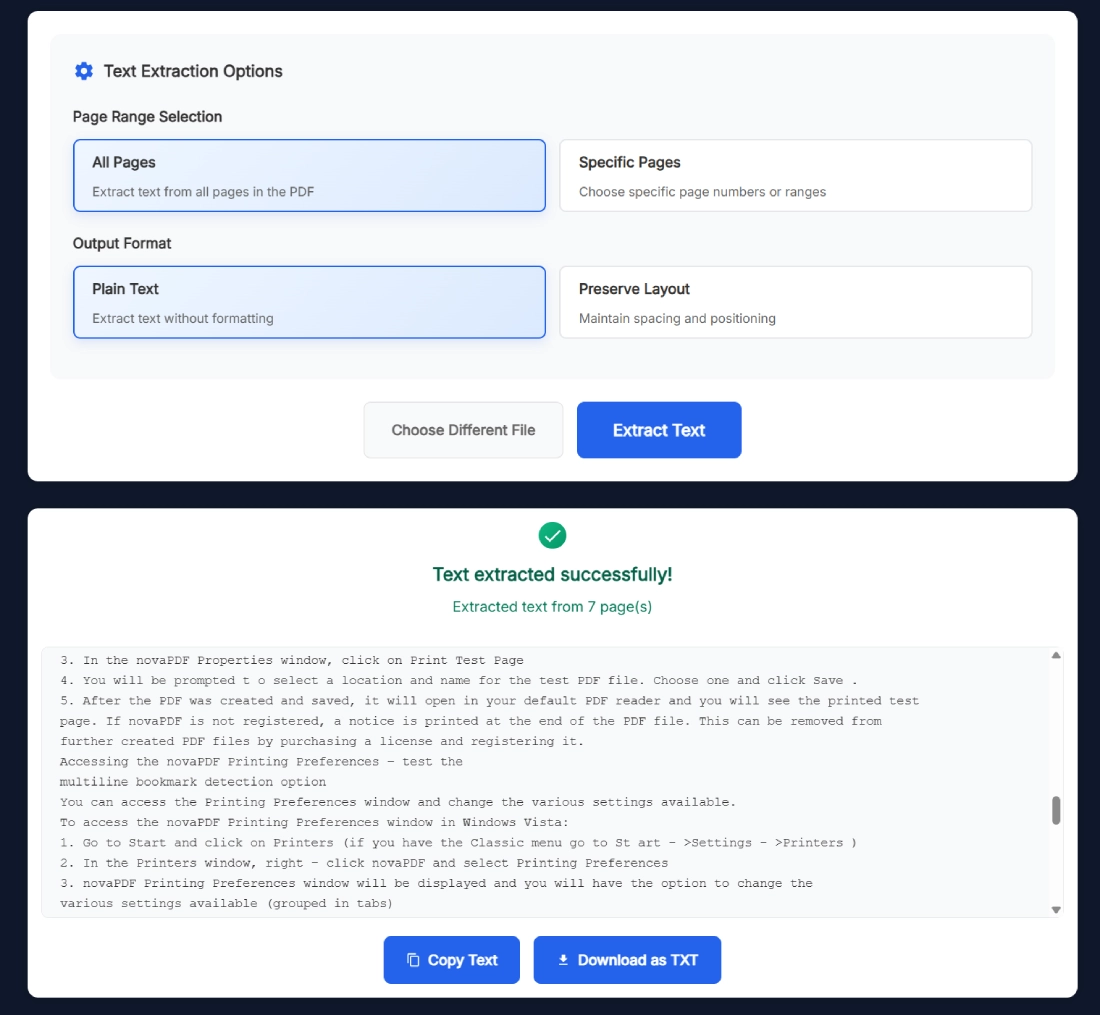
Benefits of Using Convert PDF to Text Online
With this Convert PDF to Text Online tool, you skip the clutter of software downloads and ads. Everything runs in your browser, giving you instant, private access to your data. No cloud sync, no lag—just results.
- Completely free with no watermarking
- Works on all modern browsers (Chrome, Safari, Edge, Firefox)
- Instant results even for large PDFs
- No data leaves your computer—ideal for sensitive files
- Perfect for students, researchers, accountants, or office teams
It’s faster than most offline converters, and since it skips the upload step, you won’t waste time waiting for network transfers. Whether it’s a client proposal, scanned bill, or internal guide, you’ll have the clean text version ready in seconds.
Real Example of PDF Text Extraction
Picture this: you’ve got a 7-page training guide as a PDF and need just the textual content for an online LMS upload. Instead of manually retyping, you drop the file here, click “Extract Text,” and in less than 10 seconds, you’ve got clean, structured text—ready to paste or save.
When using “Preserve Layout,” your paragraphs and headings keep their original alignment. If you switch to “Plain Text,” you’ll get a clutter-free version perfect for content editors or developers embedding text in HTML. Either way, the process saves hours of manual work.
Related Tools for PDF Users
If you handle PDFs often, you’ll love these complementary tools available on SanishTech:
- Image to PDF Converter Online Free – Combine multiple images into a single high-quality PDF.
- Screenshot to PDF Converter Free – Turn your captured screenshots into ready-to-print PDFs.
- Extract Even Pages from PDF Online Free – Split even-numbered pages in just one click.
- Merge Multiple PDF Files Online Free – Combine several PDFs into a single file effortlessly.
Each of these tools follows the same privacy-first philosophy—your files never leave your device, and everything happens in-browser for maximum speed.
Pro Tips for Getting the Best Results
Want sharper, faster extraction? Here are a few quick pointers that can make a difference.
- Keep your PDF under 80MB for optimal preview speed.
- Use “Plain Text” if you plan to import text into blogs or CMS editors.
- Choose “Preserve Layout” for structured documents like contracts or reports.
- Close the tab after use—it clears local memory automatically.
- If the text doesn’t extract, your PDF may be image-based. Use a PDF OCR tool next.
- Re-run extraction for specific pages instead of full files for faster processing.
Small tweaks like these help the tool deliver faster and cleaner text every time.
Frequently Asked Questions
Does this tool upload my PDF to your server?
No. Everything runs locally in your browser. Your file never leaves your device, so your private data stays safe.
Can I extract text from scanned PDFs?
This tool works for text-based PDFs. For scanned or image-based PDFs, try a dedicated OCR extractor for best results.
Will the formatting change after extraction?
You can choose between Plain Text and Preserve Layout modes. The latter keeps your original spacing and structure intact.
What’s the maximum file size supported?
You can upload up to 100MB per PDF. For smoother extraction, aim for 80MB or less.
Can I extract text from specific pages only?
Yes. Use the “Specific Pages” option to target certain ranges like 1-5 or 10-15.
Does it work on mobile devices?
Absolutely. The interface adapts perfectly to Android and iOS browsers with all functions intact.
What’s the difference between text extraction and OCR?
Text extraction reads digital text layers, while OCR recognizes text from images. This tool uses extraction, not OCR.
Can I download the text output?
Yes. You can download the extracted text as a .TXT file or copy it with one click.
Is the tool free to use forever?
Yes, it’s completely free with no registration, ads, or limits on usage.
Does it work offline after loading?
If cached in your browser, yes. The extraction logic runs locally even without a constant internet connection.
