Reorder PDF Pages Online Free
Rearrange PDF pages by dragging and dropping. Reorganize your documents easily.
This free tool lets you reorder PDF pages online by dragging and dropping them into the right sequence. Upload, rearrange, and download instantly without installing software.
What the Reorder PDF Pages Online Free Tool Does
If you’ve ever had a PDF with pages in the wrong order, this tool fixes that in seconds. It’s designed to let you rearrange PDF pages online free without needing expensive software like Adobe Acrobat. You simply upload your file, drag pages into the sequence you want, and download the updated version. The whole process happens inside your browser, keeping your documents private and secure.
The tool is lightweight, easy to use, and works on both desktop and mobile browsers. Whether it’s a school project, a client proposal, or scanned documents that landed out of order, you can reorganize your PDF pages quickly with just a few clicks.
Key Features for Reorder PDF Pages Tool
Here’s what makes this PDF reordering tool stand out:
- Drag-and-drop simplicity – Move pages around visually until they’re in the exact order you want.
- No installation needed – 100% browser-based, works on Chrome, Firefox, Edge, and Safari.
- File size support – Handles PDFs up to 100MB, suitable for most documents.
- Quick preview – See thumbnails of each page before applying changes.
- Reset option – Restore your original order if you make a mistake.
- Privacy first – Files are processed locally in your browser, never uploaded to a server.
- Free forever – No subscriptions, hidden costs, or trial limits.
By keeping it simple and functional, this tool makes PDF reordering accessible to anyone, whether you’re tech-savvy or not.
How to Use Reorder PDF Pages Online Free Tool
Getting started takes less than a minute. Follow these steps based on the actual interface shown in the screenshots:
- Upload your PDF – Click “Select PDF” or drag your file into the upload box. The tool supports PDFs up to 100MB.
- Preview pages – Once uploaded, you’ll see thumbnails of every page displayed in sequence.
- Rearrange pages – Drag and drop pages into the order you need. For example, move Page 3 before Page 2 if they’re swapped.
- Apply reordering – Click “Apply Reordering” to lock in your changes.
- Download updated PDF – Hit “Download PDF” and save your organized file instantly.
Extra options like Reset to Original let you undo mistakes, and “Upload New PDF” gives you a fresh start for another document.
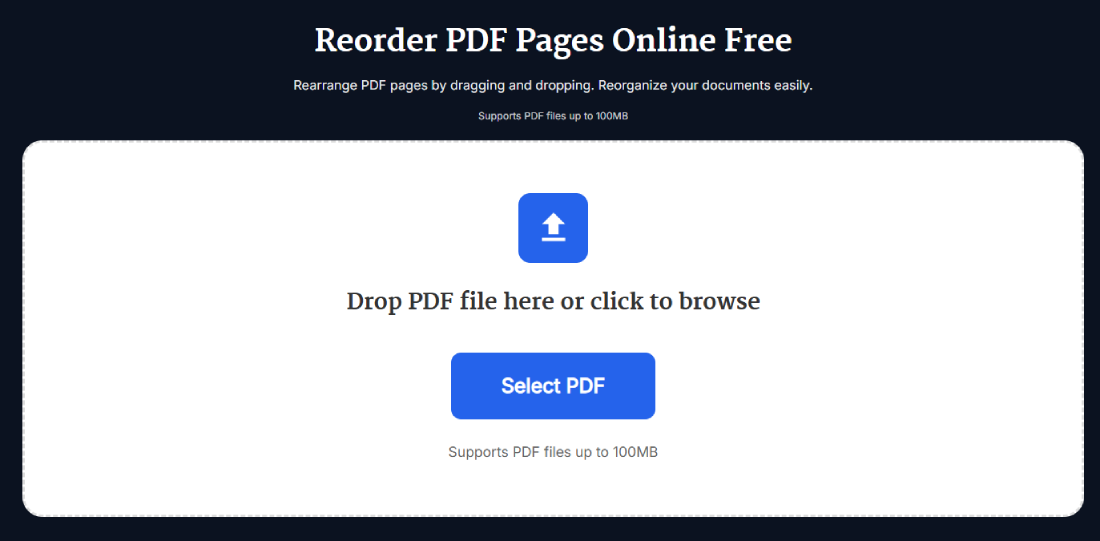
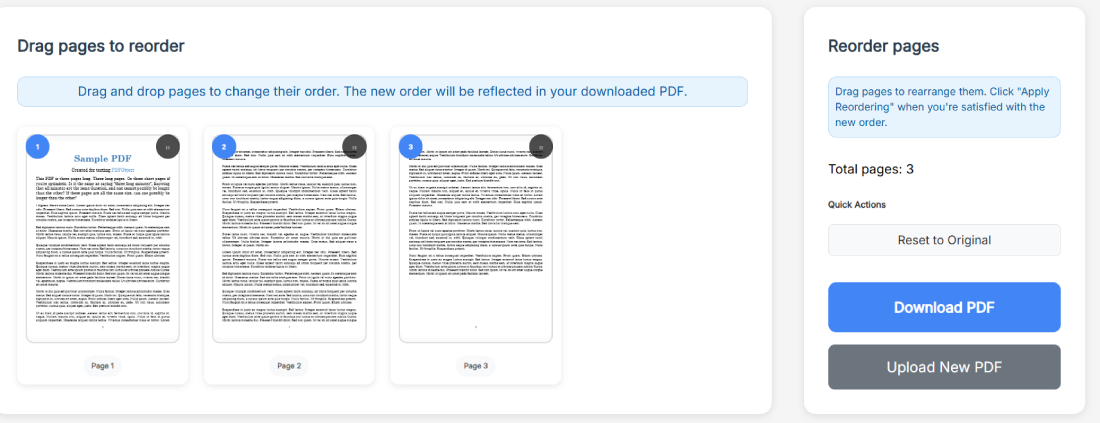
Benefits of Using Reorder PDF Pages Online Free
Why should you bother with this tool instead of editing PDFs manually or buying software? Here are the real-world problems it solves:
- Time-saving – No need to re-scan or recreate documents when pages are out of order.
- Money-saving – Avoid paying for bulky PDF editors that you’ll rarely use.
- Accessibility – Works on any device with a browser, including tablets and smartphones.
- Privacy protection – Since everything runs in-browser, you don’t risk uploading sensitive files to the cloud.
- Convenience – Instant results without waiting for email confirmations or processing queues.
Real Example of Reordering PDF Pages
Imagine you’ve scanned a 10-page contract, but the scanner output scrambled pages 4 and 5. Instead of printing, fixing, and scanning again, you just:
- Upload the PDF into this tool.
- Drag Page 5 ahead of Page 4.
- Click “Apply Reordering.”
- Download the corrected file in seconds.
Now your contract is back in the correct sequence, ready to send to your client. This workflow is especially useful for teachers organizing lecture slides, accountants handling receipts, or students compiling notes.
Pro Tips for Getting the Best Results with Reorder PDF Pages Tool
To get smooth results every time, keep these tips in mind:
- Preview carefully – Always double-check thumbnails before applying changes.
- Split large PDFs – If your file exceeds 100MB, use a split PDF tool first, reorder smaller parts, then merge them back.
- Name your files clearly – Save your reordered version with a different filename so you don’t overwrite the original.
- Use reset wisely – If you get lost shuffling multiple pages, hit “Reset to Original” and start again.
- Combine with other tools – After reordering, you can compress the PDF to reduce file size or merge it with another document.
FAQ
How do I reorder PDF pages for free?
Upload your file into the tool, drag and drop pages into the right sequence, and click “Download PDF.” It’s completely free, browser-based, and requires no installation.
Can I rearrange multiple PDFs at once?
No. This tool only works on one PDF at a time. But you can reorder pages within one file, download it, and then merge it with another PDF if needed.
Is my data safe when using this tool?
Yes. Your files are never uploaded to a server. All actions happen locally in your browser, ensuring maximum privacy and data security.
What’s the maximum file size supported?
The tool supports PDFs up to 100MB. If your file is larger, consider splitting it into smaller chunks, reordering each, and merging them later.
Can I use this tool on my phone?
Absolutely. Since it’s browser-based, it works perfectly on mobile devices, including iPhones and Android smartphones.
How is this different from Adobe Acrobat?
Adobe Acrobat is feature-rich but expensive. This free tool focuses only on reordering pages, making it faster, simpler, and accessible without downloads.
Does reordering affect PDF quality?
Not at all. The tool keeps the original formatting, images, and text intact. Only the page sequence changes.
Can I undo changes if I make a mistake?
Yes. Use the “Reset to Original” option before applying changes, or simply re-upload the PDF to start fresh.
Does this tool work offline?
No. You need an internet connection because the interface loads in your browser. However, all processing is still done locally, not on external servers.
Can I reorder scanned PDFs?
Yes. As long as your scanned document is saved in PDF format, you can reorder its pages the same way as any other file.
